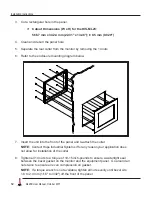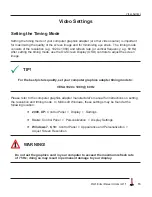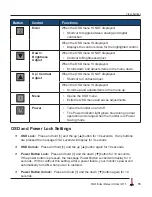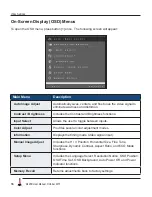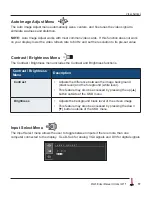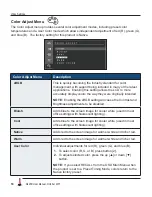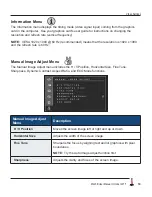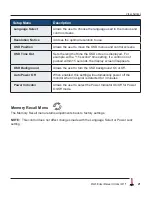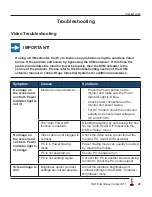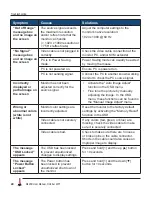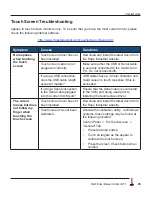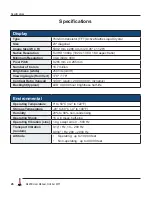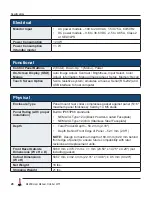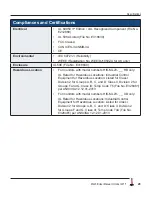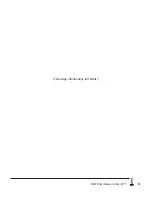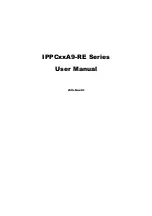Troubleshooting
ML23B User Manual, October 2015
25
Touch Screen Troubleshooting
Applies to touch screen monitors only� To be sure that you have the most current driver, please
check the following Internet address:
http://www�HopeIndustrial�com/Touchscreen_Drivers�htm
Symptom
Causes
Solutions
No response
when touching
the touch
screen
Touch screen driver has not
been installed�
Download and install the latest driver from
the Hope Industrial website�
Touch screen cable is not
plugged in correctly.
Make sure either the USB or Serial cable
is securely connected to the monitor and
PC� Do not connect both�
If using a USB connection,
does the USB cable length
exceed 3 meters?
USB cables have a 3 meter limitation and
could cause no touch response if this is
exceeded�
If using a Serial connection,
is the Serial cable plugged
into the correct COM port?
Ensure that the Serial cable is connected
to the COM port being used prior to
installing the touch screen driver.
The cursor
moves but does
not follow my
finger when
touching the
touch screen
Touch screen driver has not
been installed�
Download and install the latest driver from
the Hope Industrial website�
Touch screen has not been
calibrated�
Activate the calibration utility� In Windows
systems, these settings may be found at
the following location:
Control Panel > Elo Touchscreen >
"General" Tab
•
Press the Align button.
•
Touch all targets as the appear to
calibrate the touch screen�
• Press the Green Check button when
verified.