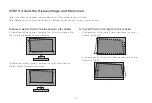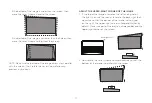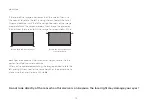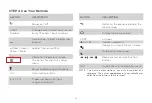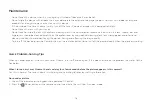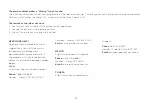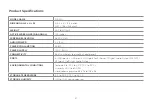23
FCC Notice
This device has been tested and found to comply with the limits
for a Class B digital device pursuant to Part 15 of the FCC Rules.
These limits are designed to provide reasonable protection
against harmful interference in a residential installation. This
device generates, uses, and can radiate radio frequency energy
and, if not installed and used in accordance with the instructions,
may cause harmful interference to radio communications.
However, there is no guarantee that interference will not occur
in a particular installation. If this device does cause harmful
interference to radio or television reception, which can be
determined by turning the device off and on, the user is
encouraged to try to correct the interference by one or more of
the following measures:
• Reorient or relocate the receiving antenna.
• Increase the separation between the device and receiver.
• Connect the device into an outlet on a circuit different from
that to which the receiver is connected.
• Consult the dealer or an experienced radio/Laser Cinema
technician for help.
NOTE: THE MANUFACTURER IS NOT RESPONSIBLE FOR ANY RADIO
OR LASER CINEMA INTERFERENCE CAUSED BY UNAUTHORIZED
MODIFICATIONS TO THIS EQUIPMENT. SUCH MODIFICATIONS COULD
VOID THE USER’S AUTHORITY TO OPERATE THE EQUIPMENT.
Declaration of Conformity
Trade Name: Hisense
Model: 100L5F
Responsible Party: Hisense USA Corporation
Address: 7310 McGinnis Ferry Road, Suwanee, GA 30024
Telephone Number: 678-318-9060
This device complies with Part 15 of the FCC Rules. Operation is subject
to the following two conditions: (1) this device may not cause harmful
interference, and (2) this device must accept any interference received,
including interference that may cause undesired operation.
Manufactured under license from THAT Corporation. THAT
Corporation, dbx-tv, Total Sonics, Total Surround and Total
Volume are registered trademarks of THAT Corporation.
Total Technology is a trademark of THAT Corporation.
©2019. All rights reserved. Hisense and the Hisense
logo are registered trademarks of Hisense. Other brand
and product names are registered trademarks of their
respective owners.
Certification and Compliance
The terms HDMI and HDMI High-Definition Multimedia Interface,
and the HDMI Logo are trademarks or registered trademarks
of HDMI Licensing LLC in the United States and other countries.
Manufactured under license from Dolby Laboratories. Dolby, Dolby Audio, and
the double-D symbol are trademarks of Dolby Laboratories.
©2016. All rights reserved. Hisense and the Hisense logo are registered
trademarks of Hisense. Other brand and product names are registered
trademarks of their respective owners.
The Wi-Fi Module complies with FCC radiation exposure limits set forth for
an uncontrolled environment. This device should be installed and operated
with a minimum distance of 20 centimeters between the radiator and your
body.
Summary of Contents for 100L5F
Page 26: ...ES 1 ...