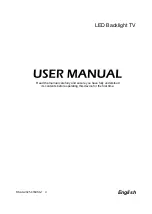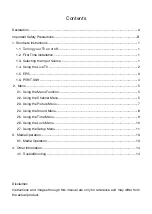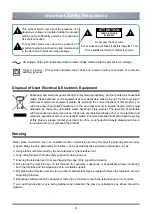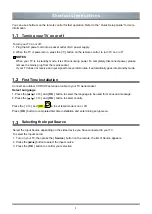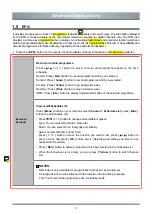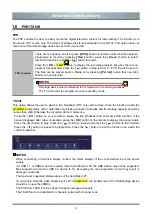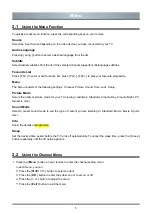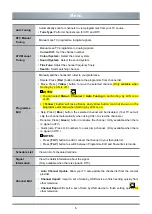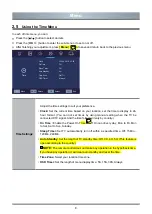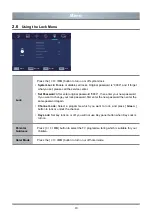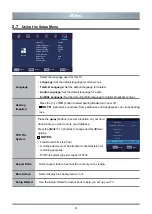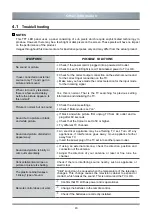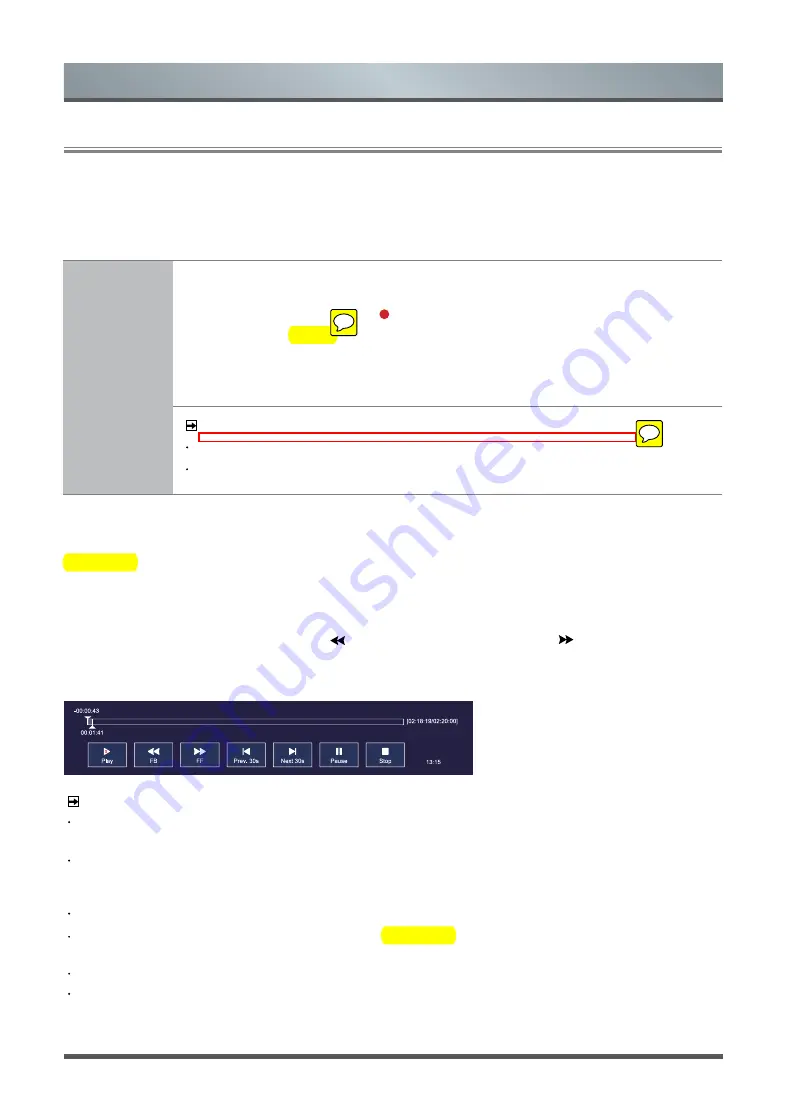
4
Shortcuts Instructions
PVR
The PVR enables the user to easily record the digital television content for later viewing. The function is to
be used in DTV source only. The format of storage disk is recommended to be FAT32. This option does not
commence if the data storage device has not been connected.
T.Shift
This option allows the user to watch a live broadcast (DTV only) with a delay. Since the function record the
programme temporarily onto a hard disk only. Please connect a hard disk and the storage capacity should be
no less than 2GB. Otherwise the recording will not commence.
Press the [
►
II
] button on your remote to pause the live broadcast and enter time shift function. If the
banner disappear after a few of seconds, press the [
OK
] button on the remote to display the banner again.
Press the [
►
] button to play. Press the [ ] button to rewind and press the [ ] button to fast forward.
Press the [
II
] button to pause the programme. Press the [ ■ ] button to exit the function and watch the
current broadcast.
1.6
PVR/T.Shift
NOTES
When connecting a hard disk, always connect the mains adapter of the connected device to the power
supply.
If a USB 1.1 or USB2.0 device requires more than 500mA or 5V, the USB device may not be supported.
Max supported current for USB 3.0 device is 1A. Exceeding the max supported current may result in
damage or data loss.
The maximum supported storage space of the hard disk is 2T.
If you want to store the video streaming of a DTV programme, the transfer rate of the USB storage device
should be no less than 5MB/s.
The PVR and T.Shift functions doesn’t support analogue channels.
The T.Shift function is disabled for channels locked with Channel Lock.
PVR Function
There are two options, one is to press
[ EPG ]
button on remote control and then select a
programme to record by pressing
[ Red ]
button, press the [
Green
] button to select
remind
.
Second one is to press
[ ]
button to record.
Press the [
OK
] / [
►
II
] button to display the recording progress bar
when there is no
progress bar appeared, press the
[ ■ ]
button to stop record, a *.PVR file will be saved.
The files can be played back in Media or by pressing
[Pvr list]
button that one-click
shortcut on your remote.
NOTES
A storage device must be attached to the television for recording purposes.
The TV will record the programme even in standby mode.