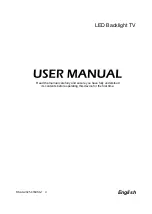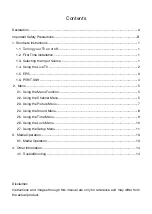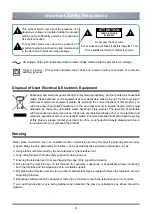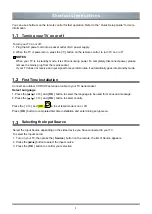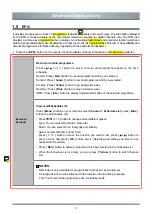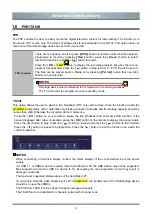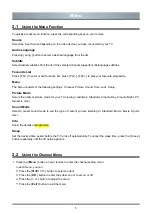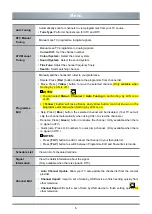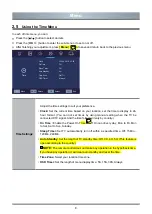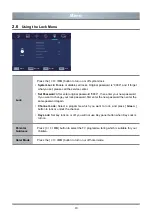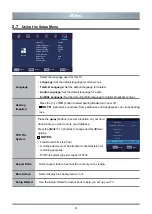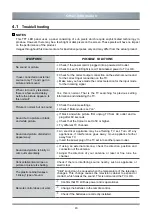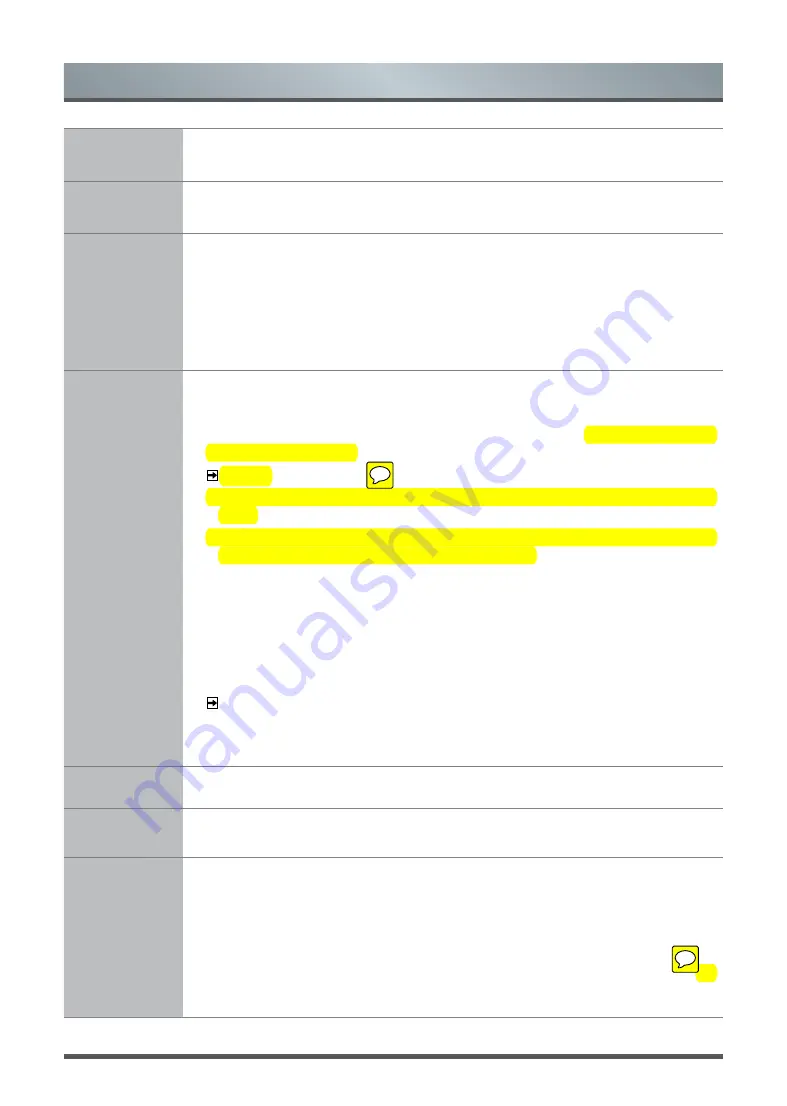
6
Menu
Auto Tuning
Automatically scan for channels to view programmes from your TV source.
•
Tune Type:
Perform channel scan for ATV and DTV.
DTV Manual
Tuning
Manual scan TV programme in digital signals.
ATV Manual
Tuning
Manual scan TV programme in analog signals.
•
Current CH:
Set the channel number.
•
Colour System:
Select the colour system.
•
Sound System:
Select the sound system.
•
Fine-Tune:
Adjust the channel frequency finely.
•
Search:
Start searching channel.
Programme
Edit
Manually edit the channel list order to your preference.
• Delete: Press [
Red
]
button to delete the programme from channel list.
• Move: Press [
Yellow
]
button to move the selected channel. (Only available when
Sorting by LCN is off.)
NOTE
S
:
• You can select
Menu > Channel > Auto Tuning
to set Sorting by LCN is on
or off.
• [
Yellow
]
button will lose efficacy and yellow
button icon not shown on the
programme edit menu when Sorting by LCN is on.
• Skip: Press [
Blue
]
button, the selected channel will be disabled. (Your TV set will
skip the channel automatically when using CH+/- to view the channels.)
• Rename: Press [
Green
] button to rename the channel. (Only available when there
is signal in ATV.)
• Quick jump: Press 0~9 numbers to quick jump channel. (Only available when there
is signal in DTV.)
NOTES:
• Press [
FAV
] button to add or cancel the channel to your favourite list.
• Press [
FAV
] button to switch between Programme Edit and Favourite List mode.
Schedule List
View a list of scheduled reminds.
Signal
Information
View the detail information about the signal.
(Only available when there is signal in DTV.)
Channel Edit
•
Auto Channel Update
:
Allow your TV auto-update the channel list from the content
provider.
•
Channel Import:
Import a set of data by USB device to finish setting quickly from
other television.
•
Channel Export:
Export a set of data by USB device to finish setting quickly for
other television.