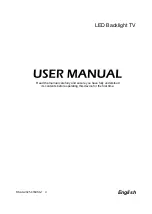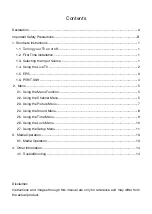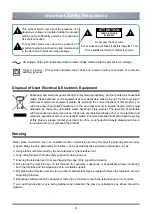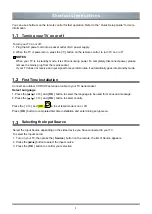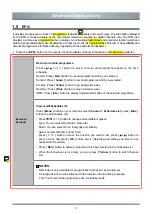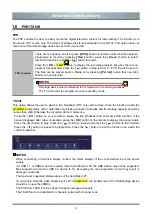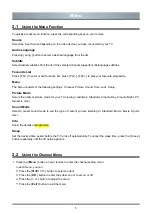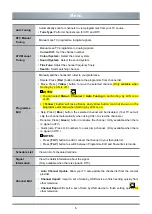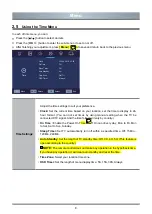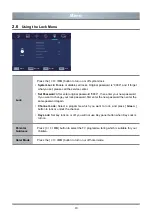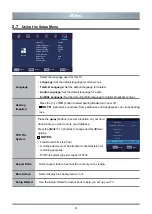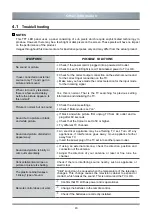7
2.3
Using the Picture Menu
In each of picture menu, you can:
Press the [
/
] button to select an item.
Press the [
OK
/
>
] button to enter the sub-menu or to set on or off.
After finishing your adjustment, press [
Menu
] button to save and return back to the previous menu.
Picture Mode
Select a preset picture mode to best suit the content you’re viewing:
Standard, Cinema Day, Cinema Night, PC, Dynamic, User.
NOTES:
• You can change the value of Contrast, Brightness, Colour, Tint, Sharpness when
the picture mode is User. (Adjust the value of Tint need in NTSC system.)
• You can press [
Picture
] button to change the picture mode directly.
Picture Mode
Settings
Adjust display settings for each picture mode.
•
Contrast:
Adjust the Contrast level to increase or decrease how bright images
appear.
•
Brightness:
Adjust the Brightness level to generate lighter or darker images.
•
Colour:
Adjust the colour intensity of the picture for a more vibrant image.
•
Tint:
Adjust the colours from a green to magenta tint to view the natural skin tones
of people on the screen.
•
Sharpness:
Adjust how sharp or soft edges of images appear.
•
Colour Temp:
Adjust how warm(red), standard or cool(blue) the white areas of an
image appears.
•
Noise Reduction:
Improve how clear the picture appears by reducing noise.
•
White Balance:
Adjust the intensity of red, green and blue GAIN to view the true
colour of all images in the picture.
Menu
OK
Select
EXIT
Exit
MENU
Return
Move
Picture Mode
Contrast
Brightness
Colour
Tint
Sharpness
Colour Temp
Noise Reduction
White Balance
Standard
Standard
Middle
50
50
50
50
50
Picture