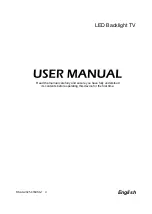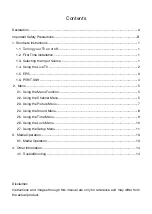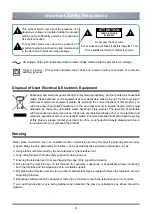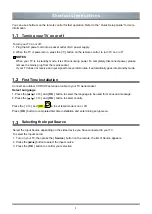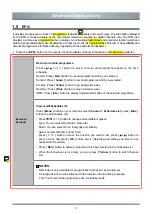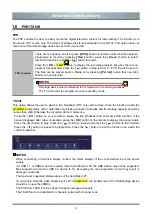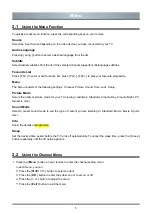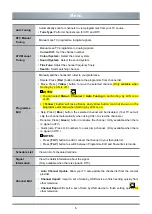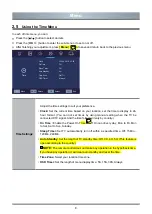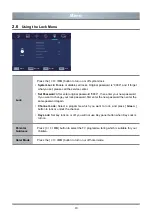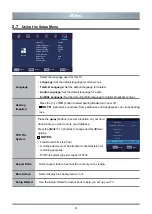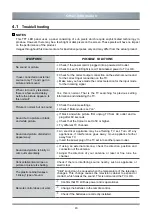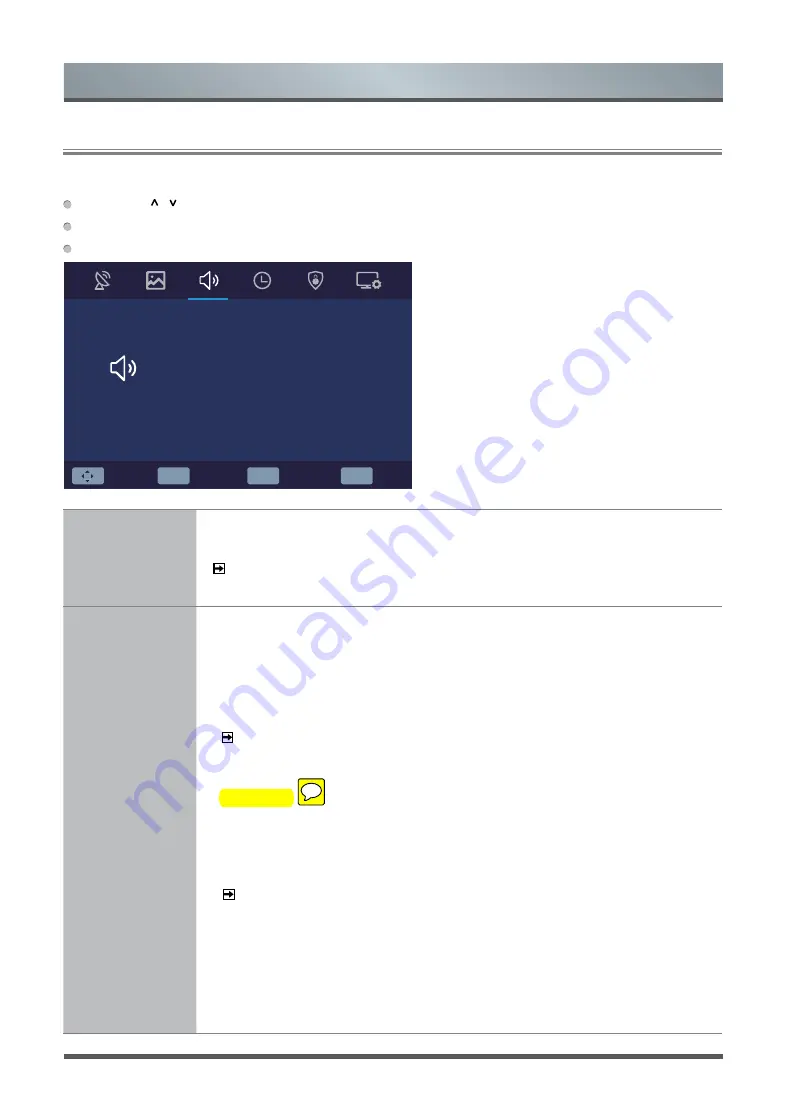
8
Menu
In each of sound menu, you can:
Press the [
/
] button to select an item.
Press the [
OK
/
>
] button to enter the sub-menu or to set on or off.
After finishing your adjustment, press [
Menu
] button to save and return back to the previous menu.
2.4
Using the Sound Menu
Sound Mode
Select a preset sound mode to best suit the type of content you are listening to:
Standard, Music, Movie, Sports, User.
NOTE:
The treble and bass are only available in User mode can be adjust.
You can press [
Sound
] button to change the sound mode directly.
Sound Mode
Settings
Customize and select sound mode to best suit the content you’re listen.
•
Treble:
The feature is sound-processing function to adjust the value of treble.
•
Bass:
The feature is sound-processing function to adjust the value of bass.
•
Balance:
Adjust the left and right speaker strength to optimize audio for a specific
location.
NOTE:
The treble and bass are only available in User mode.The feature is
adjust the speaker’s output, it enables you to listen to best at your position.
•
Auto Volume Level:
Used for reducing the difference between channel and
programme’s volume automatically.
•
SPDIF Mode:
The feature is select SPDIF Mode: PCM, Auto or Off.
•
AD Switch:
Adjust AD Switch function is turn on or off. You can press [
< / >
]
button to adjust the value of AD Volume.
NOTE:
Amblyopia function for the blind, the tracks will be mixed describe the
current screen. It need codestream to support.
• SPDIF Audio Delay:
Adjust the audio output delay time to sync sound from an
external coaxial device with the images on the TV.
• Speaker Audio Delay:
Adjust the audio output delay time to sync sound from
speaker with the images on the TV.
OK
Select
EXIT
Exit
MENU
Return
Move
Sound
Sound Mode
Standard
Treble
50
50
0
0
0
Off
PCM
Bass
Balance
Auto Volume Level
SPDIF Mode
AD Switch
SPDIF Audio Delay
Speaker Audio Delay