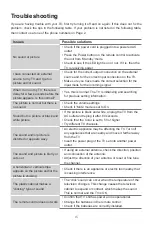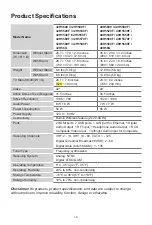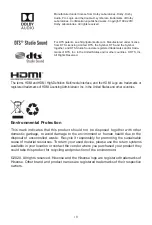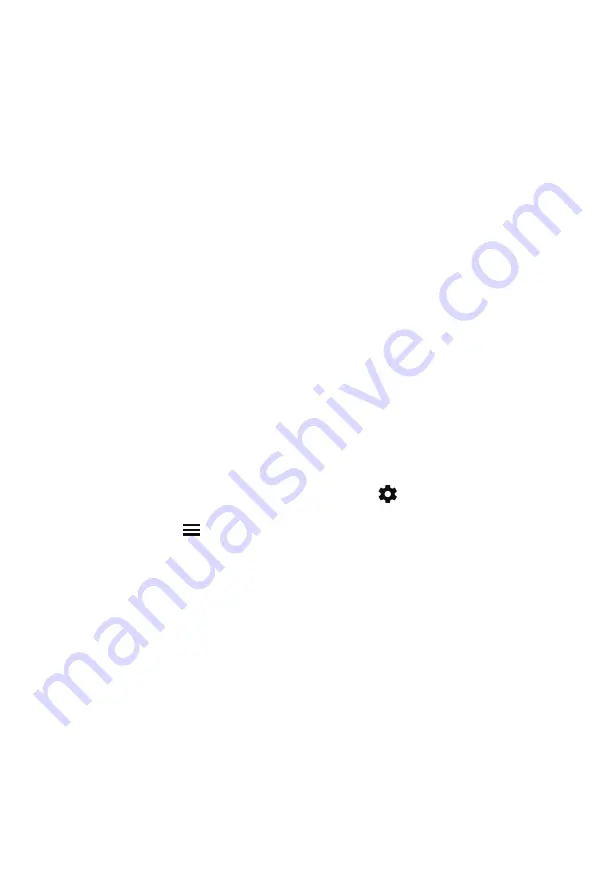
11
DIRECTV
......0178, 10178, 10019, 10748, 11314, 11660, 11710, 11780, 12049, 10171,
11204, 11326, 11517, 11564, 11641, 11963, 12002, 12183
Time Warner Cable
......386, 0178, 10178, 400, 450, 461, 456, 0748, 1463, 0463,
10463
Comcast
......0178, 10178, 10463, 11463, 10748, 11314, 11660, 10171, 11204, 11326,
11517, 11641, 11780, 11785, 11892, 11963, 12002
Cox Communications
......0178, 10178, 1326, 1463
Dish Network
......505, 627, 538, 720, 659
If the code associated with your Cable or Satellite provider is not listed, does not work
or you cannot locate the instructions to program your remote, call your local Cable or
Satellite provider’s customer service center.
If your Cable or Satellite provider does not have a code available, please contact us at
one of the phone numbers on Page 2.
Using Your Cable Set-top Box or Satellite Receiver Remote as a
‘Universal’ Remote
If you prefer to use your Cable Set-top Box or Satellite Receiver Remote as a ‘Universal’
Remote, then visit the Support page to view a list of the codes.
Pairing the remote control(only for Bluetooth remote control)
1. Pair the remote to the TV after you power it on. Keep the remote control within 10
feet from the TV.
2. Press the
Home
button on the remote control, select
icon to enter the
Settings
menu to select
Remotes & Accessories.
3. Press and hold the [ ] button at least 3 seconds ,then the remote name will be
showed on the menu.
4. Select the remote name, and press the
[OK]
button to start pairing.
5.
If the remote pairs successfully, a confirmation will display on the screen. If it does
not pair successfully, an unsuccessful message will display. Repeat step 1.
NOTE:
• If an unknown error occurs with the remote, it could have been caused by
interference. Try to remove what's causing the interference and pair the remote
again.
• If an unknown error occurs with the remote control while the battery power is
normal, you can take out the batteries and press any key for 1~2 seconds, and
the remote control can work normally.
• The remote cannot be paired to the TV while the TV is in the standby mode.