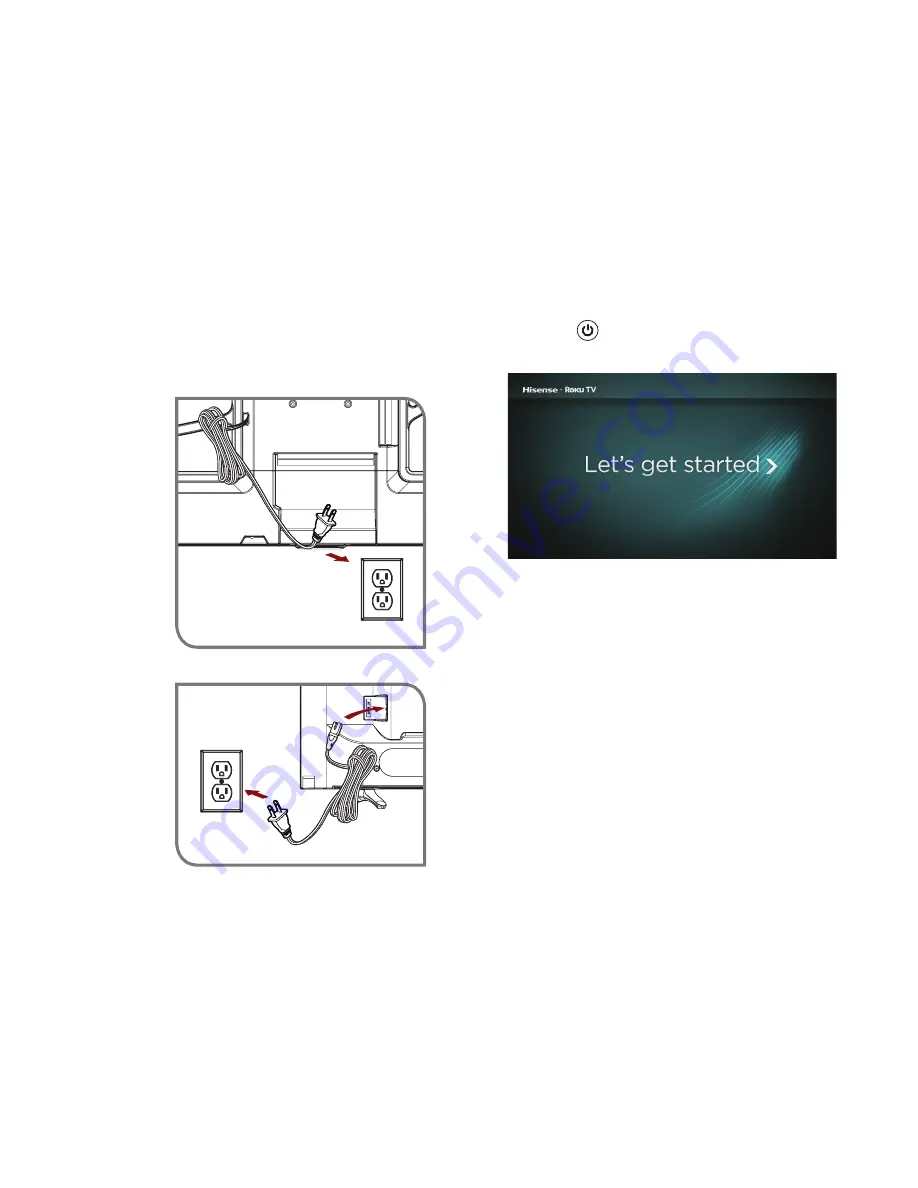
12
Press the
Power
button on the remote to turn on the TV. A
startup screen appears that displays the
Hisense
•
Roku TV
logo.
Choose
Set up for home use
to access all TV features and
maximize Eco Save.
NOTE:
Only retailers that need to set up the TV for display should
select
Set up for store use
.
Turn on the TV
Connect the power cord to the back of your TV and plug it into a
power outlet.
(for 40″)
(for 48″/50″)
Power
Cord
Wall Outlet
Wall Outlet
Power
Cord
Summary of Contents for 40H4C1
Page 1: ...ES G160319 1 ...








































