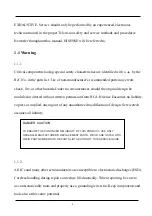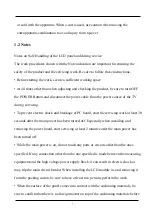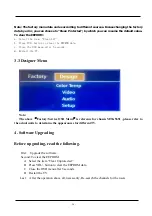Summary of Contents for 40H5
Page 9: ... 9 2 Product Function Specifications 2 1 Product Function Rear ...
Page 10: ... 10 2 2 Specifications ...
Page 12: ... 12 3 2 Factory OSD Menu ...
Page 26: ... 26 ...
Page 39: ...LTDN50K22DGWUS 50H5G ...
Page 40: ...48H 05 HIS EN SE ...