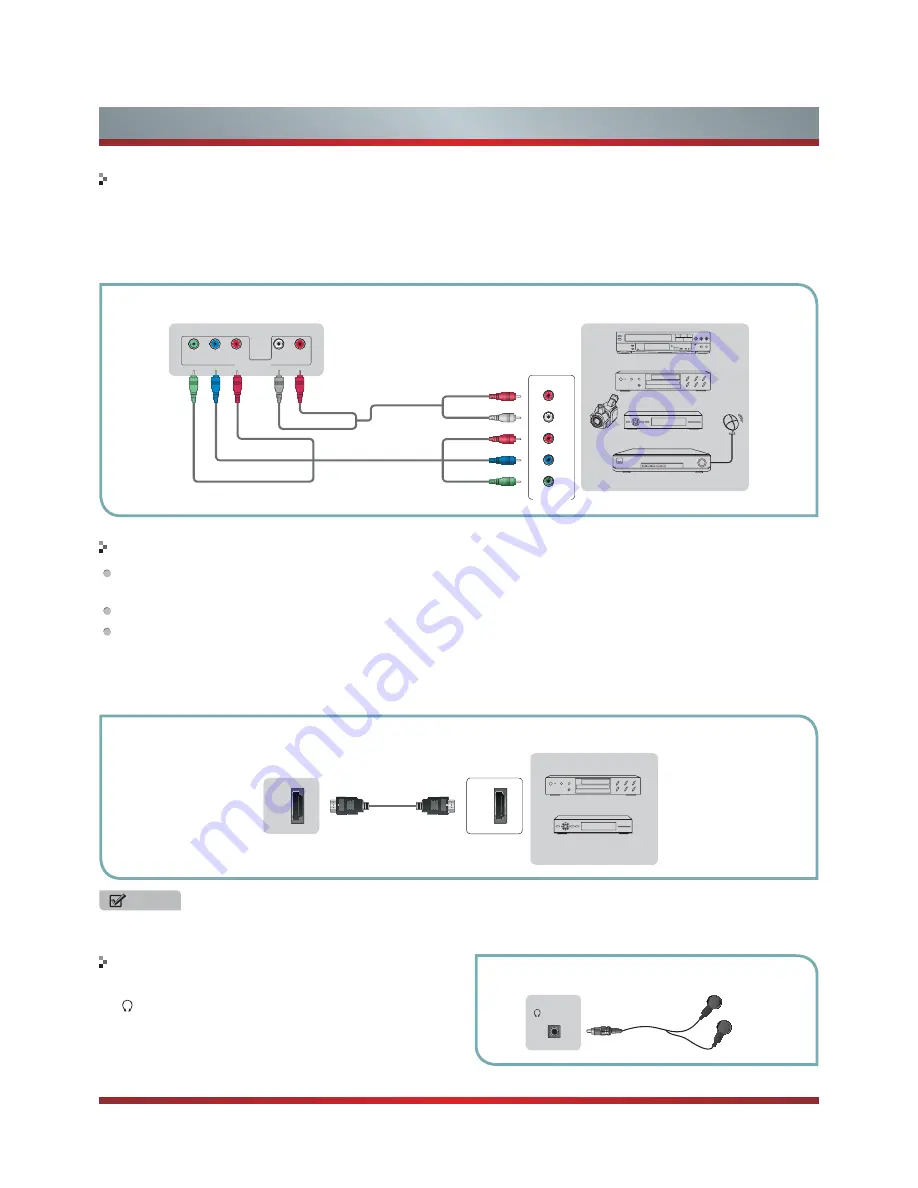
11
Getting Started
Connecting an A/V Device with Component (YP
B
P
R
) Cable
1. Use a component cable to connect the external A/V device’s component output jacks to the TV’s YP
B
P
R
jacks. Use an audio
cable to connect the external A/V device’s component audio jacks to the TV’s AUDIO (L/R) jacks.
2. Plug the connected devices into the mains socket before switching on the TV.
3. Select the corresponding source from the TV.
Y
P
B
P
R
COMP IN
L
R
Equipment with A/V jacks
DVD Player/Recorder
Video
Camera
EXTERNAL DEVICES
Set-top box
Satellite Receiver
Satellite
antenna
cable
VCR
White(L)
White(L)
Red(R)
Red(R)
TV JACK
Component
R
L
P
R
P
B
Y
P
R
/C
R
P
R
P
B
/C
B
P
B
Y
Y
Connecting an A/V Device with HDMI Cable
Support digital connections between HDMI - enabled AV devices such as PVR, DVD, Blu-Ray, AV receiver and digital
devices.
Some devices such as PVR or DVD player require HDMI signal to be set to output in the device's settings.
Please consult your device user manual for instructions.
1. Use an HDMI cable to connect the A/V device’s HDMI output jack to the TV’s HDMI jack.
2. Plug the connected devices into the mains socket before switching on the TV .
3. Select the corresponding source from the TV.
HDMI
HDMI
TV JACK
EXTERNAL DEVICES
DVD
Set-top Box
NOTE
The HDMI connector provides both video and audio signals, it’s not necessary to connect an audio cable.
Connecting a headphone
Headphones or an analog sound bar can be connected to
the
/HEADPHONE jack on your set. (While the headphone
is connected, the sound from the built-in speakers will be
disabled.)
EXTERNAL DEVICES
TV JACK
/HEADPHONE
Summary of Contents for 42K611W
Page 1: ...42K611W ᯏਭφ ᶗᖘ ᇐփṼ PP ES G ...
Page 3: ...II ...
















































