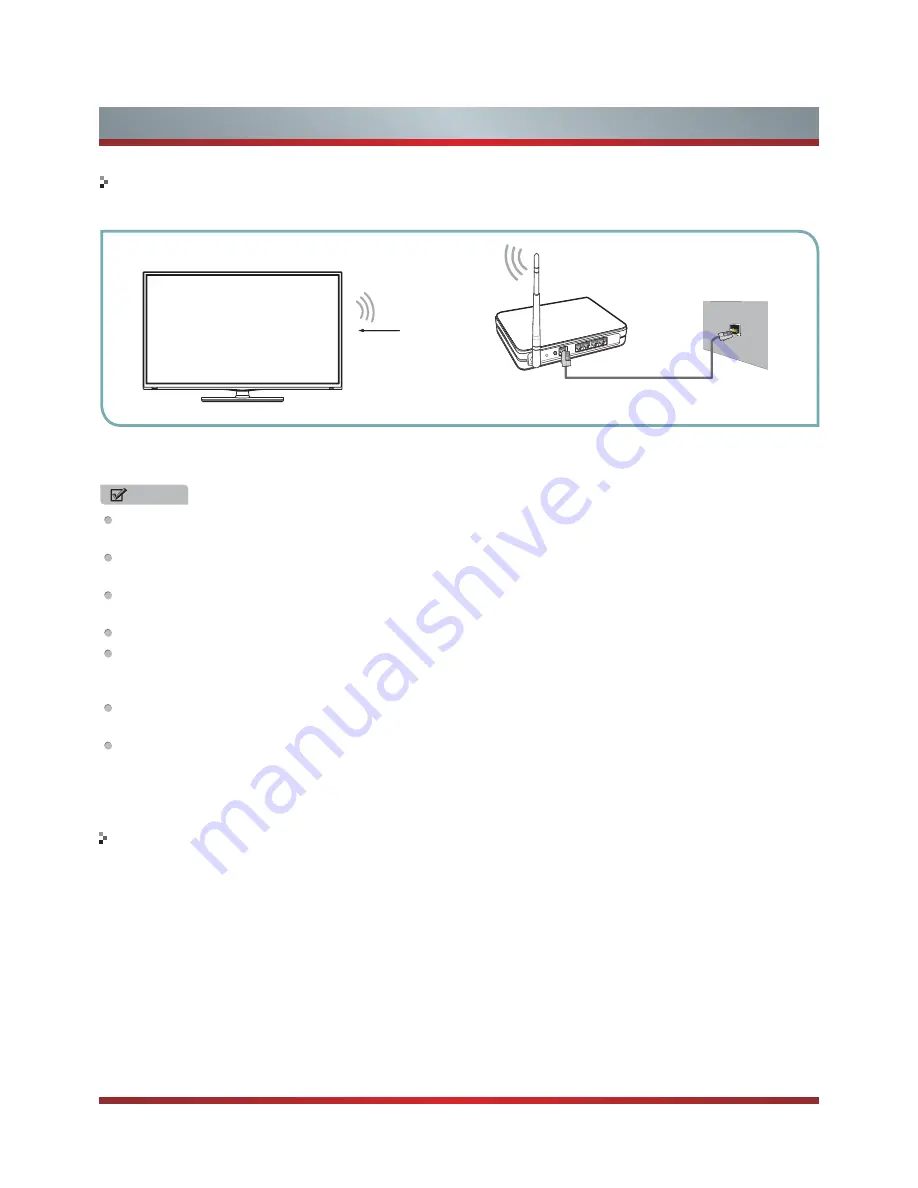
14
Getting Started
To connect your TV to your network wirelessly, you need a wireless router or modem. See the illustration below.
Hisense’s built-in Wireless LAN Adapter supports the IEEE 802.11 b/g/n communication protocols. Hisense recommends using
IEEE 802.11n router. When you play the video over a IEEE 802.11b/g connection, the video may not play smoothly.
NOTES
You must use the Hisense’s built-in Wireless LAN Adapter to use a wireless network, the set doesn’t support external USB
network adapter.
To use a wireless network, your TV must be connected to a wireless IP sharer. If the wireless IP sharer supports DHCP, your
TV can use a DHCP or static IP address to connect to the wireless network.
Select a channel for the wireless IP sharer that is not currently being used. If the channel set for the wireless IP sharer is
currently being used by another device nearby, this will result in interference and communication failure.
If you apply a security system other than the systems listed below, it will not work with the TV.
If Pure High-throughput (Greenfield) 802.11N mode is selected and the Encryption type is set to WEP, TKIP or TKIP-
AES (WPS2 Mixed) for your Access Point (AP), Hisense TVs will not support a connection in compliance with new Wi-Fi
certification specifications.
If your AP supports WPS (Wi-Fi Protected Setup), you can connect to the network via PBC (Push Button Configuration) or
PIN (Personal Identification Number). WPS will automatically configure the SSID and WPA key in either mode.
Connection Methods: You can setup the wireless network connection three ways.
-Scan
-Manual
-Auto
Connecting to a Wireless Network
To control other device
Wireless IP Sharer(Router)
(with DHCP Server)
LAN Cable
Wireless LAN Adapter
built-in TV set
The LAN Port on
the Wall
You can control connected devices with TV remote control without using the remote control of each individual device.
You can use CEC function or connect an IR Blaster to do this. We recommend the second way. CEC function can only use when
your device is compatible with Control for HDMI.
CEC
1. Connect the TV to the AV receiver with HDMI connections.
2. Set the CEC function of the Connected device.
3. Enter
Settings < Local settings < HDMI settings
.
4. Press [OK] button to set
Control for HDMI
enabled.
Device auto power off: To turn the AV Receiver off when turning off the TV
TV auto power on: To turn the TV on when turning the AV Receiver on
System audio control: Control the volume of the AV receiver with the volume key of TV remote control.
Device list: List HDMI-controllable devices.
Summary of Contents for 42K611W
Page 1: ...42K611W ᯏਭφ ᶗᖘ ᇐփṼ PP ES G ...
Page 3: ...II ...
















































