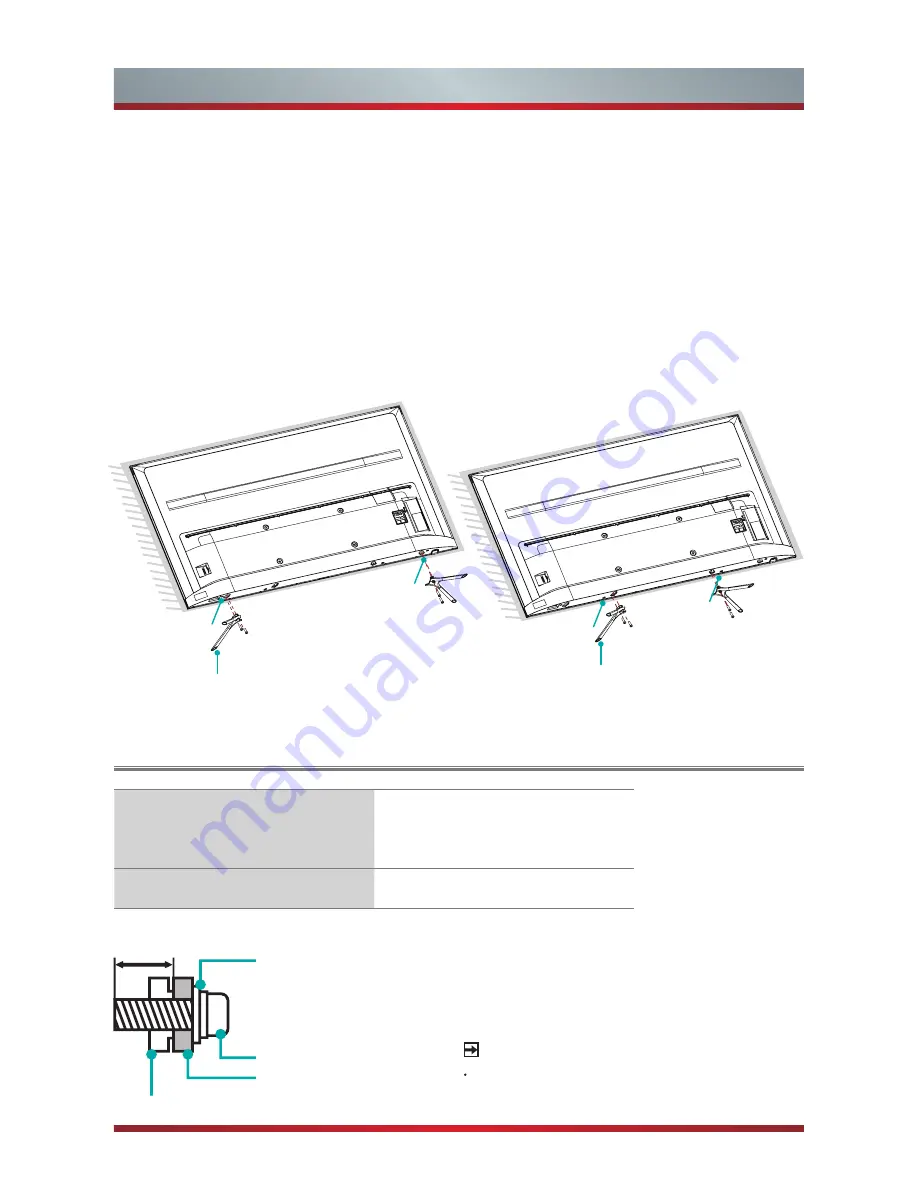
3
Installing the Stand or Wall Mount Bracket
Screws: M5×12
Base Stand
B
A
Wall-Mount hole pattern (mm)
200 × 200 (43"/50")
300 × 200 (55")
400 × 200 (65")
Wall-Mount screw size
M6
9.5~11.5mm
Wall-Mount Bracket (not included)
Screw (not included)
Spacer (not included)
The TV's rear cover
NOTE
Follow instructions provided with the
Wall mount bracket.
Installing the Wall Mount Bracket (not included)
1. Carefully place your TV facedown on a soft, flat surface to prevent damage to the
TV or scratching to the screen.
2. Take out the 2 stands from the accessory bag and then insert the stands into the
bottom slots of the TV.
Attention
: According to the desktop size, the A-type span or B-type
span can be
selected when the base stands are installed, as shown in the figure. Note that type
A and type B spans can not be mixed.
3. Secure the Base Stand to the TV with the 4 screws in accessory tightly.
For 65"
A
Screws:
M5×12
Base Stand
B
Summary of Contents for 43R6
Page 1: ...Bar code ...
Page 3: ...A Declaration ...









































