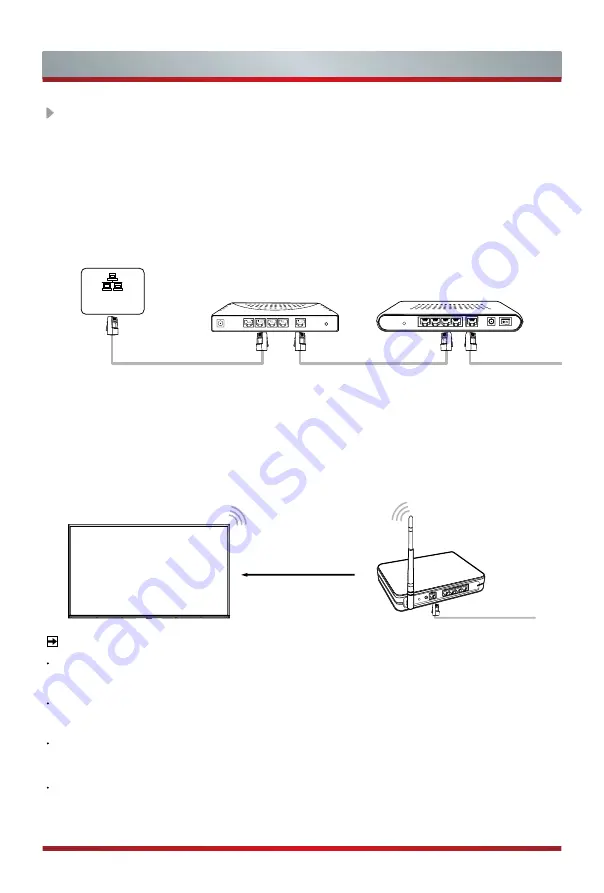
8
Making Connections
LAN (Wired setup)
Connect your TV to your network by connecting the LAN port on the back of your
TV to an external modem or router using a LAN (Ethernet/Cat 5) cable. See the
illustration below.
·
We recommend you to use a modem or router that supports Dynamic Host
Configuration Protocol (DHCP). Modems and routers that support DHCP
automatically provide the IP address, subnet mask, gateway, and DNS, so you
don’t have to enter them manually. Most home networks already have DHCP.
Wireless setup
Connect your TV to your wireless network, you need a wireless router or modem.
See the illustration below.
·
The TV’s built-in Wireless LAN Adapter supports the IEEE 802.11 b/g/n
communication protocols.
NOTES
You must use the built-in Wireless LAN Adapter to use a wireless network because
the set doesn’t support external USB network adapter.
If the wireless router supports DHCP, your TV can connect more easily to the
wireless network.
If you apply a security system which is not listed below, it will not work with the TV.
Security system : WPA, WEP, WPA2.
In order to guarantee smooth network, the distance between router and TV should be
less than 10 meters.
Modem Cable
LAN Cable
LAN Cable
LAN
IP Sharer (Router)
(with DHCP server)
External Modem
(ADSL / VDSL / Cable TV)
Wireless LAN Adapter
built-in TV set
Wireless router with DHCP
LAN Cable
Summary of Contents for 49S4
Page 2: ...A Declaration ...







































