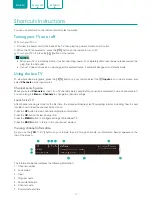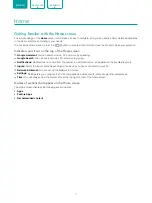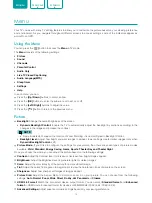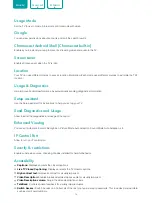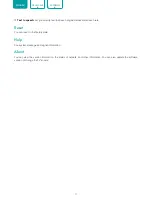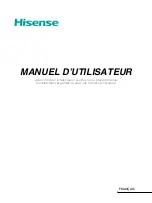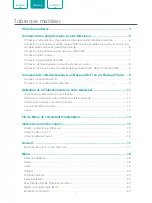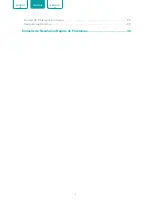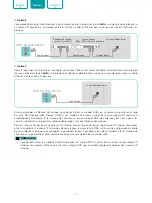29
ENGLISH
Media
Media is a central location for you to view or listen to different types of content (for example, your photos, music and
movies) through the following methods:
• A USB thumb drive or hard drive
• Compatible mobile phone, tablet or other personal devices: You can stream movies, music and photos that are
stored on Compatible personal device and play or view the content on your TV.
File formats that may be supported
NOTE
• Due to differences in programming tools and other factors, some of the file formats that are listed may or may not
be supported.
Medium
File Format
Video
.avi (XviD, Mpeg2, H.264), .mkv (H.264, H.265), .mpg (Mpeg2), .ts (H.264, H.265)
Picture
.jpg
Music
.mp3
Browsing Content
You have two ways to enter
Media
:
Insert
a USB devise, and your TV automatically goes to the
Media
.
When your USB devise is connected to the TV that doesn't show Media page, press the
[ APPS ]
button on your
remote, and browse down to click
Media
.
To browse content based on the type that you wish to access:
1. Navigate to the appropriate menu tab on the screen and select
All Media
,
Videos
,
Photos
or
Music
.
2. Click on the name of the folder that contains your content.
3. Make your selection to play or view the content.
If you want to close out of the Media center, press the
[
]
button on your remote.