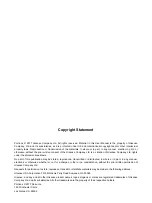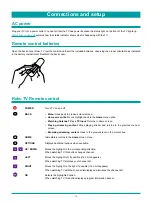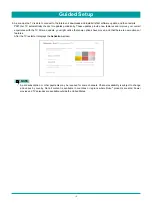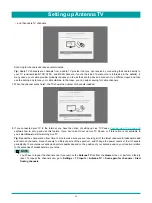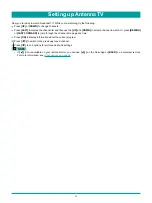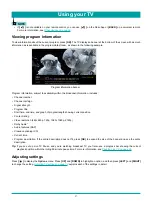12
With the preliminaries out of the way, it’s time to turn on your TV. As the TV starts for the first time, it leads you through Guided
Setup, which configures the TV before you start to use it.
During Guided Setup, you’ll:
•
Answer a few questions
•
Provide network connection information
•
Get a software update
•
Link the TV to your Roku account
•
Connect devices such as a DVD player, game console, or cable box
NOTE
•
Guided Setup only runs the first time you turn on your TV. If you need to run Guided Setup again, you’ll have to perform a
factory reset, as explained in
Factory reset everything on page 55
Starting Guided Setup
To start Guided Setup, press the red
[POWER]
button on the remote control to turn on your TV.
When you first turn on your TV, it will take a few seconds to get itself ready. You’ll notice the following things happening:
The status light blinks every time the TV is busy doing something; in this case it’s powering up and getting ready for you.
The
Power-on
screen appears and the status light blinks slowly for a few more seconds. The
Power-on
screen displays a
TV logo while the TV starts up.
After a few seconds, the Guided Setup starts.
TIP:
On TVs sold in the United States, if you are blind or visually impaired, you can activate the Audio Guide, a text-to-
speech screen reader to help you navigate the TV’s menus and commands.
To enable the Audio Guide, press the button on the remote control four times in rapid succession. Repeat to disable
the Audio Guide. (The button is located directly below the directional pad on the right side of the Roku remote
control.)
For more information on using the Audio Guide and adjusting its settings, see
Configure accessibility on page 46
.
If the TV prompts you for a language, press the
[DOWN]
on the remote control to highlight your preferred language.
Guided Setup
Summary of Contents for 65R7050E
Page 1: ...English ES Y171715 ...