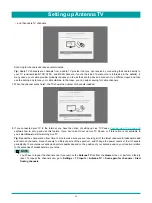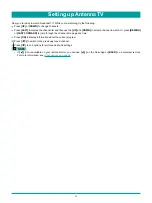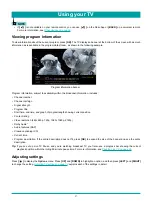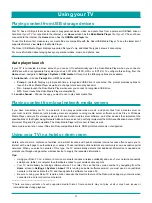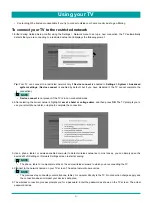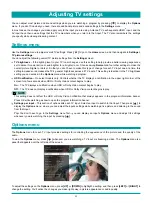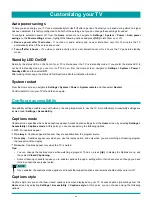33
You can adjust most picture and sound settings while you are watching a program by pressing
[ ]
to display the
Options
menu. If you don’t find what you need, there are additional picture and sound settings in the
Settings
menu.
In most cases, the changes you make apply only to the input you are using. Antenna TV, each separate HDMI
®
input, and the
AV input have their own settings that the TV remembers when you return to that input. The TV also remembers the settings
you specify while viewing streaming content.
Settings menu
Use the
Settings
menu to adjust overall TV settings. Press
[ ]
to go to the
Home
screen, and then navigate to
Settings >
TV picture settings
.
You can adjust the following overall TV picture settings from the
Settings
screen:
TV brightness
– If the lighting level in your TV room changes, use this setting to help provide a better viewing experience;
set to darker for a darker room, and brighter for a brighter room. Choose among
Normal
and four other settings to make the
overall picture brighter or darker. So that you don’t have to make this type of change for each TV input one at a time, this
setting increases or decreases the TV’s general brightness across all TV inputs. This setting is identical to the TV brightness
setting you can access in the
Options
menu while watching a program.
HDR notification
– On select models only: Controls whether the TV displays a notification in the upper right corner of the
screen for a few seconds when HDR or Dolby Vision content begins to play.
On
– The TV displays a notification when HDR or Dolby Vision content begins to play.
Off
– The TV does not display a notification when HDR or Dolby Vision content begins to play.
NOTE
This setting does not affect the HDR or Dolby Vision notification that always appears in the program information banner.
Press OK while watching a show to open the program information banner.
Settings per input
– This section of options lists each TV input. Select an input to switch to that input. Then press
[ ]
to
display the
Options
menu, where you can adjust the input’s settings while watching a live picture and listening to the sound
from that input.
Tip:
You don’t have to go to the
Settings
menu first—you can display an input’s
Options
menu and adjust its settings
whenever you are watching the input by pressing
[ ]
.
Options menu
The
Options
menu for each TV input provides settings for controlling the appearance of the picture and the quality of the
audio.
To view the
Options
menu, press
[ ]
whenever you are watching a TV input or streaming a video. The
Options
menu is a
panel that appears over the left side of the screen:
To adjust the settings on the
Options
menu, press
[UP]
or
[DOWN]
to highlight a setting, and then press
[LEFT]
or
[RIGHT]
to
change the setting. You’ll notice the changes you make right away in picture appearance or audio quality.
Adjusting TV settings
Summary of Contents for 65R7050E
Page 1: ...English ES Y171715 ...