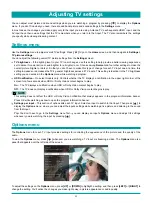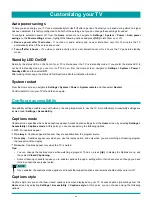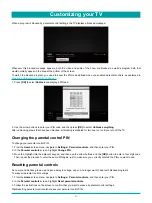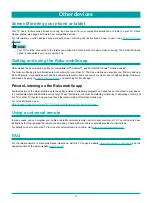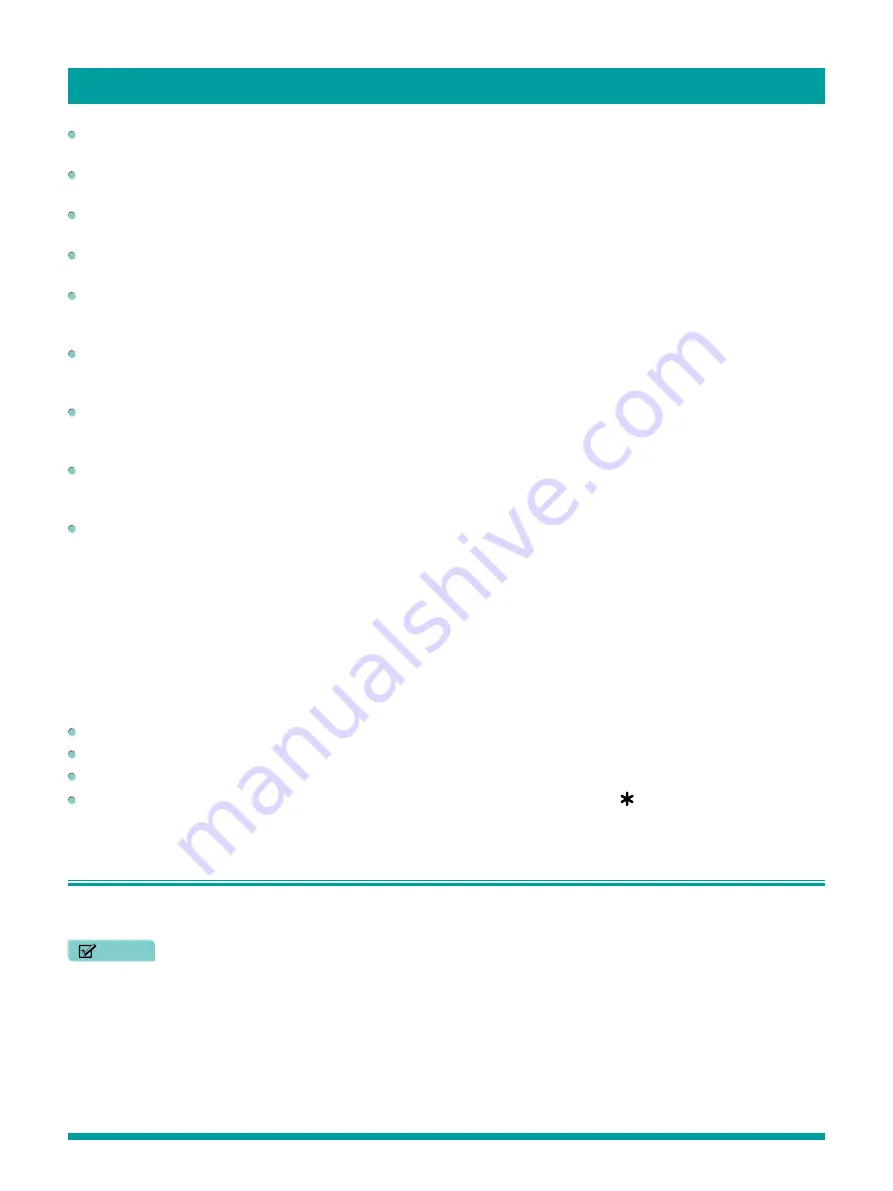
47
Text style
– Choose from a list of fonts. As you move the highlight to each font, you can see a sample of the result in an
adjacent panel.
Text edge effect
– Choose from a list of edge effect styles, such as raised, depressed, and various shadows. As you move
the highlight to each effect, you can see a sample of the result in an adjacent panel.
Text size
– Choose from a list of sizes. As you move the highlight to each size, you can see a sample of the result in an
adjacent panel.
Text color
- Choose from a list of colors for the text. As you move the highlight to each color, you can see a sample of the
result in an adjacent panel.
Text opacity
- Choose from a list of opacity settings for the text. This setting determines how much the area behind the text
shows through the text. A value of 100% blocks all of the content behind the text. As you move the highlight to each setting,
you can see a sample of the result in an adjacent panel.
Background color
- Choose from a list of colors for the background area behind the text. As you move the highlight to
each color, you can see a sample of the result in an adjacent panel. Note that you won’t see any change unless you set the
Background opacity
to a value other than
Off
.
Background opacity
- Choose from a list of opacity settings for the background of the caption. This setting determines how
much the area behind the caption background shows through the background. A value of 100% blocks all of the content
behind the background. As you move the highlight to each setting, you can see a sample of the result in an adjacent panel.
Window color
- Choose from a list of colors for the window rectangle surrounding the entire caption. As you move the
highlight to each color, you can see a sample of the result in an adjacent panel. Note that you won’t see any change unless
you set the
Window opacity
to a value other than
Default
or
Off
.
Window opacity
- Choose from a list of opacity settings for the window rectangle surrounding the entire caption. This
setting determines how much the area behind the caption window shows through the window. A value of 100% blocks all of
the content behind the window. As you move the highlight to each setting, you can see a sample of the result in an adjacent
panel.
Audio Guide settings (U.S. only)
On TVs sold in the United States, the Audio Guide settings help users who are blind or visually impaired to configure the text-
to-speech reader, enabling them to operate their TV more easily. The Audio Guide uses voice prompts that speak volume and
channel changes, menu options, and setting changes. Access Audio Guide settings from the
Home
screen by navigating to
Settings > Accessibility
, and then select from the following options in the
Audio Guide
section:
Audio Guide
– Turn the Audio Guide on or off.
Speech rate
– Select one of four speeds at which to hear spoken guide information:
Slow
,
Normal
,
Fast
,
or Very Fast
.
Volume
– Select the volume at which to hear spoken guide information, relative to the main TV volume.
Shortcut
– Enable or disable the shortcut feature. When enabled (the default), pressing
[ ]
four times in quick succession
enables or disables the Audio Guide.
Configure parental controls
Parental controls enable you to control whether the members of your household can view certain kinds of broadcast TV
programs. When a program or feature is blocked, you can unblock it by entering a parental control PIN that only you know.
NOTE
•
Parental controls block content from the TV tuner and from streaming options, if any, on the
Home
screen menu. Parental
controls do not block content on other TV inputs or content from streaming channels you add to your TV.
Creating a Parental Control PIN
The first time you access the
Parental controls
screen, you must create a new parental control PIN. Thereafter, whenever
you want to change parental control settings, unblock programming that has been blocked, change the PIN, or disable parental
controls, you must enter your parental control PIN.
Customizing your TV
Summary of Contents for 65R7050E
Page 1: ...English ES Y171715 ...