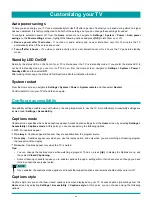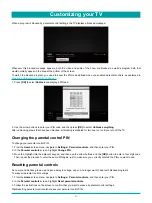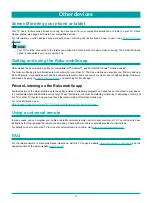48
Tip:
Your parental control PIN has nothing to do with your Roku PIN. You can make them the same if you want—this is entirely
your choice.
To create a new parental control PIN, from the
Home
screen menu navigate to
Settings
>
Parental controls
. The screen
displays a numeric keypad. Use the arrow buttons and the
[OK]
button to enter a four digit code. Then, repeat the process to
enter the same PIN again, just to make sure you correctly entered the PIN you want to use.
•
Important:
If you forget your PIN, the only way to recover is to perform a factory reset operation, as explained in
. Be sure to write it down in a safe place just in case.
Blocking Movie Store, TV Store, and News
One of the parental control options is to completely hide the entertainment options that are available directly on the
Home
screen menu.
To hide
Home
screen entertainment options:
1. From the
Home
screen menu, navigate to
Settings
>
Parental controls
, and then enter your PIN.
2. In the
Parental controls
screen, highlight
Home screen
and then select or clear either of these options:
Hide “Movie Store and TV Store”
– Removes the
Movies Store
and
TV Store
options from the
Home
screen menu.
Hide “News”
– Removes the
News
option from the
Home
screen menu.
Tip:
To use either of these options after you’ve hidden them, you must return to this screen and remove the check mark
from the corresponding
Hide
command.
Blocking Broadcast TV shows
For broadcast TV, parental controls use information embedded in the broadcast signal to determine whether to allow a program
to be displayed. Parents can configure parental controls to block broadcast TV programs that meet or exceed a specific rating,
so they cannot be viewed or heard unless the correct parental control PIN is entered.
NOTE
•
Rating standards differ by country.
Enabling parental control of TV shows
The first step in blocking TV shows is to enable parental control of TV shows.
This setting is provided separately to make it easier for you to turn parental control of TV shows on and off without disturbing
their settings. For example, your kids are going to summer camp for two weeks, and while they are gone, you don’t want to
have to deal with unblocking shows that you want to watch by entering your PIN. All you need to do is clear
Enable parental
controls
, and all TV shows are unblocked. When the kids return, select
Enable parental controls
again, and all of your
parental control settings are restored in a single operation.
To enable parental control of TV shows:
1. In the
Home
screen menu, navigate to
Settings
>
Parental controls
, and then enter your PIN.
2. In the
Parental controls
screen, navigate to
TV tuner
>
Parental control of TV shows
.
3. Make sure the check box next to
Enable parental controls
is checked. If not, highlight it and press
[OK]
.
Blocking based on US TV ratings
Most broadcast US TV shows—other than movies—contain rating data that enables parental controls to block shows that
parents don’t want others to view. The ratings are divided into two groups that function independently:
•
Youth group
– TV-Y, TV-Y7
•
Main group
– TV-G, TV-PG, TV-14, TV-MA
Within each of these groups, the ratings interact such that if you block a particular level of content, the TV also blocks all
content with a higher rating. Conversely, if you unblock a particular level of content, the TV also unblocks all content with a
lower rating. For example, if you block TV-PG programs, the TV also blocks TV-14 and TV-MA programs. If you subsequently
unblock TV-14 programs, TV-PG programs are also unblocked, but TV-MA programs remain blocked.
Similarly, within the main group, content types can be individually blocked. For example, you can block just coarse language in
Customizing your TV
Summary of Contents for 65R7050E
Page 1: ...English ES Y171715 ...