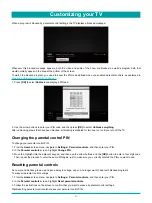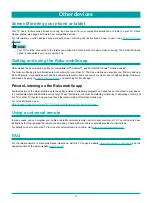61
uses the Roku platform to play digital content over the Internet (“Television”), and (b) any firmware and software that have
been pre-installed on the Television and the firmware and software updates Roku provides to you for the Television (collectively,
the “Software”). By linking the Television to your account on Roku’s website (“Roku Account”) or using the Television, you are
agreeing to this EULA. If you are a resident of the European Economic Area, by agreeing to this EULA, you expressly agree to
waive your right to withdraw.
If you do not agree to this EULA, you do not have the right to use the Television or the Software. If you are within the allowable
time period for returns under the applicable return policy, you may return the Television to your seller for a refund, subject to
the terms of such return policy. You should perform a factory reset before you return it to erase data that may be stored on the
Television. For instructions on how to reset your Television, please visit
In this EULA, “Channel” means an application in the Roku Channel Store; “Content” means movies, television shows, music
and other audio and visual materials and entertainment; “Content Provider” means any provider of Content; and “Roku
Channel Store” means the storefront of applications provided by Roku via the Television’s on-screen menu.
Changes to This EULA
Roku may amend this EULA at any time in its discretion. Such amendments shall be effective immediately upon posting of
the amended EULA on Roku’s website or via the Television or your Roku Account, whichever occurs first. If you have a Roku
Account that is linked to your Television, then in its option, Roku may also notify you of the amended EULA by sending a notice
to the last email address you have provided to Roku. You agree to provide accurate and complete information if and when
you set up your Roku Account, and you agree to promptly update your account information (including contact information)
to keep it accurate and complete. You can do this at any time by signing in to your Roku Account. Following such posting or
notice by any of the methods described above, continued use of your Television or Roku Account means you accept and agree
to the amended EULA. If you do not agree to the amended EULA, Roku may not be able to provide updates, upgrades or
enhancements to your Television, and you may not be able to continue using your Television or Roku Account.
Permitted Use and Restrictions
The Television and the Software are for personal, non-commercial use only. Copying or redistribution of any Content delivered
via the Television is strictly prohibited and we may prevent or restrict you from copying or re-distributing any elements of the
Software or Content using digital rights management or other technologies. The Television and the Software are for use only
in those countries where the manufacturer of your Television has authorized its sale. If you are using the Television and the
Software outside of these countries, the rights granted under this EULA do not apply. Some of the Content Providers use
technologies to verify your geographic location, and you may not be able to use the Television or the Software to access any
Content outside of the country or location authorized by Roku or the Content Provider. Except as expressly provided under
this EULA, you do not acquire any intellectual property or other proprietary rights in or to the Television, the Software or the
Content, including any rights in patents, inventions, improvements, designs, trademarks, database rights or copyrights, nor do
you acquire any rights in any confidential information or trade-secrets. All rights not expressly granted to you in this EULA are
reserved by Roku or its applicable licensors. You may not remove, obscure, alter or conceal any trademark, logo, copyright or
other proprietary notice in or on any Television, Software or Content.
The Software is proprietary to Roku or its third party licensors and may be used only with the Television. Subject to this EULA
and, where appropriate, the applicable third party licenses, you have a non-exclusive, non-transferable license to run the
Software and any updated versions provided to you by Roku, only in and as incorporated in the Television. This is a license
and not a sale. You may not (a) copy, assign, sublicense, lease, sell or rent the Software, (b) distribute or otherwise transfer
the Software except as incorporated in the Television, provided that, you do not retain any copies of the Software and the
recipient reads and agrees to this EULA (including all amendments); (c) modify, adapt, translate, or create derivative works of
the Software (except only to the extent any of the foregoing restriction is prohibited by applicable law or as may be permitted
by the license terms governing any Separately Licensed Code included with the Software); (d) decompile, disassemble,
reverse engineer or otherwise derive source code from the Software, except to the extent such actions cannot be prohibited
under applicable law because they are essential to achieve inter-operability of the Software with another software program,
and provided that the information obtained by you during such activities is (i) used only to achieve such inter-operability; (ii)
not disclosed without Roku’s prior written consent; and (iii) not used to create any software that is substantially similar to the
Software; (e) defeat, bypass, circumvent or interfere with any security mechanism or access control measures, or (f) have any
of the foregoing done for you by a third party. This license does not include the right to receive Software upgrades or updates.
Your right to use the Television and the Software will immediately terminate upon your breach of this EULA.
Other informations
Summary of Contents for 65R7050E
Page 1: ...English ES Y171715 ...