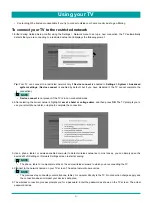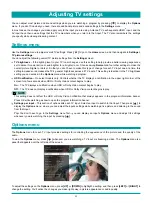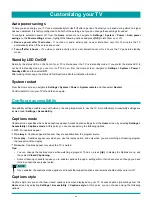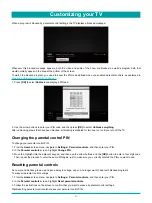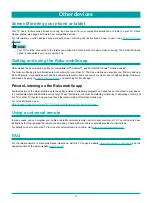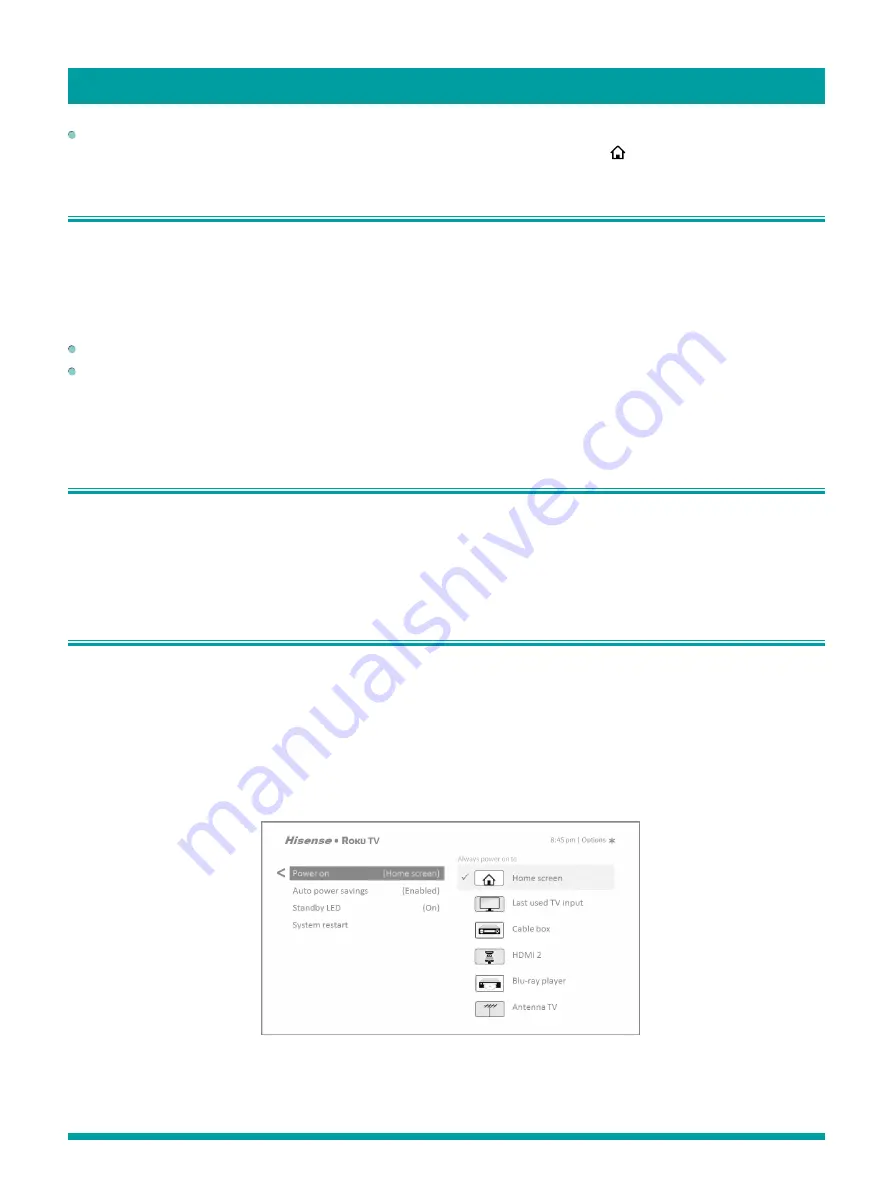
45
Alternatively, to remove a TV input tile from the
Home
screen, navigate to
Settings
>
TV inputs
. On the
TV inputs
screen,
select the input you want to remove, and then select
Remove
>
Confirm
. Then, press
[ ]
to return to the
Home
screen.
Change themes
Another way to customize your TV is to change its theme. The theme establishes the look and feel of the TV through colors,
designs, and fonts.
Tip:
Themes are available only when your TV is connected to the Internet. Some themes require payment.
To change the theme, in the Home screen menu navigate to
Settings > Themes
. In the
Themes
screen, choose from the
following options:
My themes
– Highlight a theme, and then press
[ OK ]
to switch to that theme.
Custom settings
– Turn
Enable featured themes
on or off.
When
Enable featured themes
is on, the TV automatically
switches to featured themes—like certain holiday-inspired themes —for a limited time whenever Roku makes them
available, and then switches back to your selected theme when the featured theme expires. When off, the TV always uses
your selected theme.
Change sound effects volume
Sound effects are the noises the TV makes to let you know it received your command. You can change the volume of sound
effects or turn them off.
To adjust the sound effects volume, in the
Home
screen menu, navigate to
Settings
>
Audio
>
Menu volume
. Navigate to the
right and then change the setting to
High
,
Medium
,
Low
, or
Off
.
Configure power settings
Power settings let you set up your TV so that it turns on to the location you choose. Power settings also help your TV save
energy by automatically turning it off under certain conditions.
Power on settings
Power on settings tell the TV what to do when you turn on the power. To configure the power on settings, from the
Home
screen menu, navigate to
Settings
>
System
>
Power
>
Power on
. Highlight the power on location from the list, and then
press
[OK]
to select it.
Customizing your TV
Summary of Contents for 65R7050E
Page 1: ...English ES Y171715 ...