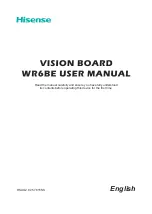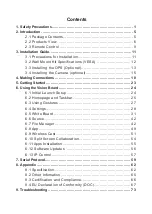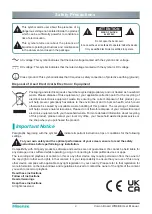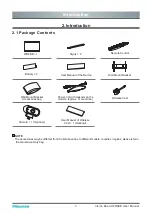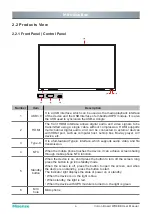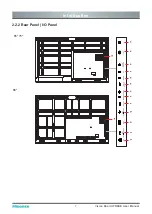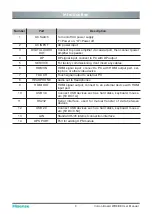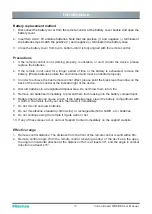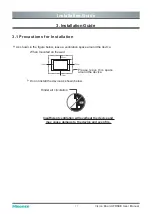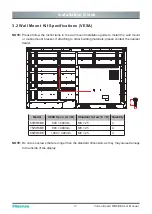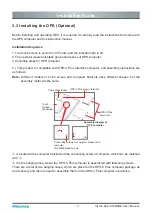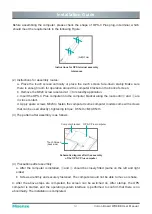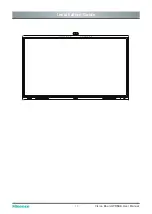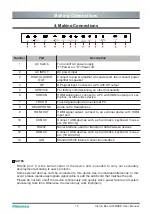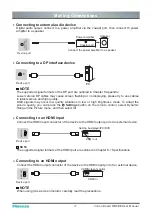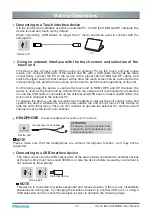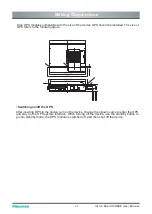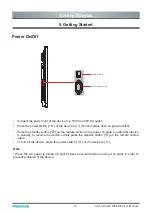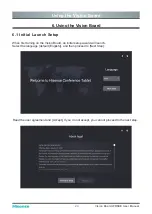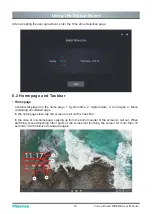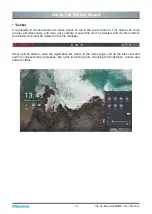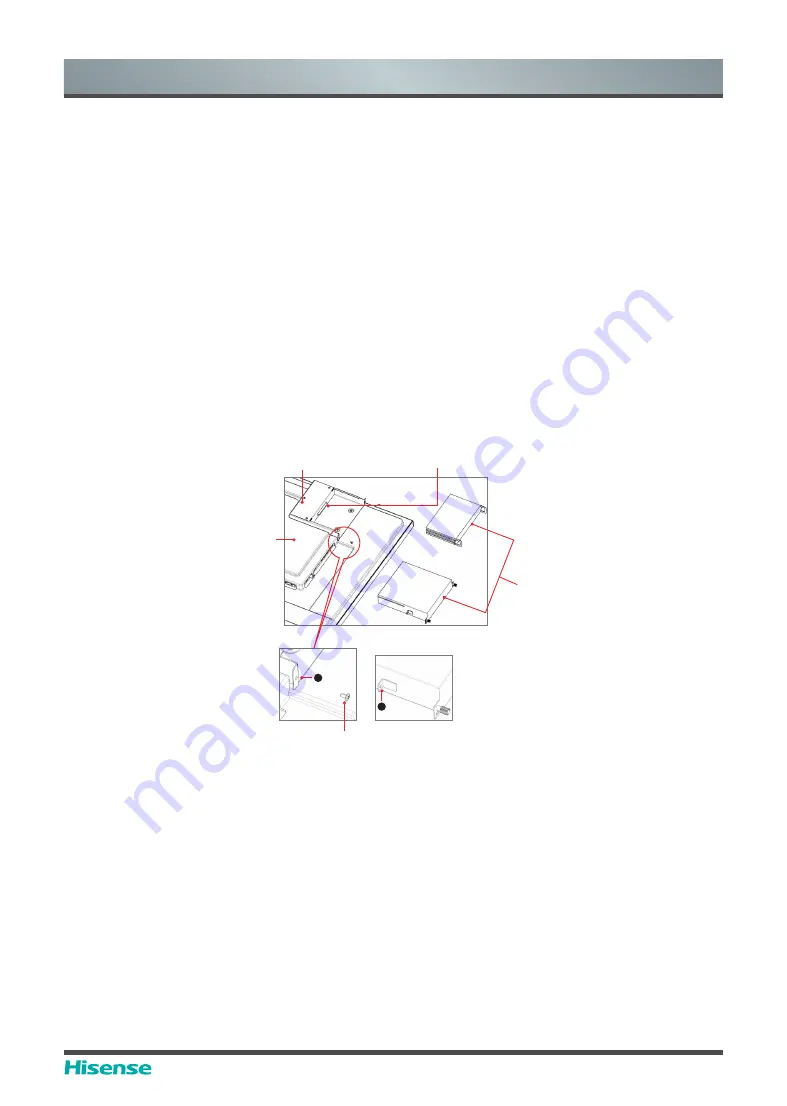
13
Vision Board WR6BE User Manual
Installation Guide
3.3 Installing the OPS (Optional)
Before installing and operating OPS, it is required to carefully read the instructions that come with
the OPS computer and this instruction manual.
Installation Sequence
1. The touch screen is set to the "off" state, and the indicator light is off.
2. The operator wears anti-static gloves and takes out OPS computer.
3. Assembly steps for OPS computer:
(1) This product is compatible with OPS-C Plus interface computer, and assembly instructions are
as follows:
Note:
Different models of touch screen and computer brackets have different shapes, but the
assembly method is the same.
Touch
Screen
(back side)
OPS-C Plus
computer
Computer bracket
OPS-C Plus plug-in terminal
Connecting screws for computer bracket and
computer
Two M3x6 black screws
1
Assembly diagram of
OPS computer
2
①
is located at the computer bracket and the connecting screw of computer, which can be matched
with
②
.
②
It is the hanging nose, where the OPS-C Plus computer is assembled with fastening screws.
There are a total of two hanging noses, which are placed in the OPS-C Plus computer package as
an accessory and there is need to assemble them on the OPS-C Plus computer in advance.
Summary of Contents for 65WR6BE
Page 1: ...Bar code...
Page 20: ...17 Vision Board WR6BE User Manual Installation Guide...