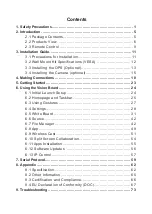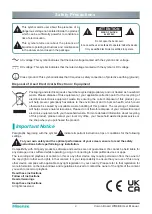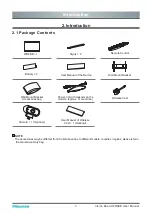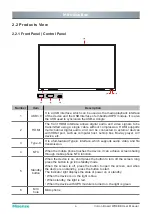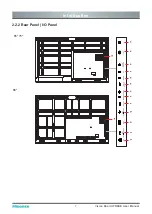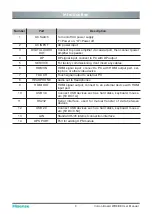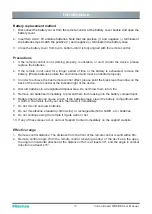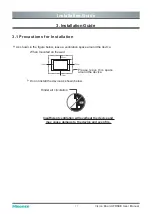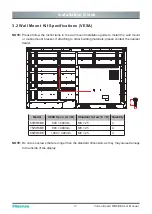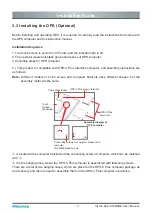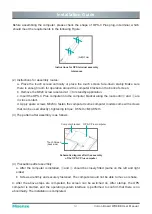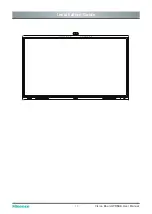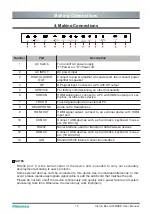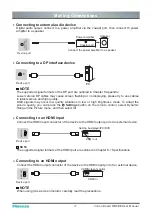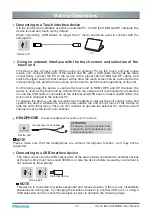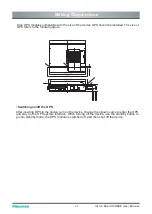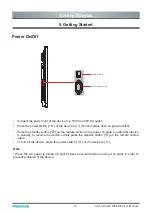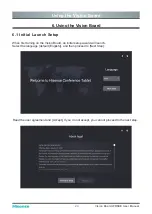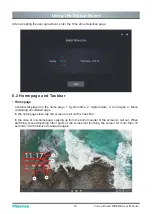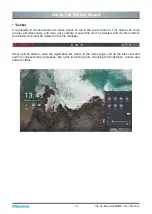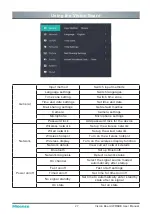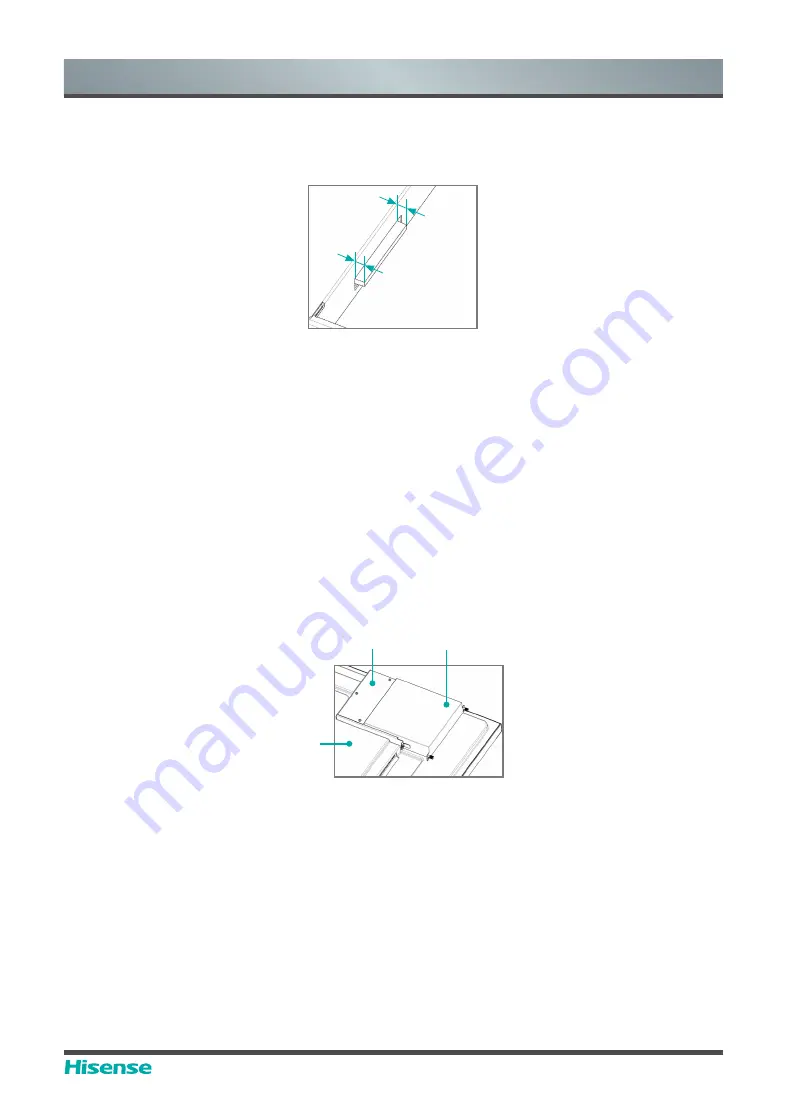
14
Vision Board WR6BE User Manual
Installation Guide
B
A
|A-B|≤1mm
Instructions for OPS terminal assembly
tolerances
(2) Instructions for assembly routes:
a. Place the touch screen vertically or place the touch screen face-down stably. Make sure
there is enough room for operation around the computer bracket on the back of screen.
b. Remove the M3x6 screw reserved at
①
for standby application.
c. Insert the OPS-C Plus computer into the computer bracket along the route until
②
and
①
are
in close contact.
d. Apply spare screws M3x6 to fasten the computer (some computer models come with screws
that can be used directly), tightening torque: 0.5 N•m<M<0.8N•m.
(3) The pattern after assembly is as follows:
Computer bracket
Touch Screen
(back side)
OPS-C Plus computer
Schematic diagram after the assembly
of the OPS-C Plus computer
(4) Precautions after assembly:
a. After the computer is installed,
②
and
①
should be closely fitted (same on the left and right
sides).
b. Screws are firmly and securely fastened. The computer would not be able to move or shake.
4. After the above steps are completed, the screen can be switched on. After startup, the OPS
computer is started, and the operating system interface is performed to confirm that there is no
abnormality. The installation is completed.
Before assembling the computer, please check the shape of OPS-C Plus plug-in terminal, which
should meet the requirements in the following Figure:
Summary of Contents for 65WR6BE
Page 1: ...Bar code...
Page 20: ...17 Vision Board WR6BE User Manual Installation Guide...