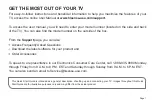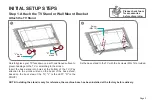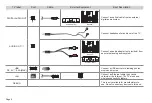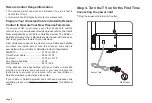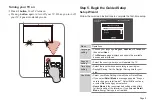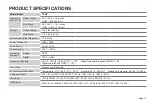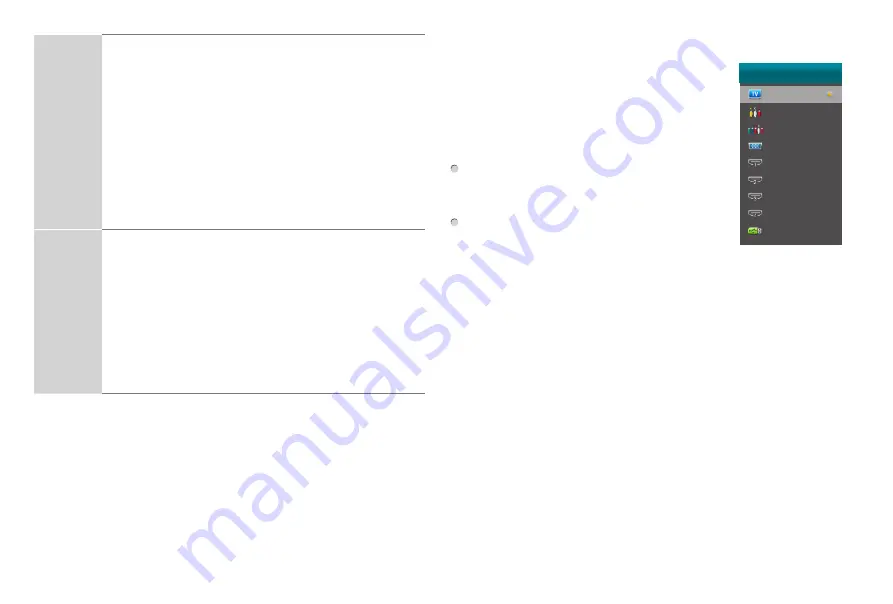
Page 10
Select
Network
• The Select Network: Connect your TV to access the
network.
• When the Network Setting menu opens, Hisense Service
Terms and Conditions will appear. Press
◄/► button
to
scroll through the pages. Please read it carefully. If you
want to access the Internet, select the
Agree
to set your
TV's network connections.
Otherwise, select the
Disagree
to enter the Channel
search menu.
• You can setup the network configuration in this menu.
For more information, please refer to the section titled
"Network Connection" and "Network Setup" in the user
manual online.
Channel
Search
• Select your Tuner Mode: Antenna or Cable, press
ENTER
button
to confirm.
• Set the Channel Installation: Scan or Skip Scan. If you
select
Scan
, your TV automatically starts Channel
Installation available in your viewing area; If you select
Skip Scan
, your TV does not scan for channels;
Depending on the reception condition, it may take up to
30 minutes or more to complete memorizing channels.
Please allow the process to complete without interruption.
• After the TV has completed scanning for channels, select
Go
to exit the wizard.
NOTE: If you are using a cable or satellite box and you have
connected it to the TV using a coaxial cable, you should
select the cable option. Be sure the cable or satellite box
is turned on before starting the channel scan. If you use a
cable or satellite box connected to AV, Component or HDMI,
you don't need to scan for channels.
Selecting the Input Source
When you finish the first-time setup, you
must select the TV signal source. Because
your TV stores this information, you do not
need to change the TV signal source unless
it changes. For example, you change from an
outside antenna to cable TV.
Turn on your TV, then press
INPUT button
on the remote or on the TV. The INPUT
menu opens.
Press
▲
/
▼
button
to highlight the input
source, then press
ENTER button
.
INPUT
TV
AV
Component
VGA
HDMI 1
HDMI 2
HDMI 3
HDMI 4
HiMedia