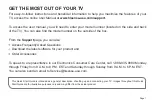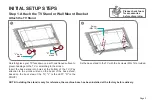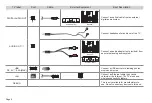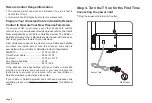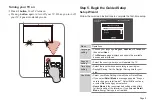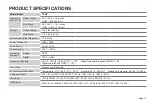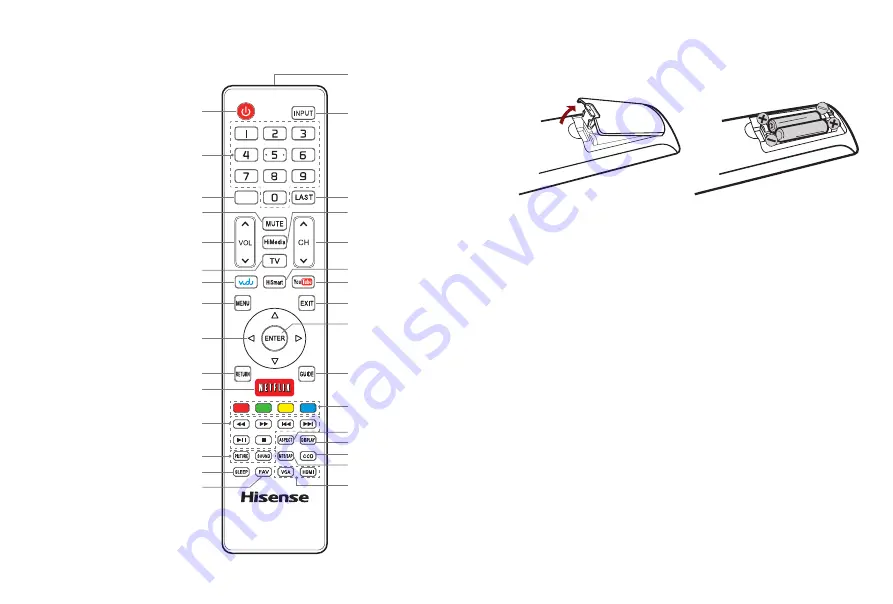
Page 7
Step 3. Place Batteries in the Remote Control
1. Press the release button on the back of the remote
control to remove the battery compartment cover.
2. Insert two AAA size batteries. Make sure to match the
(+) and ( - ) ends of the batteries with the (+) and ( - )
ends indicated in the battery compartment.
3. Replace the battery compartment cover.
NOTES:
• Dispose of your batteries in a designated disposal
area. Do not throw the batteries into a fire.
• Remove old batteries immediately to prevent them
from leaking into the battery compartment.
• If you do not intend to use the remote control for a
long time, remove the batteries.
• Battery chemicals can cause a rash. If the batteries
leak, clean the battery compartment with a cloth. If
chemicals touch your skin, wash immediately.
• Do not mix old and new batteries.
• Do not mix alkaline, standard (carbon-zinc) or
rechargeable (NiCd, NiMH, etc.) batteries.
Insert the batteries
Remove the battery com-
partment cover
Infrared transmitter
Power on / off
Direct channel selection /
input numbers
Media content control
function buttons
Dash button
Select a digital sub-channel
Navigate Up/Down/Left/Right
or adjust OSD (On-Screen
Display) settings
Adjust the volume
Launch VUDU HD Movies
Select picture / sound mode
Set the sleep timer
Display the favorite
channel list
MENU button
Return to the previous menu
Launch Netflix
MUTE button
Enter TV source
Select input source
Go to the previous channel
HiMedia (Digital Media
Player)
Select a channel
Close the menu
Display the information banner
Adjust Closed Caption mode
Audio select button
Select VGA / HDMI source
ASPECT button
Open the DTV program guide
(if available)
Special function buttons
Confirm selections
Launch YouTube App
Enter HiSmart Home Menu