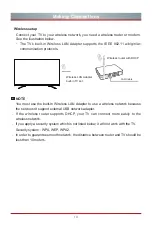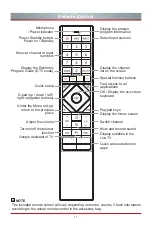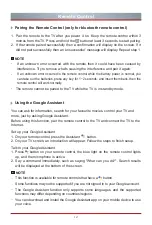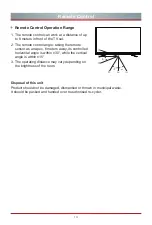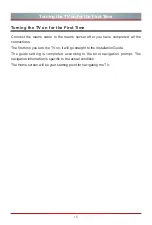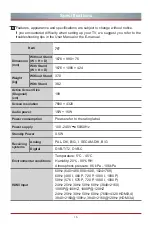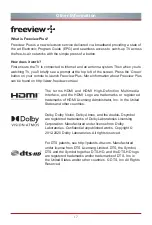12
Remote Control
Using the Google Assistant
Pairing the Remote Control (only for bluetooth remote control)
1. Pair the remote to the TV after you power it on. Keep the remote control within 3
metres from the TV. Press and hold the
button at least 3 seconds to start pairing.
2. If the remote paired successfully then a confirmation will display on the screen. If it
did not pair successfully then an 'unsuccessful' message will display. Repeat step 1.
NOTE
If an unknown error occurred with the remote then it could have been caused by
interference. Try to remove what's causing the interference and pair it again.
If an unknown error occurred in the remote control while the battery power is normal, you
can take out the batteries,
press any key for 1~2 seconds, and insert them
back. then the
remote control will work normally.
The remote cannot be paired to the TV while the TV is in standby mode.
You can ask for information, search for your favourite movies, control your TV and
more, just by asking Google Assistant.
Before using this function, pair the remote control to the TV and connect the TV to the
Internet.
Set up your Google
Assistant
1. On your remote
control,
press the Assistant
button.
2. On your TV screen, an introduction will appear. Follow the steps to finish setup.
Talk to your Google
Assistant
1. Press
button on your remote control, the blue light on the remote control lights
up, and the microphone is active.
2. Say a command immediately, such as saying "What can you do?". Search results
will be displayed at the bottom of the screen.
NOTE
This function is available for remote controls that have a
button.
Some functions may not be supported if you are not signed in to your Google account.
The Google Assistant function only supports some languages, and the supported
functions may differ depending on countries/regions.
You can download and install the Google Assistant app on your mobile device to use
your voice.
Summary of Contents for 75U80G
Page 2: ...A Declaration ...