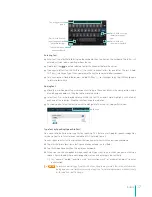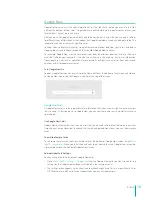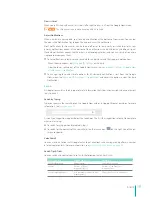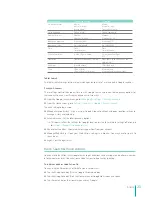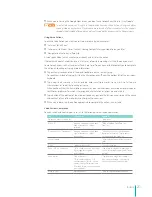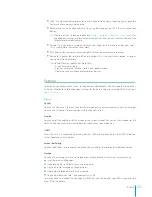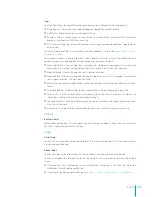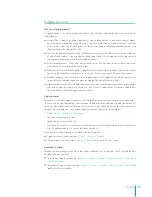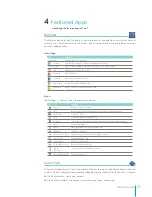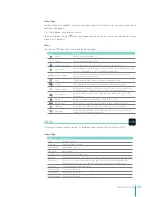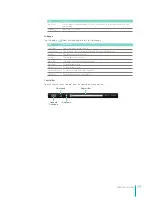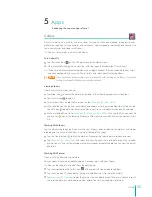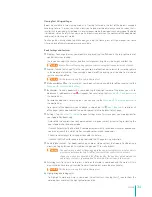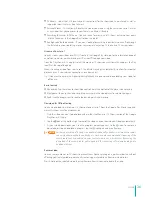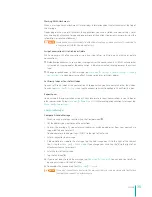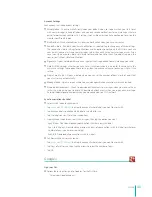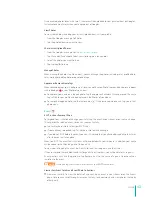30
Apps
Apps
Introducing the common Apps of Sero 7.
Gallery
Gallery is used to view pictures and play videos that you’ve taken, downloaded, or copied. You can
perform basic editing tasks on pictures and set them as your wallpaper or contact photo. You can also
share your pictures and videos with friends.
Tip:
You can view pictures in a Picasa web album.
Turn Gallery On
Tap the Gallery icon
on the All Apps screen or the Home screen.
If the Screenshots icon shows up in the Status Bar, open the Notification Tray and tap it.
Tip:
If you have a Picasa account associated with a Google Account that you’ve added to your Sero 7,
and have configured it to sync with Picasa, Gallery also shows your Picasa web albums.
NOTE
If you have many pictures or videos on your microSD card in storage, or in Picasa, it may take
Gallery a few minutes to discover and organize them.
Viewing Albums
From Gallery’s main screen, you can:
Tap more icon to display the pictures and videos in the album by group, such as locations.
Tap Camera icon
to open it.
Select album: Press & hold the file, or you can tap
Menu icon > select album
.
After selected, you can tap the Share icon and choose a sharing method from the list. You can tap
the Trash icon to delete. You can also tap Menu icon to view the details when one file selected.
Make available offline: Go to
Menu icon > Make available offline
, then tap the files you want to
choose. This icon at the lower-right corner of file means you can offline view the content in this
file.
Working With Albums
Tap the album whose contents you want to view. Albums open displaying the pictures and videos
ordered grid. The name of the album is shown at the top of the screen.
Tap the Slideshow icon to play the pictures. When playing, tap the picture to back grid view.
Tap
Menu icon > Select item
and select the items. You can share or delete or edit the selected
picture. You can also set the selected picture as wallpaper or contact photo. You can view the details
of picture.
Working With Pictures
Open a Gallery album and tap a picture.
You can zoom in a picture by double tapping it or zooming in with your fingers.
Tip:
You can tap the picture to hide/show the controls bar.
Tap the arrow beside the Gallery icon at the upper-left corner to back to Album.
Tap the Share icon and choose a sharing method from the list to share the picture.
Tap
Menu icon > Slideshow
to play the pictures. You can delete or edit the picture. You can also set
the selected picture as wallpaper or contact photo. You can view the details of picture.
5
Summary of Contents for E270BSA
Page 1: ...User Manual ...
Page 66: ...Ver 13 01 ...