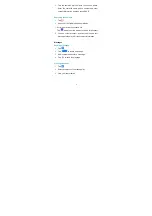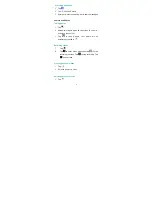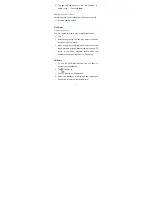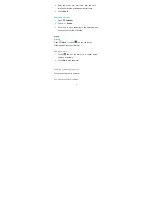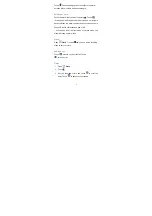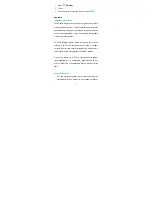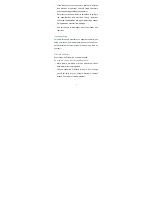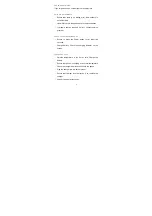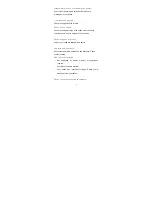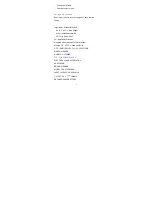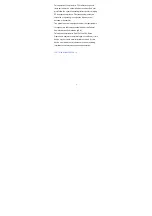3
• Change data cable.
• Change computer port.
Call logs are not saved
Ensure that the time is not wrongly set. Check the time
setting.
Importador
:
Hisense México S.
de R.L. de C.V. Blvd. Miguel
de Cervantes Saavedra, No.
301 Torre Norte, Piso 2,
Col. Ampliación Granada,
Municipio o Demarcación Territorial Miguel
Hidalgo, C.P. 11520, Ciudad de México,
R.F.C. HME110512IY3 Tel: +52 55 55313515
MARCA: HISENSE
MODELO: HLTE220E
FCC ID:
2ADOBHLTE220E.10
ELECTRICAL CHARACTERISTICS
ADAPTADOR:
BRAND: HISENSE
MODEL: TPA-97050100UU
INPUT: 100-240V~50/60Hz,0.15A
OUTPUT: 5.0 V
1000mA
RECHARGEABLE BATTERY