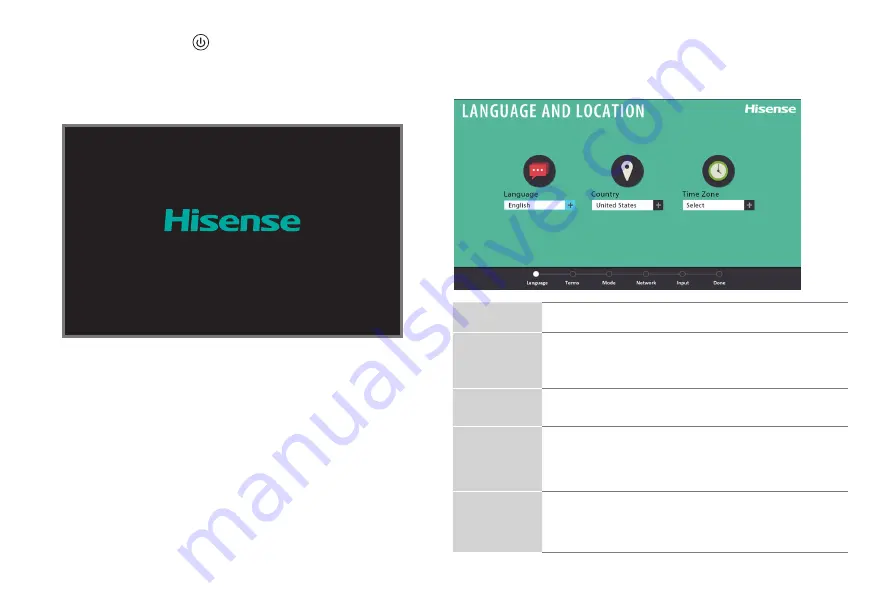
13
Screen
Task
Language
and Location
• Using the D-pad arrows of your remote, choose
your
Language
,
Country
and
Time Zone
. Next,
navigate to the Forward arrow and press
OK
.
TERMS OF
SERVICE
• Press
OK
to select
Accept All
. When you’re done
navigate to the Forward arrow and press
OK
.
TV USAGE
MODE
• Select
Home
(which appears by default).
Next,navigate to the Forward arrow and press
OK
.
•
Note:
‘Store mode’ should only be selected by
Retailers who plan to demonstrate the TV.
NETWORK
CONNECTION
• If your TV does not automatically detect an Ethernet
connection, then select
Wi-Fi
. When you’re done,
select your network from the list that displays and
move to the next screen.
STEP 5. Complete the first-time setup menu
After the splash screen that shows the Hisense logo appears, begin
the first-time setup menu.
Press the
Power button
on the remote to turn on the TV. A
splash screen that shows the Hisense logo appears. Next, the
First-Time Setup Menu begins by prompting you to choose your
Language
,
Country
, and
Time Zone
.





































