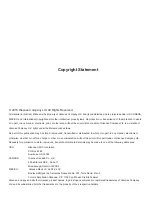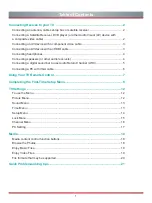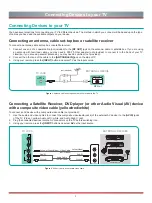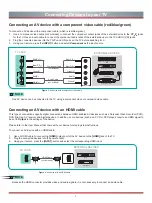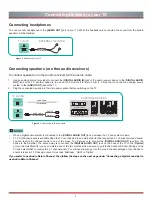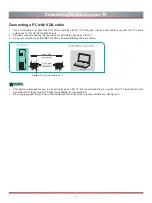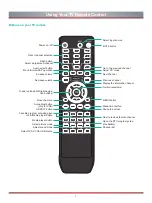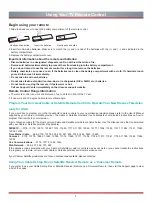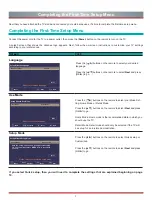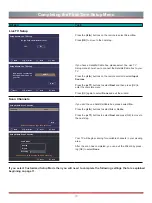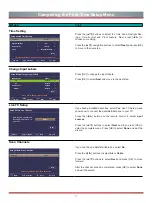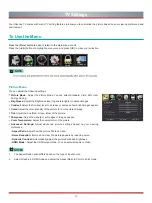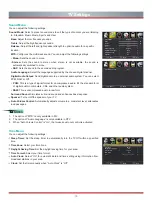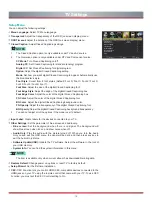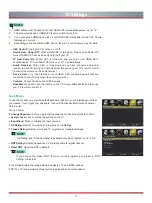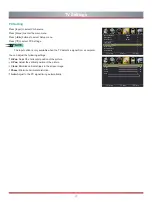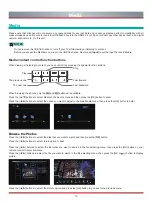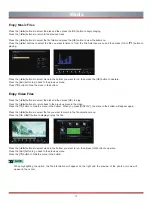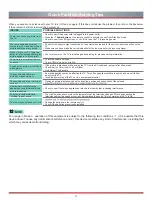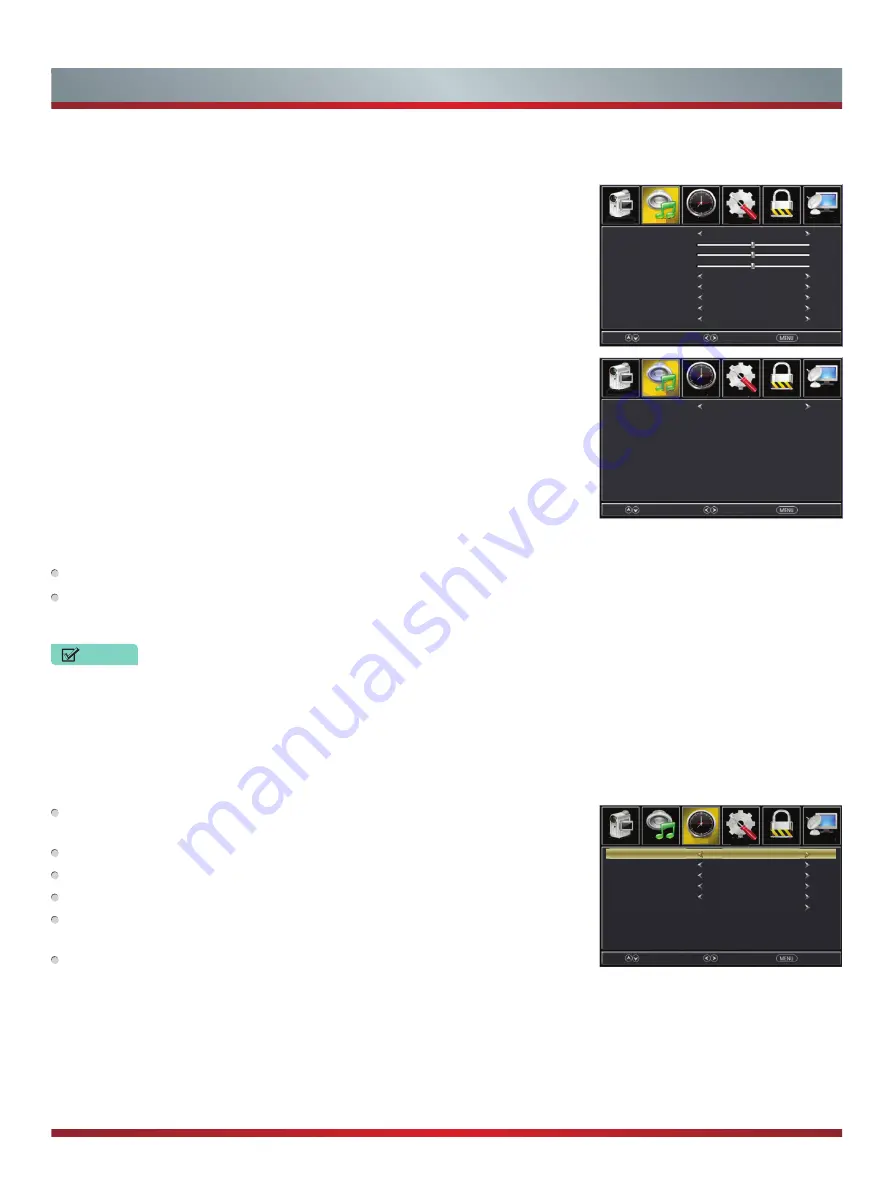
13
TV Settings
Time Menu
You can adjust the following settings:
Sleep Timer:
Set the sleep timer to automatically turn the TV Off within a specified
time.
Time Zone:
Select your time zone.
Daylight Saving Time:
Set the daylight saving time for your area.
Time Format:
Select your time format.
Auto Clock:
Select “On” for automatic date and time setting using information from
broadcast stations in your area.
Clock:
Set the time manually when “Auto Clock” is “Off”.
Picture
Time
Setup
Lock
Channel
Sound
Sound Mode
Bass
Treble
Balance
MTS
Audio Language
Digital Audio Output
Surround Sound
Speaker
Standard
Mono
English
Raw
Off
On
50
50
0
Select
Move
Exit
Picture
Time
Setup
Lock
Channel
Sound
Sleep Timer
Time Zone
Daylight Saving Time
Time Format
Auto Clock
Clock
Off
Pacific
Off
12-hour
On
2004/yu/12 09:01PM
Select
Move
Exit
Sound Menu
You can adjust the following settings:
Sound Mode:
Select a preset sound mode to suit the type of content you are listening
to: Standard, Music, Movie, Sports and User.
Bass:
Adjust the low frequency sounds.
Treble:
Adjust the high frequency sounds.
Balance:
Adjust the left and right speaker strength to optimize audio for a specific
location.
MTS:
Configures the multi-track sound. You can adjust the following settings:
•
Mono:
Sets the sound to mono.
•
Stereo:
Sets the sound to stereo when stereo is not available, the sound is
automatically switched to mono.
•
SAP:
Sets the sound to the second audio program.
Audio Language:
Select the language supported by the chosen digital channel.
Digital Audio Output:
Send digital audio to an external audio system. You can select
PCM, RAW or Off.
•
PCM:
This is a type of signal format for uncompressed audio. It's the standard form
of digital audio in computers, CDs, and other audio system.
• RAW:
This is uncompressed audio in raw form.
Surround Sound:
Simulates surround sound and enhances bass response.
Speaker:
Turn on/off the speaker of your TV.
Auto Volume Control:
Automatically adjusts volume to a consistent level; attenuates
loud passages.
NOTES
1. The option of “MTS” is only available in ATV.
2. The option of “Audio Language” is only available in DTV.
3. When “Auto Volume Control” is “On”, that means audio out control is activated.
Picture
Time
Setup
Lock
Channel
Sound
Auto Volume Control
Off
Select
Move
Exit
Summary of Contents for H3C Series
Page 1: ...English H3C Series ...