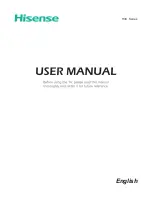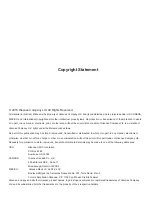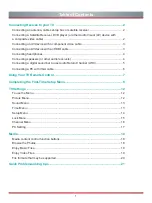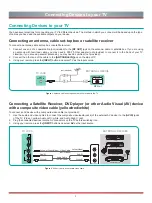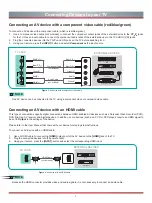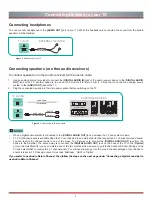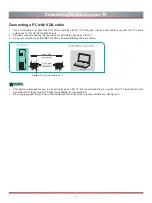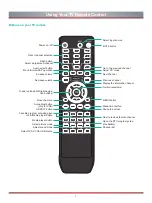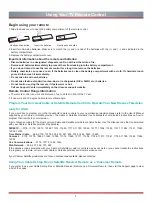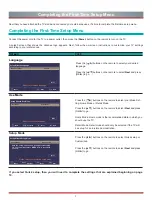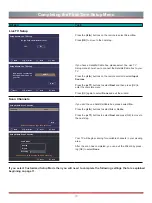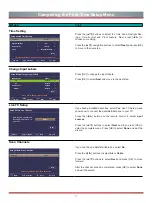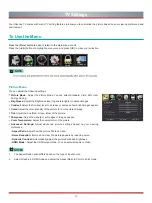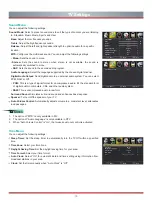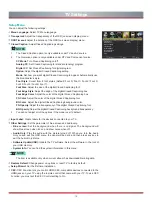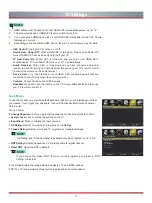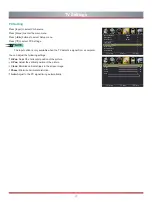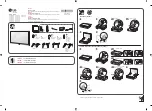2
Connecting Devices to your TV
Connecting a Satellite Receiver, DVD player (or other Audio Visual (AV) device
with a composite video cable (yellow/red/white)
You have several options for connecting your TV to different devices. The method in which you connect will be based upon the type
of cables you have and the available outputs on your device.
Connecting Devices to your TV
To connect an AV device with a composite video cable (not provided):
1. Use the audio and video cables to connect the composite video/audio jacks (of the external AV device) to the [
AV IN
] jacks
of the TV. (Video = yellow, Audio Left = white, and Audio Right = red).
2. Plug the connected devices into the AV connectors on the TV before switching it on.
3. Using your remote, press the
[INPUT
] button and select
AV
as the input source.
Figure 1.
Antenna, cable set-top box or satellite receiver to the TV
Figure 2.
AV device with a composite video cable
or
ANT OUT
Cable Set top box
RF Out
EXTERNAL DEVICE
TV JACK
TV JACK
ANT
CABLE IN
(not included)
(not included)
(not included)
EXTERNAL DEVICES
DVD Player/Recorder
Video
Camera
Set-top box
Satellite Receiver
Satellite
antenna
cable
VCR
AV OUT
Video
L
R
White(L)
White(L)
Yellow(Video)
Yellow or Green(Video)
Red(R)
Red(R)
Audio Cable
Video Cable
Connecting an antenna, cable set-top box or satellite receiver
To connect an antenna,cable set-top box or satellite receiver:
1. Connect one end of a coaxial cable (not included) to the
[RF OUT]
jack on the antenna, cable or satellite box. If you are using
an antenna with twin-lead cable, you may need a 300-75 Ohm adapter (not provided) to connect it to the back of your TV.
Likewise, if you are using several antennas, you may need a combiner (not provided).
2. Connect the other end of the cable to the
[ANT/CABLE IN]
jack on the side of TV.
3. Using your remote, press the [
INPUT
] button and select TV as the input source.
COMPONENT
IN
VIDEO
R
Y
L
AV IN
P
B
P
R
Summary of Contents for H3C Series
Page 1: ...English H3C Series ...