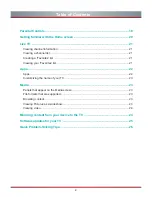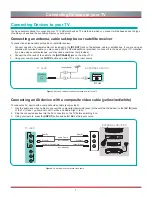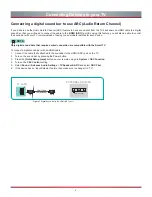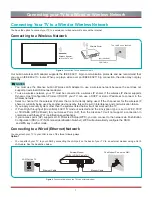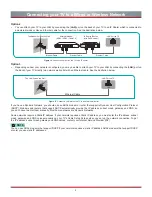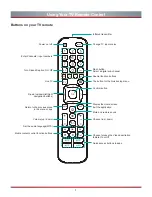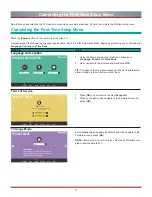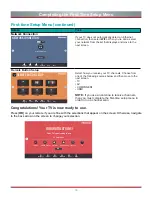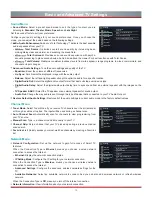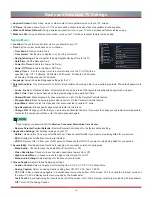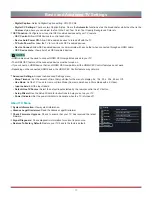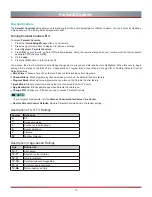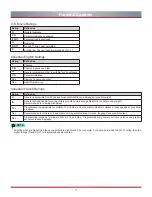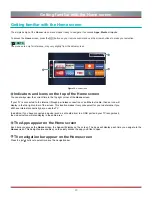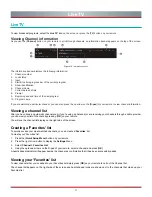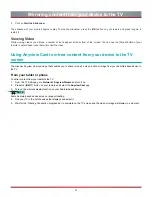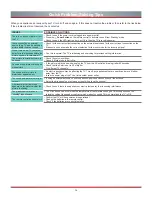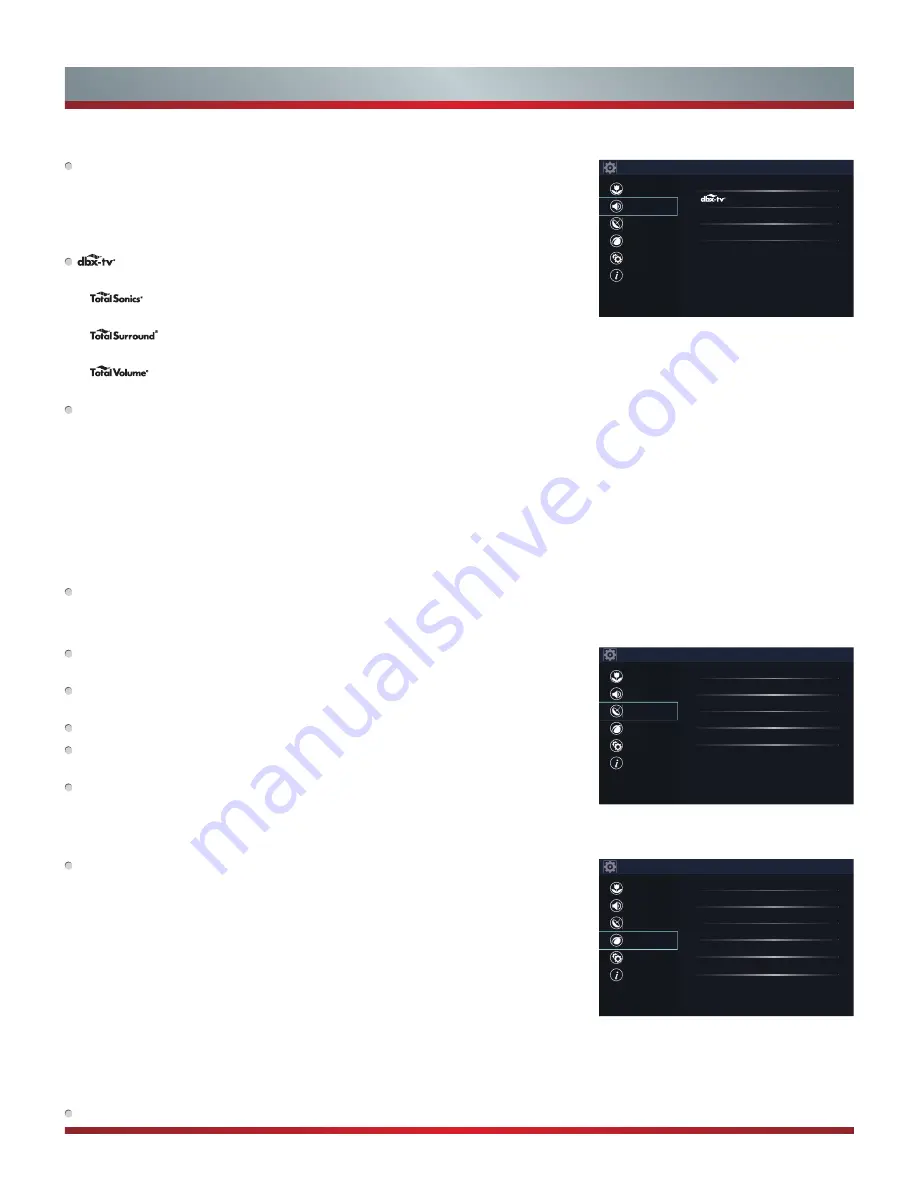
15
Basic and Advanced TV Settings
Sound Menu
Sound Mode:
Select a preset sound mode to suit the type of content you are
listening to:
Standard
,
Theater
,
Music
,
Speech
and
Late Night
.
Set the sound effects to suit your preference:
Configure your audio settings for your sound preferences. Once you choose the
mode, you can adjust the audio based on the following settings:
Audio Enhancements:
dbx-tv’s Total Technology™ delivers the best possible
audio experience from your TV.
•
Total Sonics:
Optimizes overall sound quality by increasing bass,
making dialog clear and natural, and widening the sound field.
•
Total Surround:
Provides surround sound experience with psycho-
acoustic processing to place sounds beside, behind, and above the viewer. For best results use with Total Sonics.
•
Total Volume:
Maintains consistent loudness levels from wide dynamic range programs, too-loud commercials, and
channel or input changes.
Advanced Audio Settings:
Tune the audio settings and quality of the TV.
•
Equalizer:
Boost the volume at different frequencies.
•
Lip Sync:
Synchronize the displayed image with the audio output.
•
Balance:
Adjust the left and right speaker strength to optimize audio for a specific location.
•
Digital Audio Out:
Select the digital audio output format that best suits the audio device type.
•
Digital Audio Delay:
Adjust the digital audio output delay time to sync sound from an external speaker with the images on the
TV.
•
TV Speaker & ARC:
Select the TV speaker or an external speaker for sound output.
•
Audio Out:
Change the way audio is sent through the type of device that’s connected to your TV Audio Out port.
Restore Default Audio Settings:
Restore all of the audio settings in current audio mode to the factory default values.
Channel Menu
Tuner Mode:
Select Tuner Mode if you receive TV channels over the air (antenna)
or through a cable set top box. The input will be used during a channel scan.
Auto Channel Scan:
Automatically scan for channels to view programming from
your TV source.
Manual Scan:
Type in a channel to add it manually to your TV.
Channel Skip:
Skip a channel that your TV picked up during a previous channel
scan search.
Favorites List:
Quickly access your most-watched channels by creating a Favorites
list.
Network Menu
Network Configuration:
Set up the network to gain full access of Smart TV
features.
When the Connection Type is
Ethernet
, means you choose a wired network
connection to access the Internet.
•
Ethernet:
Display the network connection status.
•
IP Setting Mode:
Configure the IP setting for your network connection.
When the Connection Type is
Wireless
, means you choose a wireless network
connection to access the Internet.
•
Advanced Settings:
Configure the advanced wireless network settings for the
TV.
•
Available Networks:
Select an available network to connect. And you can also add wireless network or refresh wireless
network.
When the Connection Type is
Off
, means you turn off the Internet connection.
Network Information:
View information about your network connection.
Settings
Picture
Sound
Channel
Network
System
About TV
Sound Mode
Standard
Audio Enhancements
Advanced Audio Settings
Restore Default Audio Settings
Settings
Picture
Sound
Channel
Network
System
About TV
Tuner Mode
Antenna
Auto Channel Scan
Manual Scan
Channel Skip
Favorites List
Settings
Picture
Sound
Channel
Network
System
About TV
Network Configuration
Network Information
Disconnected
Anyview Stream
On
TV Name
Smart TV
Wake on Wireless Network
Off
Wake on LAN
Off
Summary of Contents for H5507
Page 2: ...English ES A164908 ...