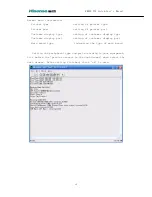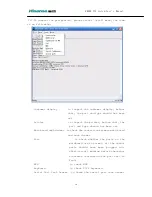HK800 POS System User’s Manual
2.2
Customer Display Program Instruction
To program the Customer Display: according to the instruction ‘\program
instruction\customer display’ in the CD affiliated to the equipment, calling customer display DLL
or program the driver according to the instance program
3. Keyboard
3.1
Keyboard connection: connect it to the PS/2 keyboard port in the mainframe.
3.2
Keyboard Program Instruction
Installation of keyboard program software:
Installation according to the ‘POS Programmable keyboard program installation
instruction-WIN’ in ‘\Keyboard\Keyboard Instruction’ of the CD affiliated to the equipment.
Keyboard’s programming
To program the programmable keyboard according to ‘KB66 Programmable keyboard user’s
manual-WIN’ in ‘\Keyboard\Keyboard Instruction’ of the CD affiliated to the equipment.
3.3The setting of the keyboard when ex-factory is as following:
4
.
Second VGA Display
4.1
Installation of second VGA display
The second VGA display signal line should be connected to the VGA port of the mainframe, the
power supply line to DC 12V OUT.
The structure connection method is as to the ‘customer display’
12