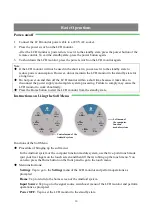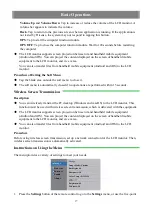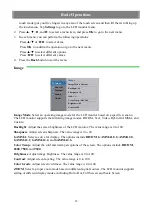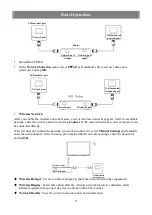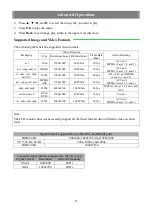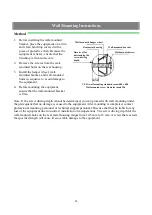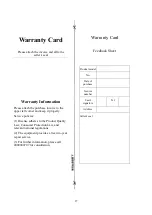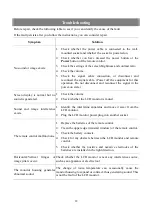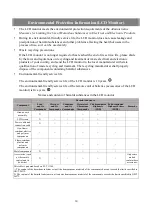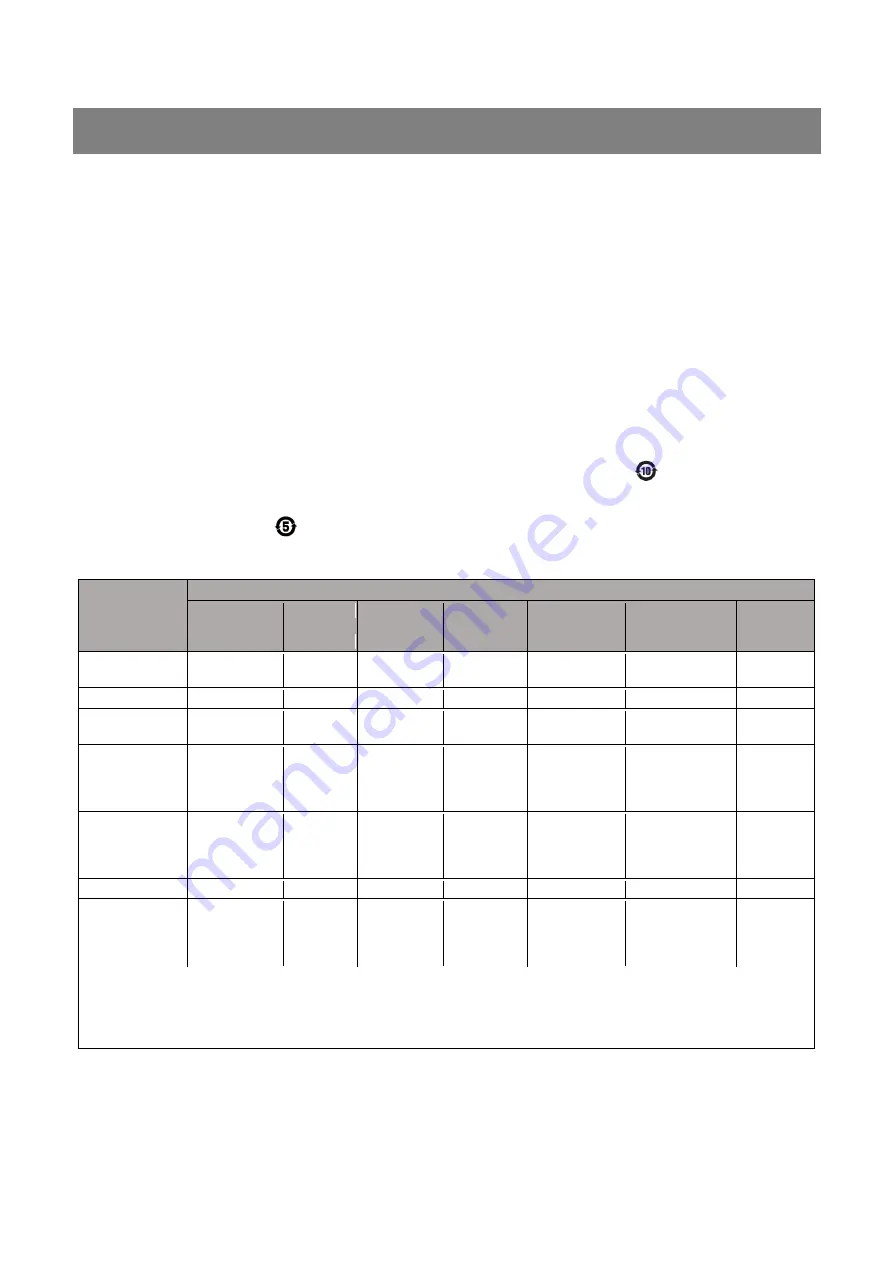
Environmental Protection Information (LCD Monitor)
The LCD monitor meets the environmental protection requirements of the
Administrative
Measures for Limiting the Use of Hazardous Substances in Electrical and Electronic Products
.
During its environmental-friendly service life, the LCD monitor does not cause leakage and
precipitation of harmful substances and other problems affecting the health of users in the
process of use, so it can be used safely.
Waste recycling precautions
If the LCD monitor is no longer required or has reached the end of its service life, please abide
by the laws and regulations on recycling and treatment of waste electrical and electronic
products of your country, and send the LCD monitor to the local manufacturer with state
qualification of waste recycling and treatment. The recycling manufacturer shall properly
dispose of the components containing harmful substances.
Environmental-friendly service life
The environmental-friendly service life of the LCD monitor is 10 years.
The environmental-friendly service life of the remote control batteries (accessories of the LCD
monitor) is five years.
Names and content of harmful substances in the LCD monitor
Component
Harmful Substance
Lead
and Its
Compounds
Mercury
and Its
Compounds
Cadmium
and Its
Compounds
Hexavalent
Chromium
Compounds
Polybrominated
Biphenyls
(PBB)
Polybrominated
Diphenyl Ethers
(PBDE)
Remarks
Circuit board
assembly
X
○
○
○
○
LCD screen
X
○
○
○
○
○
Power cable and
connection cable
X
○
○
○
○
○
Non-flame-
retardant plastics
and polymer
components
○
○
○
○
○
○
Flame-retardant
plastics and
polymer
components
○
○
○
○
○
○
Metal components
X
○
○
○
○
○
Accessories (such
as the remote
control and its
batteries)
X
○
○
○
○
○
Only some
models
contain these
accessories.
This table is prepared based on SJ/T 11364.
○: The content of the hazardous substances in all the homogeneous materials of the components does not exceed the limits specified in
GB/T 26572.
X: The content of the harmful substance in at least one homogeneous material of the components exceeds the limits specified in GB/T
26572.
30