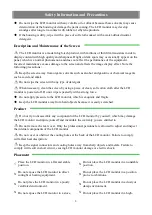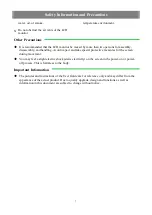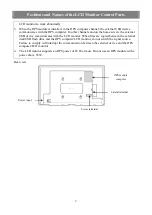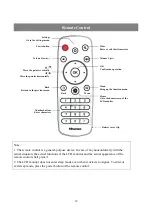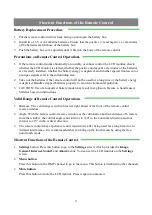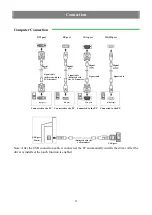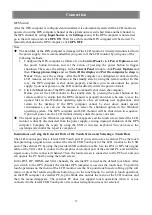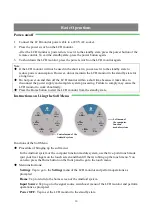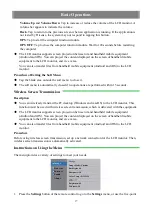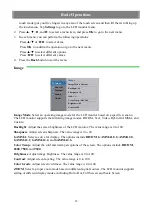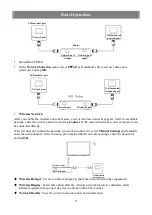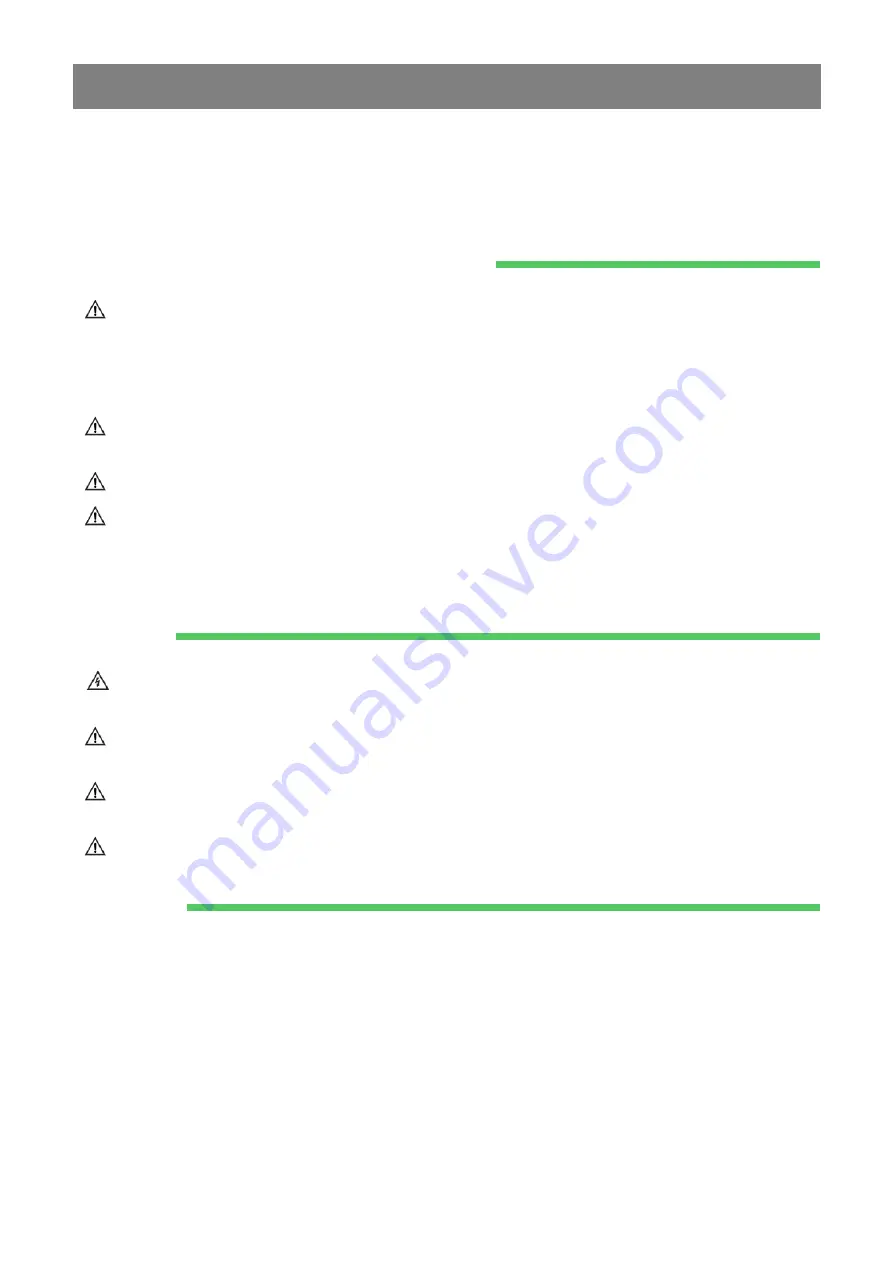
Safety Information and Precautions
Do not wipe the LCD monitor with any volatile oil or diluent because these solvents may cause
deterioration of the housing or damage the paint coating. The LCD monitor may develop
smudges after long-term contact with rubber or ethylene products.
If the housing is dirty, wipe it with a piece of soft cloth soaked with a water-diluted neutral
detergent.
Description and Maintenance of the Screen
The LCD monitor is a modern high-tech product, with millions of thin film transistors inside to
display content with high quality and sharpness. Bright or dark spots may occasionally appear on the
panel, which is a normal phenomenon and does not affect the performance of the equipment.
Incorrect maintenance causes damage to the screen and affects the image display effect. Note the
following precautions:
Keep the screen away from organic solvents such as alcohol and gasoline or chemical reagents
such as acid and alkali.
Do not wipe the screen with any type of detergent.
When necessary, clean the screen by using a piece of clean, soft cotton cloth after the LCD
monitor is powered off. Do not wipe repeatedly with a strong force.
Do not apply pressure to the LCD monitor, which is exquisite and fragile.
Keep the LCD monitor away from hard objects because it is easily scratched.
Product
Do not try to disassemble any component of the LCD monitor by yourself, which may damage
the LCD monitor and injure yourself and invalidate the warranty you are entitled to.
Do not remove the rear cover. Only the professional personnel are allowed to adjust and inspect
the internal components of the LCD monitor.
Do not cover or obstruct the cooling holes at the back of the LCD monitor. Failure to comply
will affect heat dissipation.
Keep the signal connectors and cooling holes away from sharp objects and metals. Failure to
comply will result in short circuit, causing LCD monitor damage or electric shock.
Placement
√
Place the LCD monitor in a flat and stable
position.
X
Do not place the LCD monitor in an unstable
position.
X
Do not expose the LCD monitor to direct
sunlight or heating equipment.
X
Do not place the LCD monitor in a position
prone to vibrations.
X
Do not place the LCD monitor in a poorly
ventilated environment.
X
Do not place the LCD monitor in a dusty or
damp environment.
X Do not expose the LCD monitor to a stove,
X Do not place the LCD monitor in a high-
6