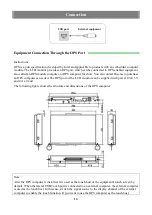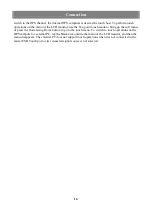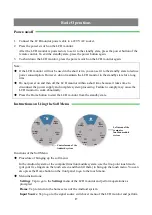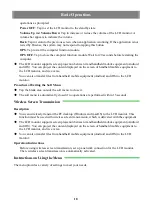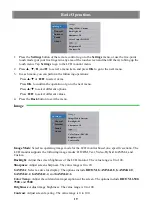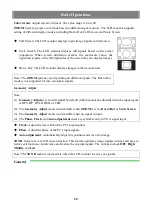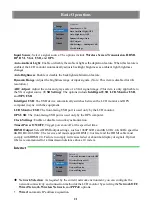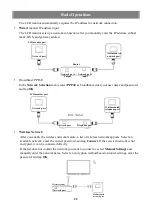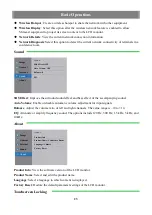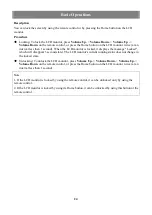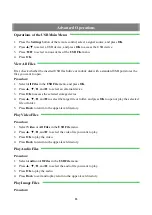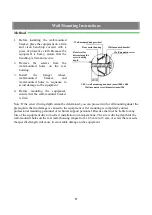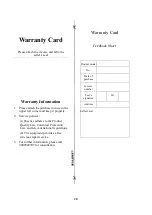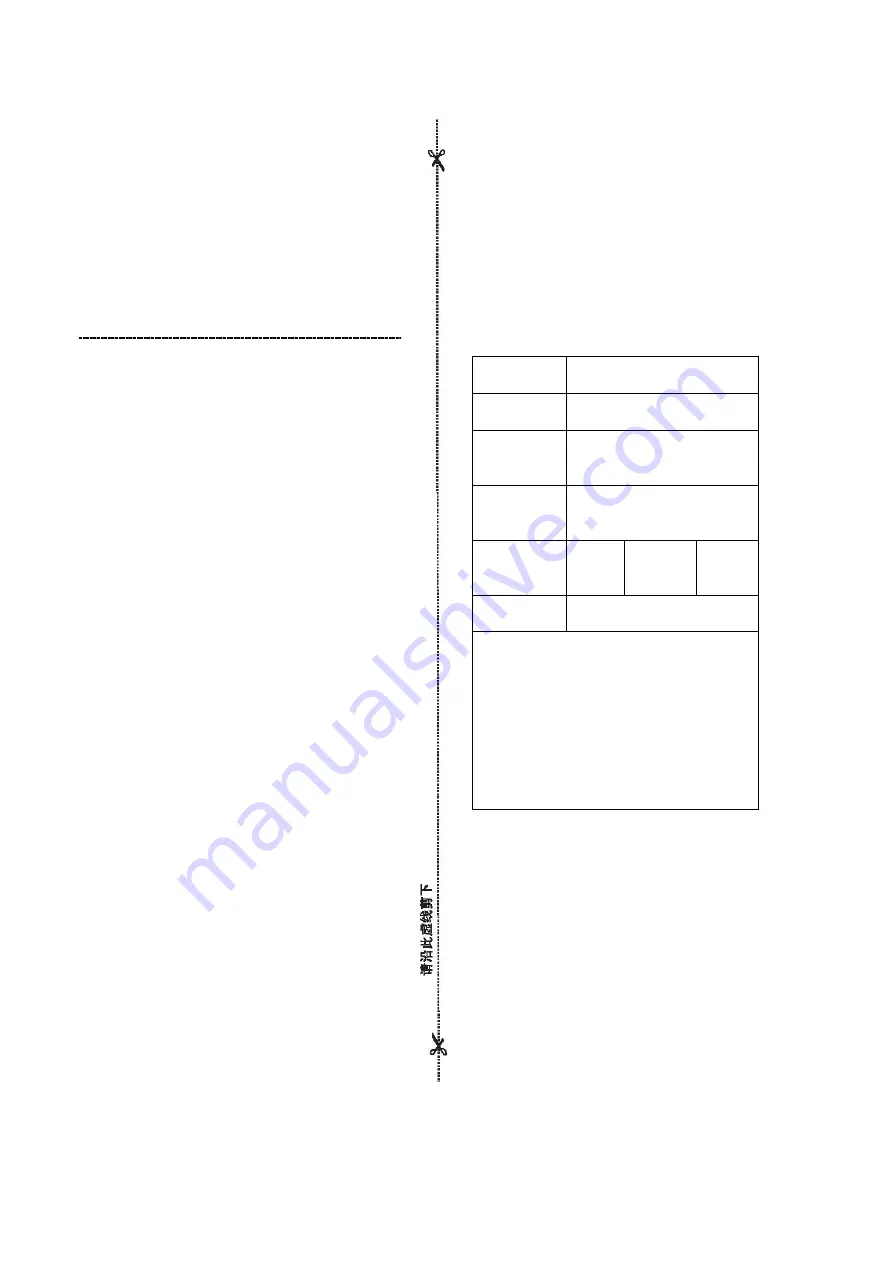
Warranty Card
Please attach the invoice and affix the
seller's seal
Warranty Information
1.
Please attach the purchase invoice in the
upper left corner and keep it properly.
2.
Service policies:
(1) Hisense adheres to the Product
Quality Law, Consumer Protection
Law, and relevant national regulations.
(2) The equipment provides a free
two-year repair service.
3.
For further information, please call
4009940707 for consultation.
Warranty Card
Feedback Sheet
Product model
No.
Date of
purchase
Invoice
number
User's
signature
Tel
Address
Seller's seal
28