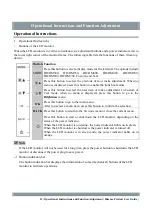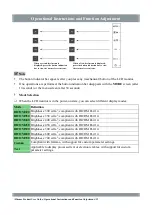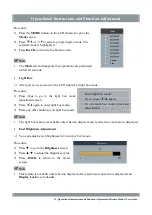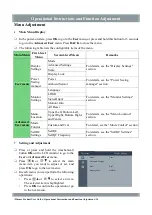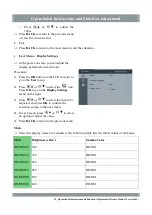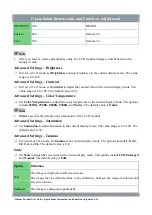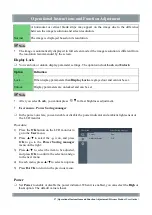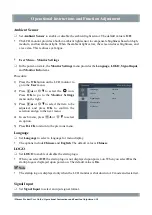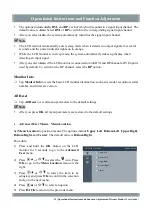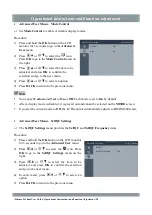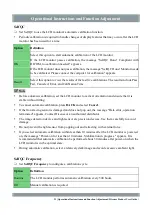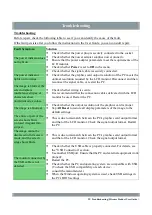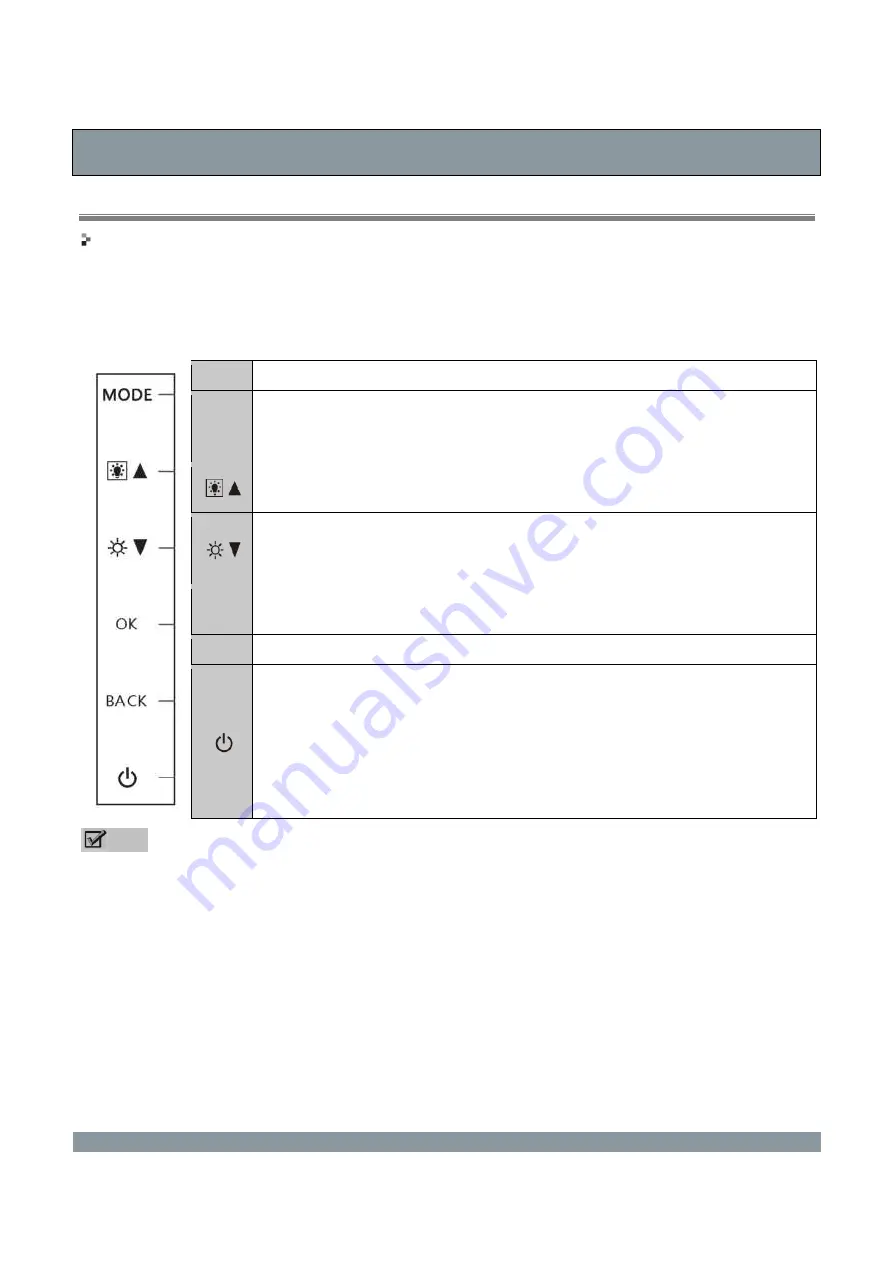
Operational Instructions and Function Adjustment
Operational Instructions
Operational Instructions
Buttons of the LCD monitor
When the LCD monitor is in vertical orientation, six adjustment buttons and a power indicator exist in
the lower right corner of the monitor frame. The following table lists the functions of them (from top
down).
Button Function
MODE
Press this button to select a display mode for the terminal. The options include
DICOM300, DICOM350, DICOM400, DICOM450, DICOM500,
DICOM600, DICOM700, Custom, and Text.
Press this button to select the previous item or make adjustment. When no
menu is displayed, press this button to enable the light box feature.
Press this button to select the next item or make adjustment. In Custom or
Text mode, when no menu is displayed, press this button to go to the
Brightness
menu.
OK
Press this button to go to the main menu.
After you select a menu item, press this button to confirm the selection.
BACK
Press this button to return to the previous menu or close the current menu.
Press this button to start or shut down the LCD monitor, depending on the
status of the power indicator.
When the LCD monitor is operating, the power indicator lights on in green.
When the LCD monitor is shut down, the power indicator is turned off.
When the LCD monitor is in sleep mode, the power indicator lights on in
orange.
Note
If the LCD monitor will not be used for a long time, press the power button to shut down the LCD
monitor or disconnect the power plug to save power.
Button indication bar
The button indication bar displays the information of some (mechanical) buttons of the LCD
monitor to facilitate operations.
11 | Operational Instructions and Function Adjustment | Hisense Product User Guide |