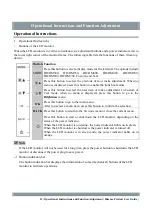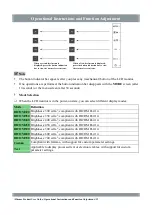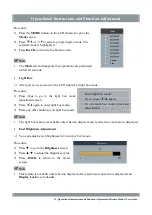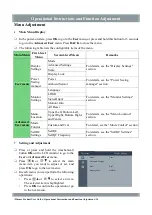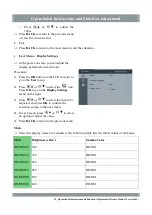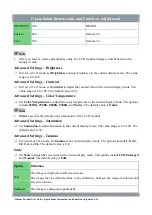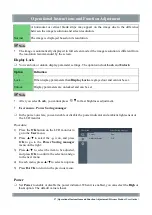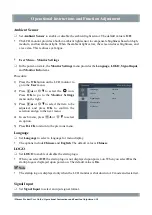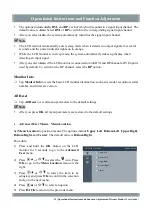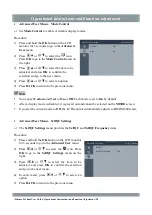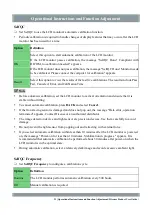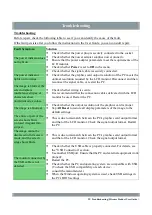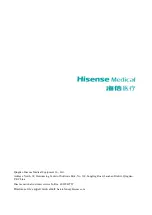Maintenance Disclaimer
Maintenance Disclaimer
Qingdao Hisense Medical Equipment Co., Ltd. guarantees that within five years from the date of
purchase, if the buyer uses the product correctly as instructed by the User Guide but encounters
equipment failure, parts damage, or monitor brightness not reaching the brightness value
recommended in the User Guide, Hisense will repair or replace the product according to its own
judgment.
The warranty period is five years from the date of purchase under the circumstance that the
product is used with the brightness recommended in the User Guide and that the conditions for
maintaining the recommended brightness are guaranteed. The brightness guarantee period applies
when the service time of the product is not more than 30,000 hours (brightness is 400 cd/m
2
).
Hisense will not take warranty responsibility for the following situations:
The product is faulty due to the buyer's retrofitting, modification, overuse and misuse,
accidents, incorrect installation, natural disasters, or improper maintenance by a third party
other than Hisense and authorized distributors.
The product ages because it has been used with brightness above the recommended value in
the User Guide for a long time.
The product is faulty and damaged due to external equipment.
The product is faulty because its original serial number is modified or eliminated.
Any component of the product ages, especially the LCD screen, accessories, consumables,
and sensors.
During repair, Hisense and authorized distributors will use replacement parts that meet the quality
control standards Hisense. Hisense shall not be liable for the infringement damage caused by the
buyer's unreasonable use or unauthorized disassembly, repair, or alteration.
Hisense and authorized distributors, after their repair operations, will not be responsible for any
damage or loss of the data or other information stored in any media or any component of any
product.
The warranty period of any product that has been installed as a replacement part or repaired based
on the instructions of the User Guide will terminate at the end of the original warranty period.
25 | Maintenance Disclaimer | Hisense Product User Guide |