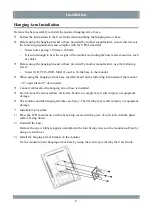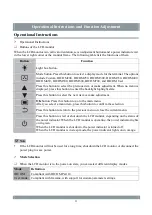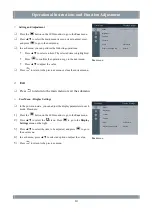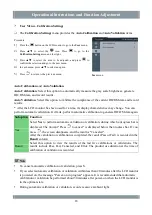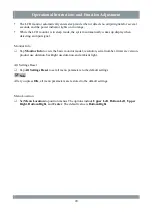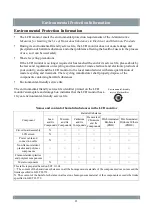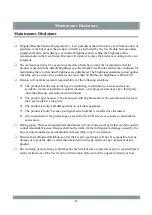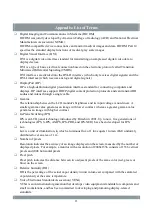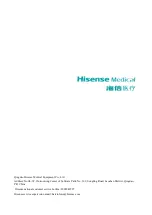Safety Statement
The LCD monitor has passed testing and proves to comply with the GB 4943.1-2011
Information
technology equipment – Safety
, GB 9254-2008
Information technology equipment – Radio
disturbance characteristics – Limits and methods of measurement
, and GB 17625.1-2012
Electromagnetic compatibility – Limits – Limits for harmonic current emissions (equipment input
current ≤ 16 A per phase)
.
When the LCD monitor is used with a medical imaging system, ensure that the equipment
connected to the LCD monitor's signal I/O complies with medical equipment standards.
The electromagnetic waves emitted by power supply equipment may affect the use of the LCD
monitor and damage it. Install the LCD monitor in an environment free of electromagnetic wave
interference.
If the LCD monitor generates interference or reacts to interference, take one or more of the
following measures:
Adjust the position or direction of the affected equipment.
Increase the distance between the LCD monitor and the affected equipment.
Consult Hisense.
Use the power adapter and power cable provided by Hisense, and ensure that the LCD monitor is
properly connected to ground.
Do not modify or retrofit the LCD monitor by yourself. Failure to comply with cause interference
and damage to the LCD monitor.
Equipment classification
Anti-lightning class: Class I
operating mode: continuous
IP rating: IPX0
22