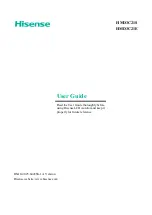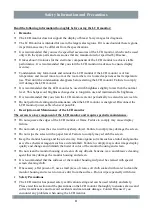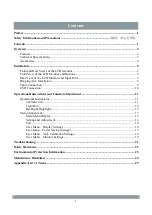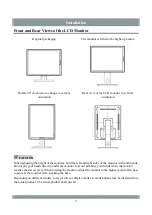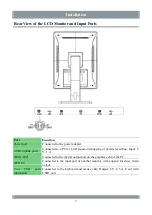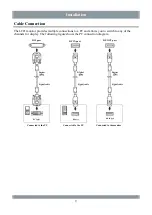Reviews:
No comments
Related manuals for HMD3C21E

SmartCam SNH-1010N
Brand: Samsung Pages: 20

PS-42P4H
Brand: Samsung Pages: 13

QK-A016
Brand: Quark-Elec Pages: 2

3000/328
Brand: urmet domus Pages: 40

secure 910
Brand: Oricom Pages: 24

KOT-0150US-SA4W
Brand: K&JAD Technology Pages: 19

abo523
Brand: Greater Concepts Pages: 84

P2479VW8
Brand: AOC Pages: 77

NSD 1705-00096
Brand: Startax Pages: 31

DHI-LM24-B200
Brand: Dahua Technology Pages: 12

Vision Pro MTG-1901CN
Brand: Happ Pages: 11

PDK 111C-0WG13L
Brand: IEE Pages: 8

CritiCore 000002
Brand: Bard Pages: 44

HS-ML2011
Brand: Hi Sharp Pages: 24

medicus PC 2
Brand: boso Pages: 180

E1911
Brand: Dell Pages: 34

E1609W
Brand: Dell Pages: 2

E2010H - 20" LCD Monitor
Brand: Dell Pages: 30