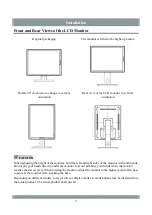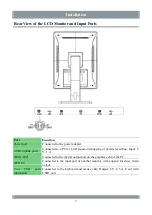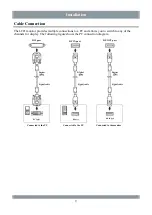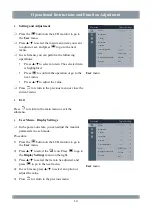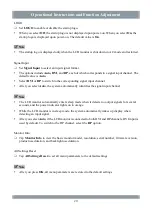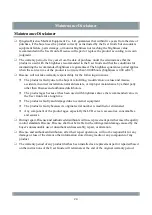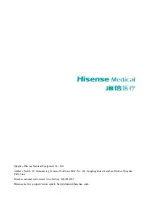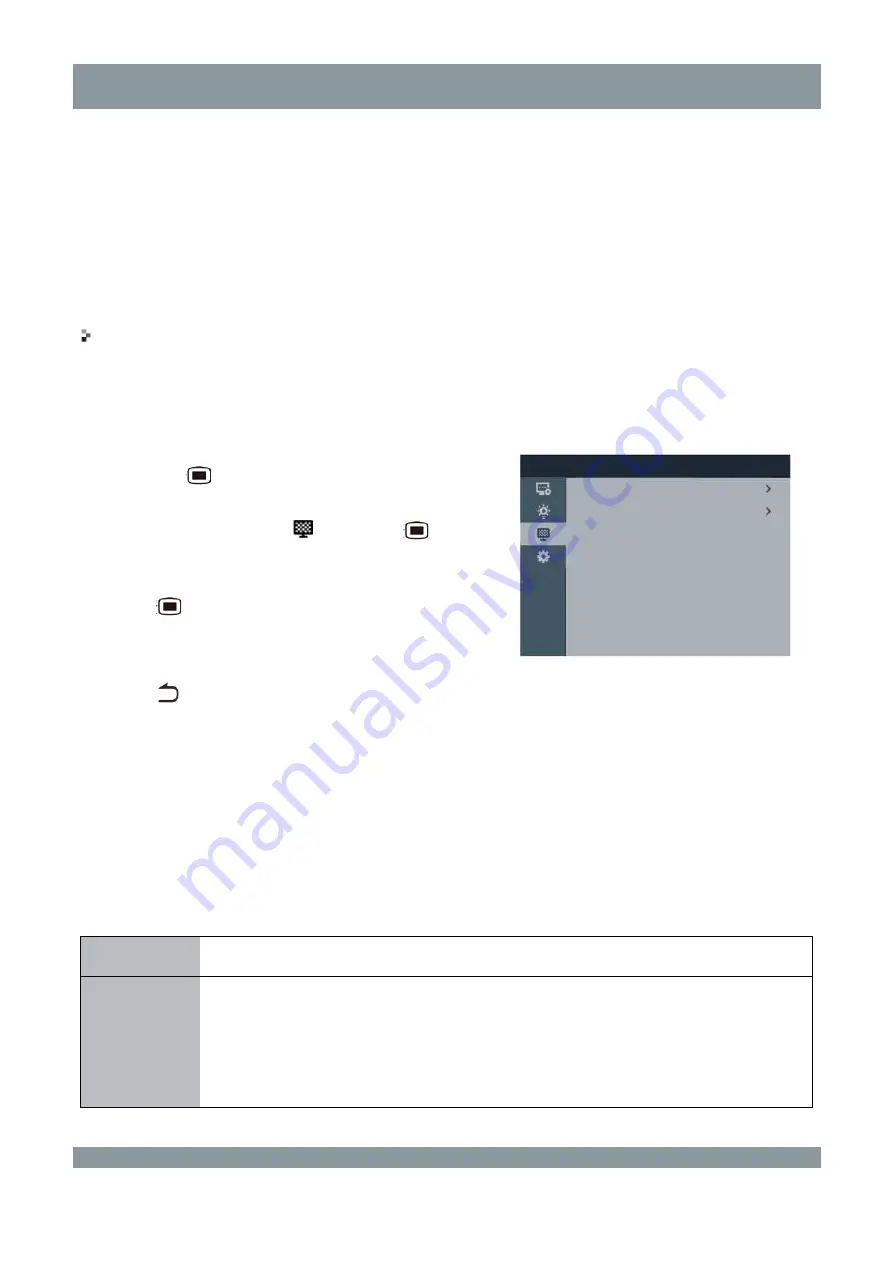
Operational Instructions and Function Adjustment
Body Sensor
Set
Body Sensor
to enable or disable the body-inductive sensor.
The body-inductive sensor detects actions to determine whether a user is operating the LCD
monitor. If no action is detected within 10 minutes, the system automatically enters energy-saving
mode, before which a 15-second countdown is started.
It is an optional feature, depending on the actual product.
User Menu – Auto Calibration Settings
The
Auto Calibration Settings
menu provides the
Auto Calibration
and
Auto Validation
items.
Procedure:
1)
Press the
button on the LCD monitor to go to
the
User
menu.
2)
Press ▲/▼ to select the
icon. Press
to go to
the
Auto Calibration Settings
menu on the right.
3)
Press ▲/▼ to select the item to be adjusted, and
press
to confirm the selection and go to the next
menu.
4)
In each menu, press ▲/▼ to select an option.
5)
Press
to return to the previous menu.
User
menu
Auto Calibration
and
Auto Validation
Auto Calibration
: Select this option to automatically measure the gray scale brightness, generate
DICOM data, and record results.
Auto Validation
: Select this option to validate the compliance of the current DICOM data and record
results.
* After the LCD monitor has been used for a time, its display characteristics may change. You can
perform automatic validation. If it fails, perform automatic calibration to generate DICOM data again.
Suboption
Function
Yes
Select
Yes
to perform automatic validation or calibration, during which a progress
bar is displayed. The prompt "Press j to cancel" is displayed below the progress bar.
If you press j, the screen disappears, and the result is "Canceled".
After the validation or calibration is completed, the result (Pass or Fail) is recorded
in the
Result
column.
User menu
Calibration Settings
Auto Calibration
Auto Validation
18