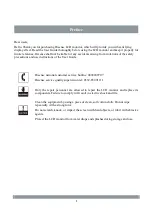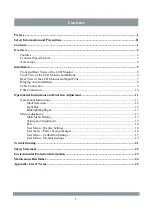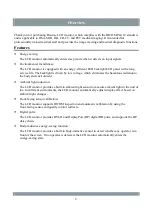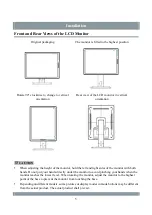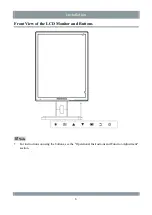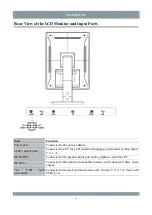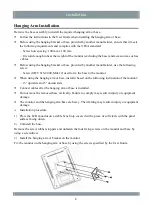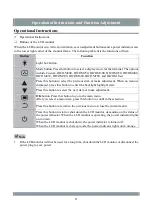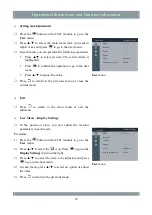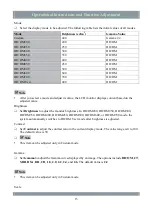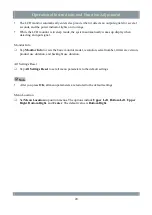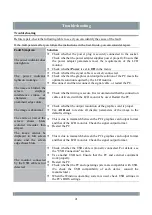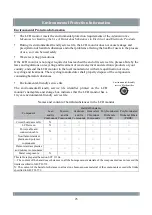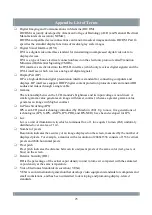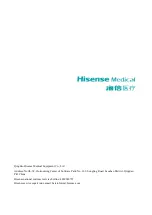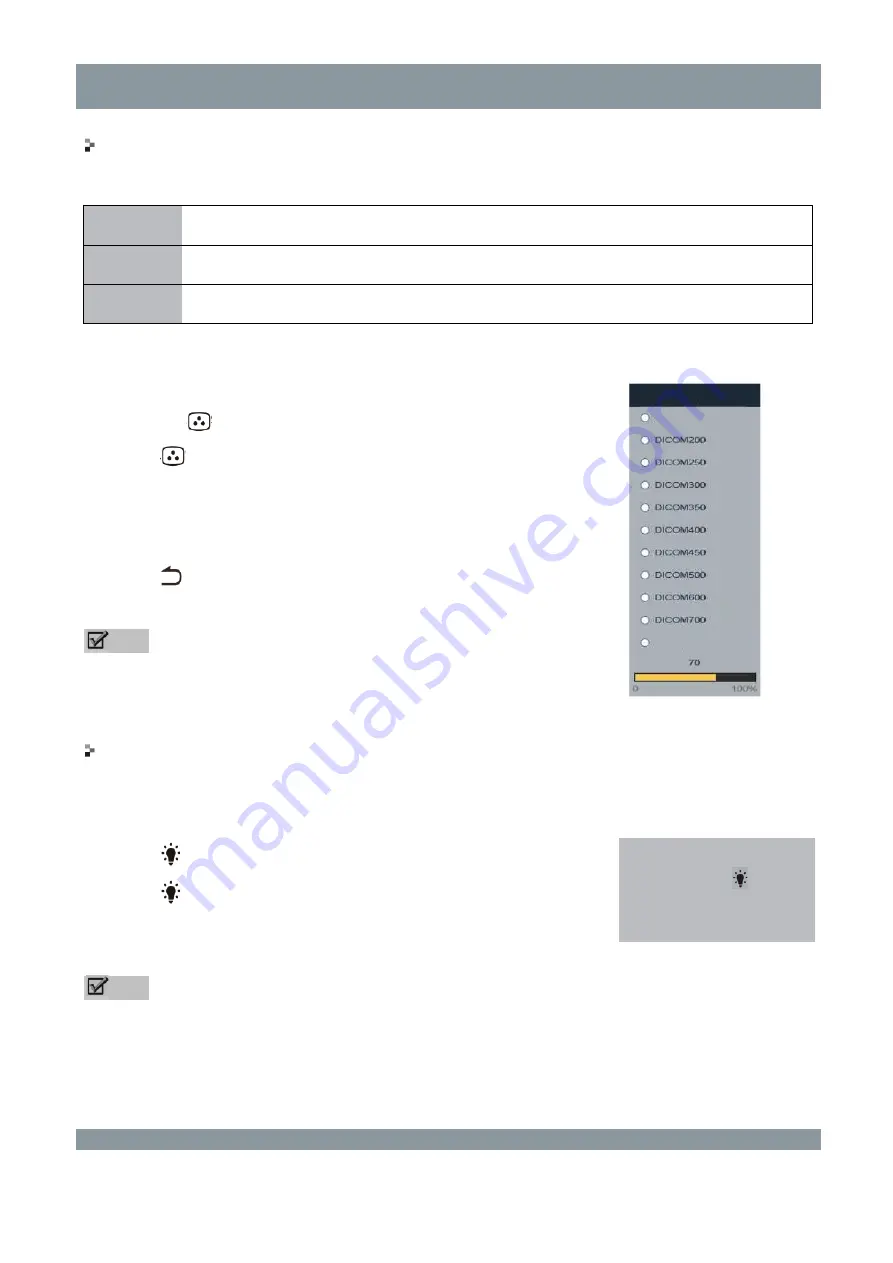
Operational Instructions and Function Adjustment
Mode Selection
When the LCD monitor is in the power-on state, you can select different display modes.
Mode
Definition
DICOM
Compliant with DICOM Part 14.
User mode Compliant with Gamma, with support for custom parameter settings.
Procedure:
1)
Press the
button on the LCD monitor to go to the
Mode
screen.
2)
Press
to select a proper display mode. In Custom mode, press
▲/▼ to adjust backlight brightness. In DICOM200, DICOM250,
DICOM300, DICOM350, DICOM400, DICOM450, DICOM500,
DICOM600, or DICOM700 mode, press this button to switch to
DICOM User mode.
3)
Press
to return to the Home screen.
Note
The
Mode
screen disappears if no operations are performed within
10 seconds.
Light Box
After power-on, you can set the LCD monitor to light box mode.
Procedure:
1)
Press
to go to the light box mode adjustment screen.
2)
Press
again to enter light box mode.
3)
Press any other button to exit light box mode.
Note
The light box feature is available only when no display mode is
selected or no menu is displayed.
Enter light box mode?
If yes, press
again.
To exit light box mode,
press any other button.
Custom
DICOM User
Mode
12