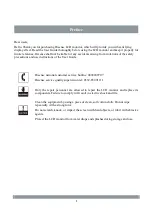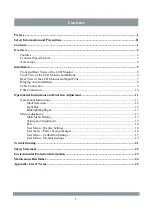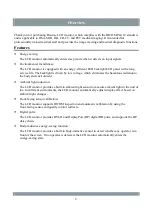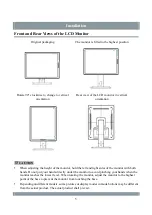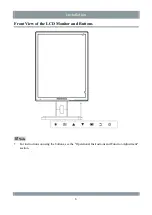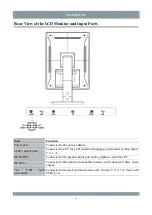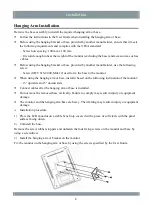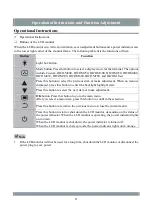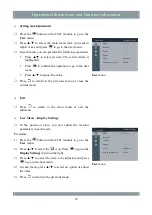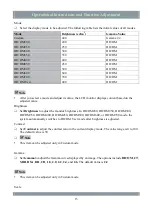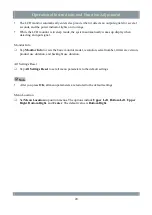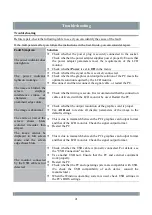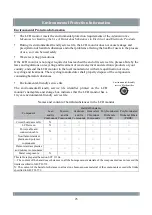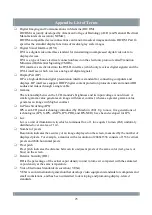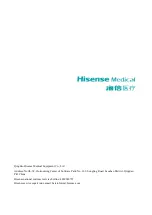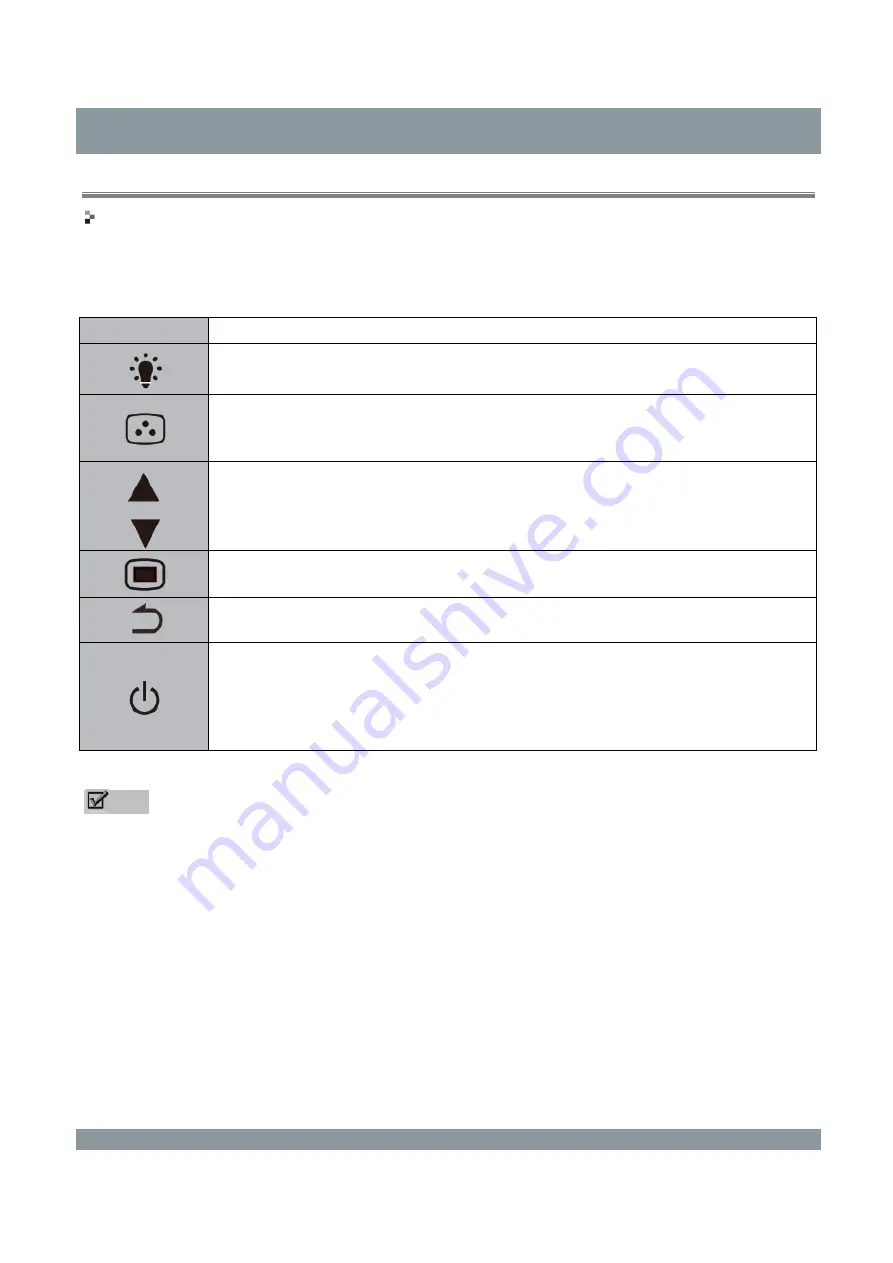
Operational Instructions and Function Adjustment
Operational Instructions
Operational Instructions
Buttons of the LCD monitor
When the LCD monitor is in vertical orientation, seven adjustment buttons and a power indicator exist
in the lower right corner of the monitor frame. The following table lists the functions of them.
Button
Function
Light box button.
Mode button. Press this button to select a display mode for the terminal. The options
include Custom, DICOM200, DICOM250, DICOM300, DICOM350, DICOM400,
DICOM450, DICOM500, DICOM600, DICOM700, and DICOM User.
Press this button to select the previous item or make adjustment. When no menu is
displayed, press this button to enter the backlight highlight state.
Press this button to select the next item or make adjustment.
OK
button. Press this button to go to the main menu.
After you select a menu item, press this button to confirm the selection.
Press this button to return to the previous menu or close the current menu.
Press this button to start or shut down the LCD monitor, depending on the status of
the power indicator. When the LCD monitor is operating, the power indicator lights
on in green.
When the LCD monitor is shut down, the power indicator is turned off.
When the LCD monitor is in sleep mode, the power indicator lights on in orange.
Note
If the LCD monitor will not be used for a long time, shut down the LCD monitor or disconnect the
power plug to save power.
11