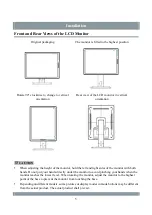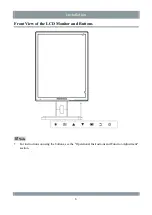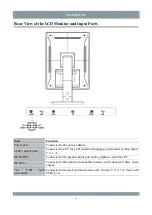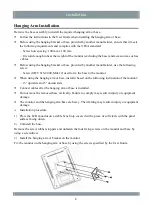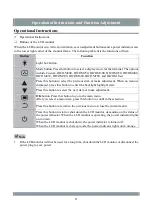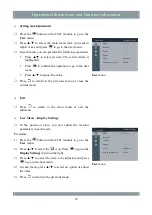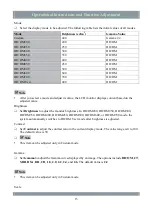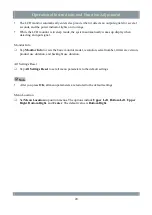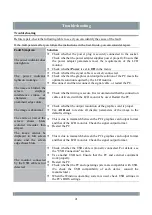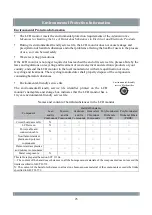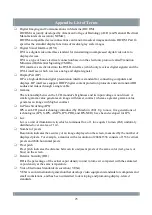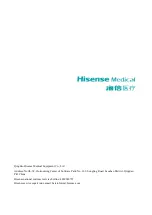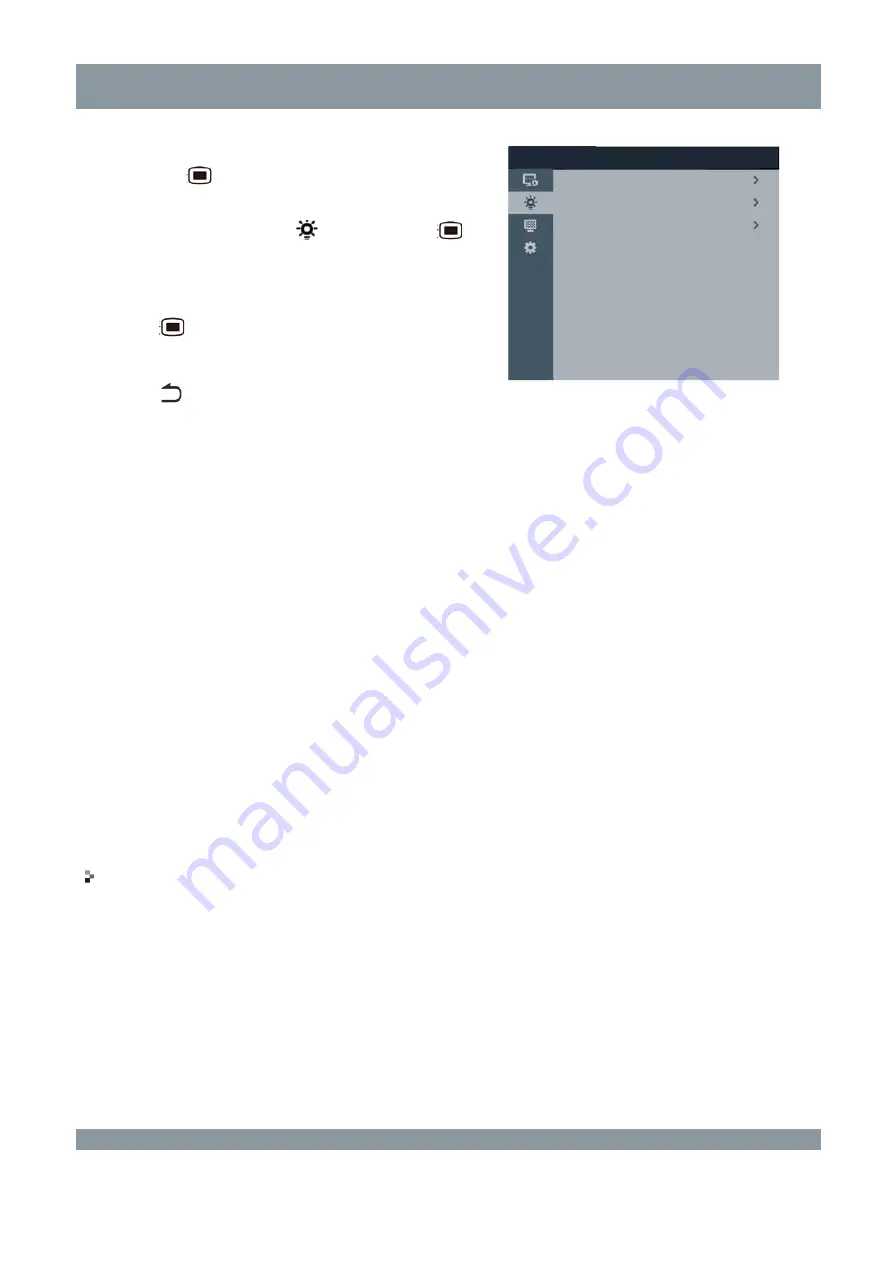
Operational Instructions and Function Adjustment
Procedure:
1)
Press the
button on the LCD monitor to go to
the
User
menu.
2)
Press ▲/▼ to select the
icon, and press
to
go to the
Power Saving manager
menu on the
right.
3)
Press ▲/▼ to select the item to be adjusted, and
press
to go to the next menu.
4)
In each menu, press ▲/▼ to select an option.
5)
Press
to return to the previous menu.
User
menu
Power
Set
Power
to enable or disable the power indicator. When it is enabled, you can select the
High
or
Low
option. The default value is
Low
.
Ambient Sensor
Set
Ambient Sensor
to enable or disable the ambient light sensor. The default value is
Off
.
The LCD monitor provides a built-in ambient light sensor to compensate brightness based on
high, medium, and low ambient light. When the ambient light is low, the screen reduces
brightness, and vice versa. This reduces eye fatigue.
Body Sensor
Set
Body Sensor
to enable or disable the body-inductive sensor.
The body-inductive sensor detects actions to determine whether a user is operating the LCD
monitor. If no action is detected within 10 minutes, the system automatically enters
energy-saving mode, before which a 15-second countdown is started.
User Menu – Calibration Settings
The
Calibration Settings
menu provides the
Auto Calibration
and
Auto Validation
items.
User menu
Power Saving manager
Power
Ambient Sensor
Body Sensor
Off
On
On
17