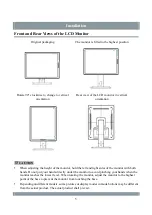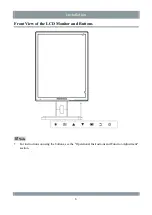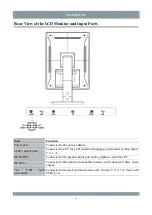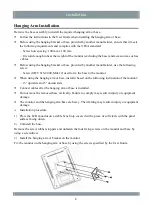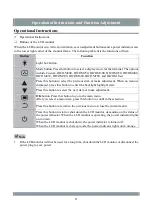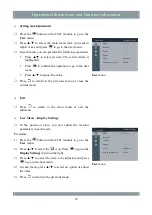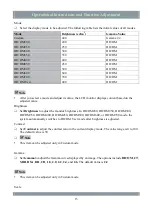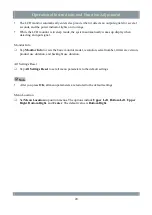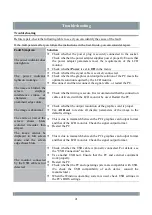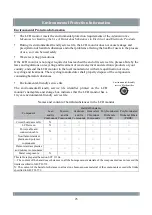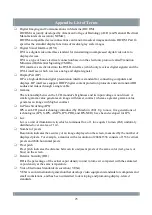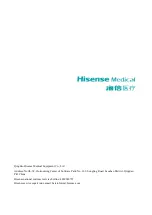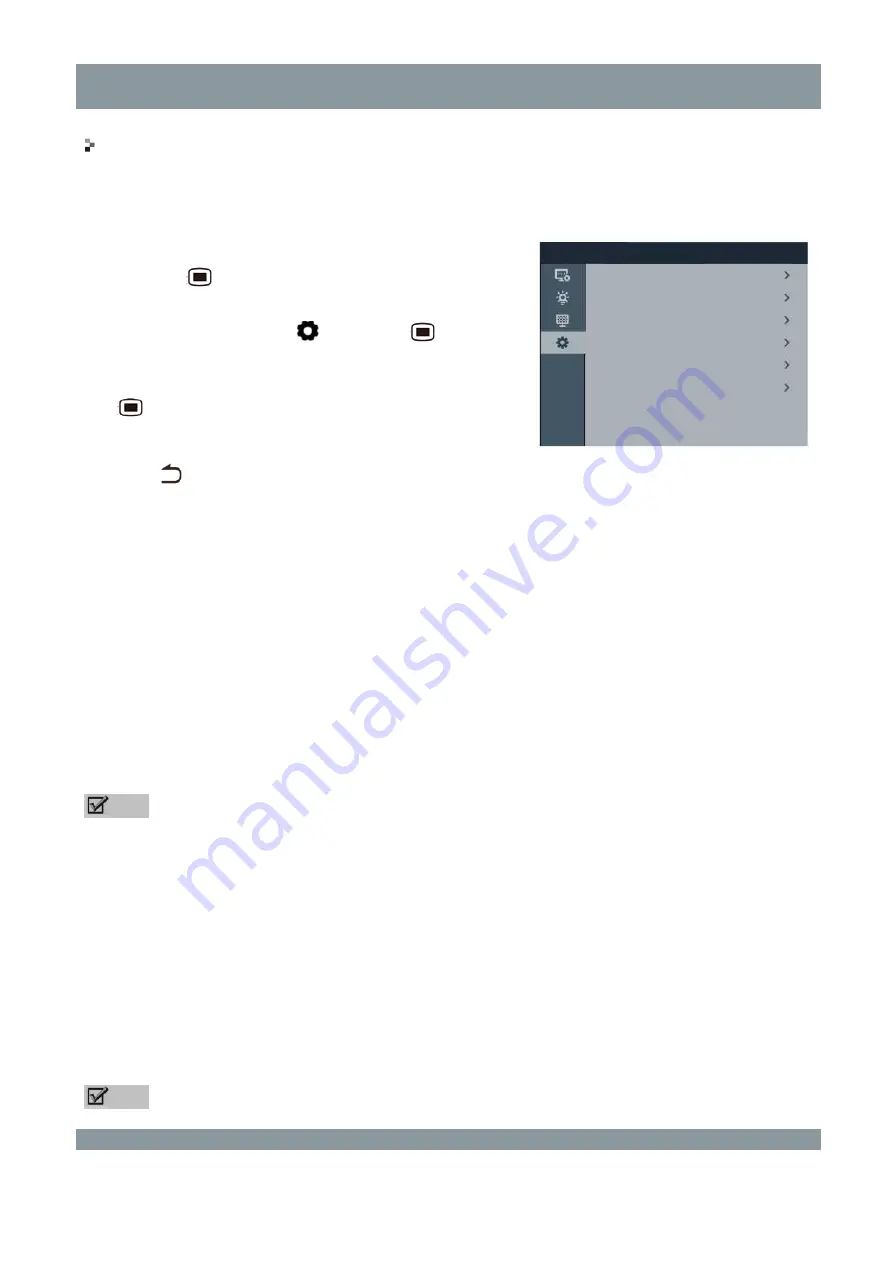
Operational Instructions and Function Adjustment
User Menu – Monitor Settings
In the power-on state, the
Monitor Settings
menu provides the
Language
,
LOGO
,
Signal Input
,
and
Monitor Info
items.
Procedure:
1)
Press the
button on the LCD monitor to go to the
User
menu.
2)
Press ▲/▼ to select the
icon. Press
to go to
the
Monitor Settings
menu on the right.
3)
Press ▲/▼ to select the item to be adjusted, and press
to go to the next menu.
4)
In each menu, press ▲/▼ to select an option.
5)
Press
to return to the previous menu.
User
menu
Language
Set
Language
to select a language for menu display.
The options include
Chinese
and
English
. The default value is
Chinese
.
LOGO
Set
LOGO
to enable or disable the startup logo.
When you select
Off
, the startup logo is not displayed upon power-on. When you select
On
, the
startup logo is displayed upon power-on. The default value is
On
.
Note
The startup logo is displayed only when the LCD monitor is shut down in AC mode and restarted.
Signal Input
Set
Signal Input
to select an input signal format.
The options include
Auto
,
DVI
, and
DP
, each of which corresponds to a signal input channel. The
default value is
Auto
.
Select
DVI
or
DP
to switch to the corresponding signal input channel.
After you select
Auto
, the system automatically identifies the signal input channel.
Note
User menu
Monitor Settings
Menu Location
Language
LOGO
Signal Input
Monitor Info
All Settings Reset
Upper Left
Chinese
On
Auto
19