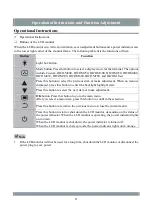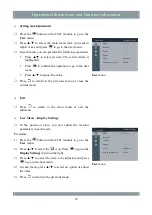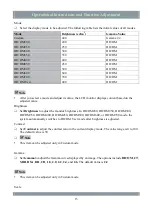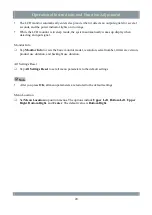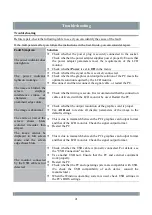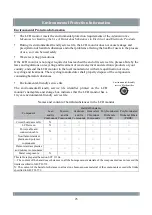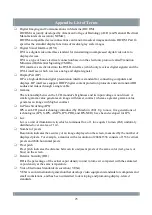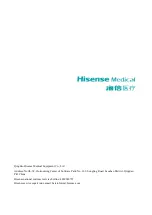Appendix: List of Terms
Digital Imaging and Communications in Medicine (DICOM)
DICOM was jointly developed by American College of Radiology (ACR) and National Electrical
Manufacturers Association (NEMA).
DICOM-compatible device connections can transmit medical images and data. DICOM Part 14
specifies the standard display functions of medical gray scale images.
Digital Visual Interface (DVI)
DVI is a digital video interface standard for transmitting uncompressed digital video data to
display devices.
DVI is a type of basic electrical connection based on the electronic protocol called Transition
Minimized Differential Signaling (TMDS).
DVI interfaces are divided into the DVI-D interface (which only receives digital signals) and the
DVI-I interface (which receives analog and digital signals).
DisplayPort (DP)
DP is a high-definition digital presentation interface standard for connecting computers and
displays. DP interfaces support HDCP digital content protection protocols and can transmit HD
audios and videos through a single cable.
Gamma
The relationship between the LCD monitor's brightness and its input voltage is non-linear. A
smaller gamma value generates an image with lower contrast, whereas a greater gamma value
generates an image with higher contrast.
In-Plane Switching (IPS)
IPS is an LCD panel technology introduced by Hitachi in 2001. Up to now, five generations of
technologies (IPS, S-IPS, AS-IPS, IPS-PRO, and IPS-NEO) have been developed for IPS.
Lux
Lux is a unit of illumination, in which a luminous flux of 1 lux equals 1 lumen (LM) uniformly
distributed over an area of 1 m
2
.
Number of pixels
Resolution indicates the accuracy of an image displayed on the screen, measured by the number of
displayed pixels. For example, a monitor with a resolution of 2048x1536 consists of 1536 vertical
pixels and 2048 horizontal pixels.
Pixel pitch
Pixel pitch indicates the distance between two adjacent pixels of the same color (red, green, or
blue) on the screen.
Relative humidity (RH)
RH is the percentage of the actual vapor density in unit volume air compared with the saturated
vapor density at the same temperature.
Video Electronics Standards Association (VESA)
VESA is an international organization that develops video equipment standards for computers and
small workstations, and has been committed to developing and promoting display-related
standards.
25