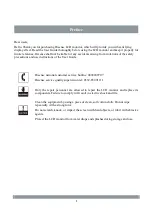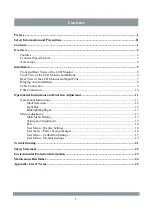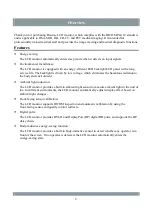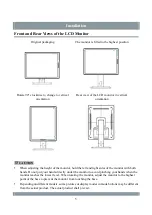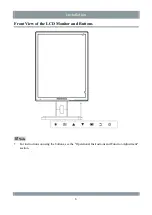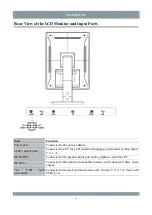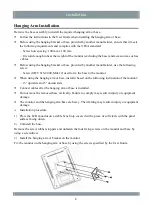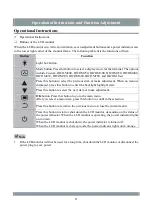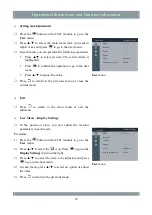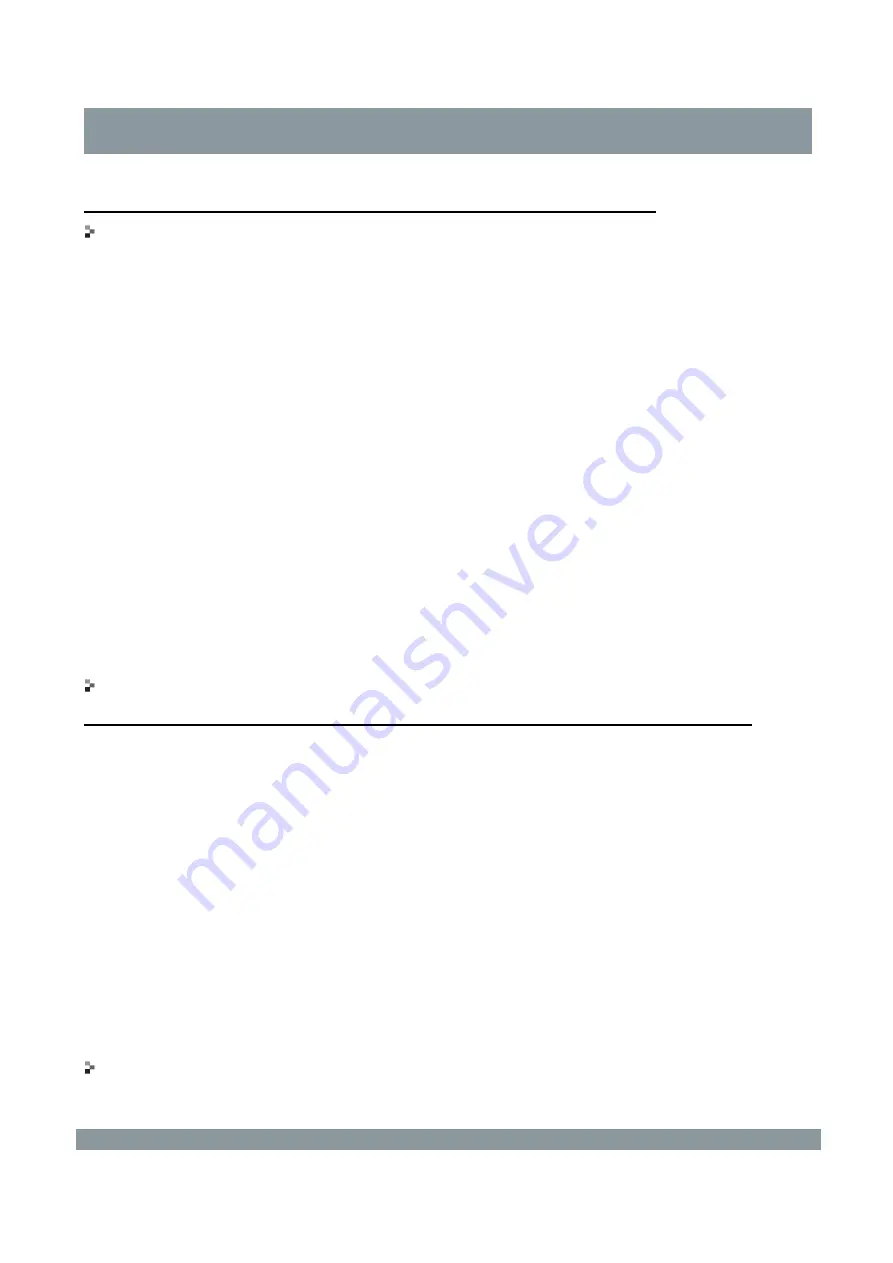
Safety Information and Precautions
Read the following information thoroughly before using the LCD monitor:
Remarks
The LCD monitor does not support the display of breast X-ray images for diagnosis.
The LCD monitor is intended for use in the target sales regions. If it is used outside these regions,
its performance may be different from the specifications.
It is recommended that you use the specified accessories of the LCD monitor, which can be used
only with the spare parts and accessories that are manufactured or specified by Hisense.
It takes about 30 minutes for the electronic components of the LCD monitor to achieve stable
performance. It is recommended that you start the LCD monitor in advance to ensure display
accuracy.
Condensation may form inside and outside the LCD monitor if the LCD monitor is of low
temperature and moved into a room or the room where it is located experiences fast temperature
rise. Wait until the condensation disappears before starting the LCD monitor. Failure to comply
will damage the LCD monitor.
It is recommended that the LCD monitor be used with brightness slightly lower than the normal
level. This helps avoid brightness change due to long-term use and maintain stable brightness.
It is recommended that you clean the LCD monitor exterior periodically to extend its service life.
Do not perform cleaning and maintenance when the LCD monitor is energized. Disconnect the
LCD monitor power cable whenever possible.
Description and Maintenance of the LCD monitor
The screen is a key component of the LCD monitor and requires periodic maintenance.
Do not squeeze the edges of the LCD monitor or frame. Failure to comply may cause display
failure. Do not touch or press the screen with any sharp object. Failure to comply may damage the
screen.
Do not wipe the screen with a paper towel. Failure to comply may scratch the screen.
Keep the monitor housing and the screen away from organic solvents such as alcohol and gasoline
as well as chemical reagents such as acid and alkali. Failure to comply may reduce image display
quality and change and diminish the luster or color of the monitor housing and screen.
Do not clean the monitor housing or screen with any diluent, benzene, wax, and abrasive cleaning
agent that may damage the monitor housing and screen.
It is recommended that the surfaces of the monitor housing and panel be cleaned with special
screen cleaning cloth.
If necessary, after power-off, use a small piece of clean, soft cloth soaked with water to clean the
monitor housing and screen to remove dirt from the surface. Do not wipe repeatedly with force.
Safety Precautions
The LCD monitor has passed safety certification testing and can be used reliably and safely.
II