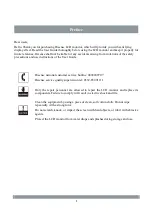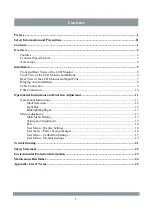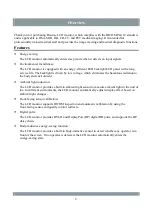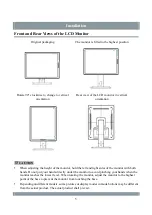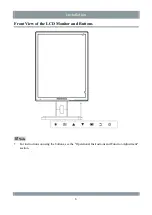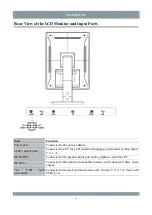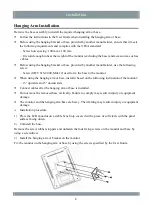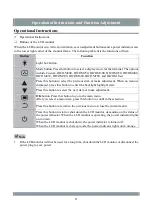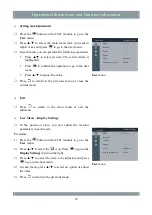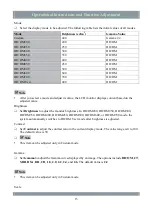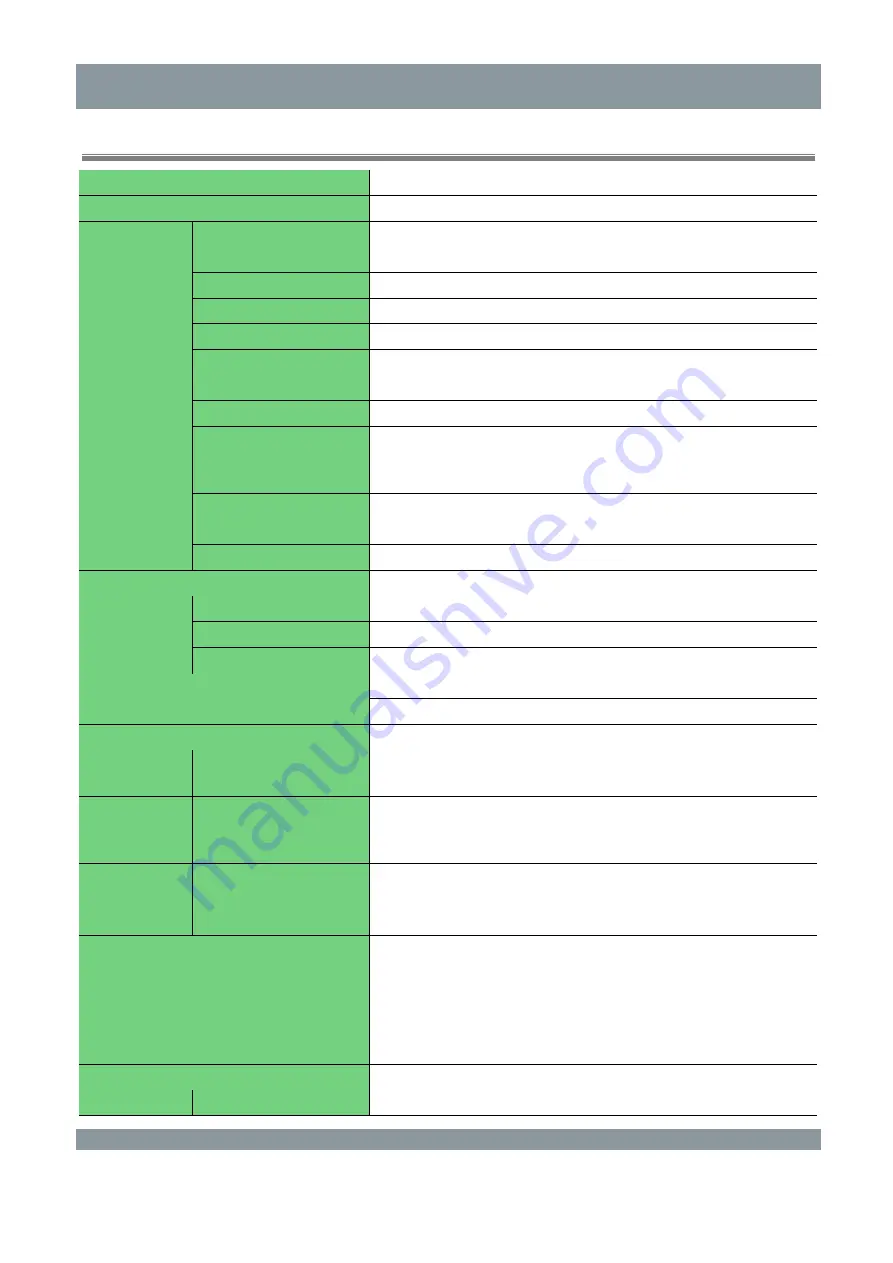
Overview
Technical Specifications
Model
HMD3G21S
Name
LCD monitor
LCD monitor
panel
Size
21.3 inches (540 mm)
Panel type
Gray scale LCD panel (IPS)
Resolution
2048 pixels (H) x 1536 pixels (V)
Display area
433.15 mm (H) x 324.86 mm (V)
Pixel pitch
0.2115 mm (H) x 0.2115 mm (V)
Contrast
1500:1 (typ.)
Visible angle
Horizontal: 178°; vertical: 178° (CR ≥ 10)
Response time
28 ms (typ.)
Max. number of gray
scales/single subpixels
displayed
1024 gray scales/single subpixels (for DP 10-bit input)
Standard brightness
2000 cd/m
2
USB
Function
1 uplink port and 2 downlink ports
Standard
Rev.2.0
Power input
24 V DC, 1.7 A
Power
consumption
Standard power
19 W
Max. power
40.8 W
Energy saving mode
Below 0.5 W
Input signal interfaces
DVI-D x 1
DisplayPort x 1
Output signal interfaces
DisplayPort x 1
Dimensions
Whole equipment
(vertical orientation)
366 mm x (502–616) mm x 244 mm
(W x H x D)
Whole equipment
(vertical orientation,
excluding the base)
366 mm x 482 mm x 63 mm
Quality
Net weight
9 kg
Net weight (excluding
the base)
6 kg
Movable range
Inclination: 15° upwards and 5° downwards
Horizontal rotation: ±45°
Adjustable height: ±125 mm
Horizontal and vertical rotation: 90° (rotate 90°
counterclockwise in vertical orientation to change to
horizontal orientation)
Pitch (VESA standard)
100 x 100 (mm)
Environment Temperature
Operation: 0–40°C
3