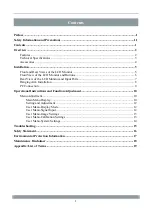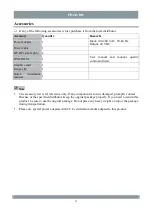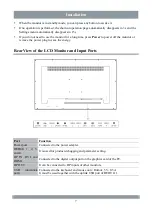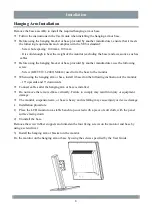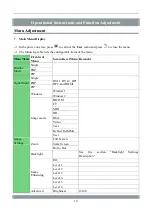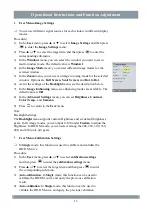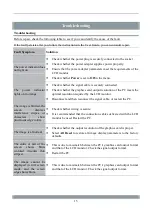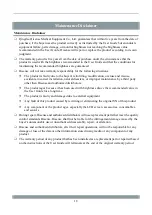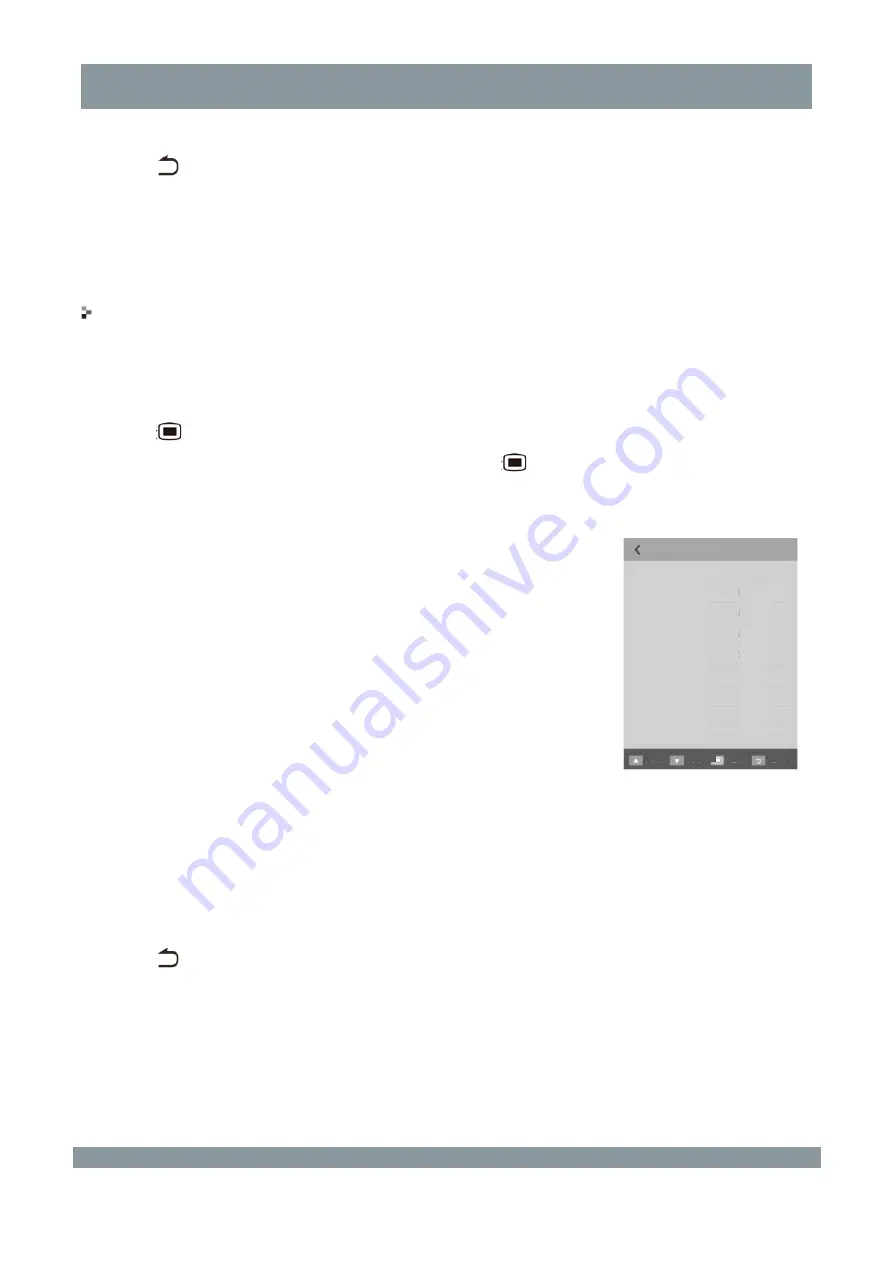
Operational Instructions and Function Adjustment
result.
5)
Press
to return to the
User
menu.
Note:
1)
This function is available only in
Single
mode.
2)
This function is available 30 minutes after the system is powered
on.
User Menu-System Settings
In the power-on state, you can set other functions for the monitor.
Procedure:
1)
In the
User
menu, press ▲ or ▼ to select
System Settings
and then
press
to enter the
System Settings
menu.
2)
Press ▲ or ▼ to select the target item and then press
to enter
the corresponding sub-menu.
3)
In the
Menu Settings
menu, you can set
Language
,
Menu
Location
, and
Menu Transparency
.
4)
In the
Power
menu, you can set the power indicator brightness to
High
,
Low
, or
Off
.
5)
In the
Human Sensor
menu, you can set the human sensor to
On
or
Off
.
6)
In the
Ambient Light Sensor
menu, you can set the sensor to
On
or
Off
.
7)
In the
Auto Awake
menu, you can set whether to awake the
monitor when a DP1 communication signal is coming in the
standby state.
8)
In the
Monitor Info
menu, you can view
Version
,
SN
,
Product
Usage Time
, and
Backlight Usage Time
of the monitor.
9)
In the
Multi-Window Settings
menu, you can set the mode to
Three
,
Four
, or
Back to original mode
.
10)
In the
Logo Set
menu, you can set whether to display the logo upon
power-on.
11)
In the
Factory Reset
menu, you can restore the monitor parameters
to factory defaults.
12)
Press
to return to the
User
menu.
Back
System Settings
Menu Settings
Power
Human Sensor
Ambient Light Sensor
Auto Awake
Monitor Info
Multi-Window
Settings
Logo Set
Factory Reset
Upward
Downward
Select
Low
Off
Off
Off
On
Back
14