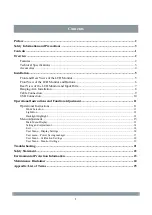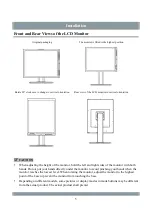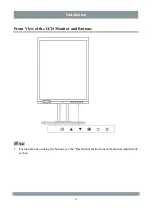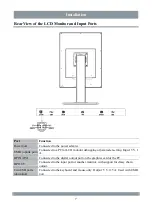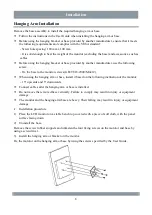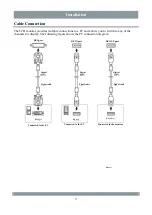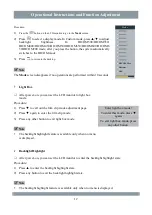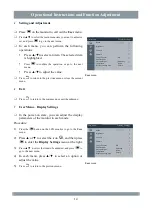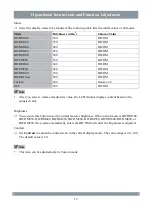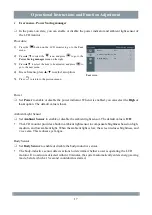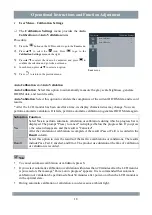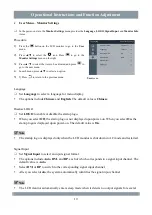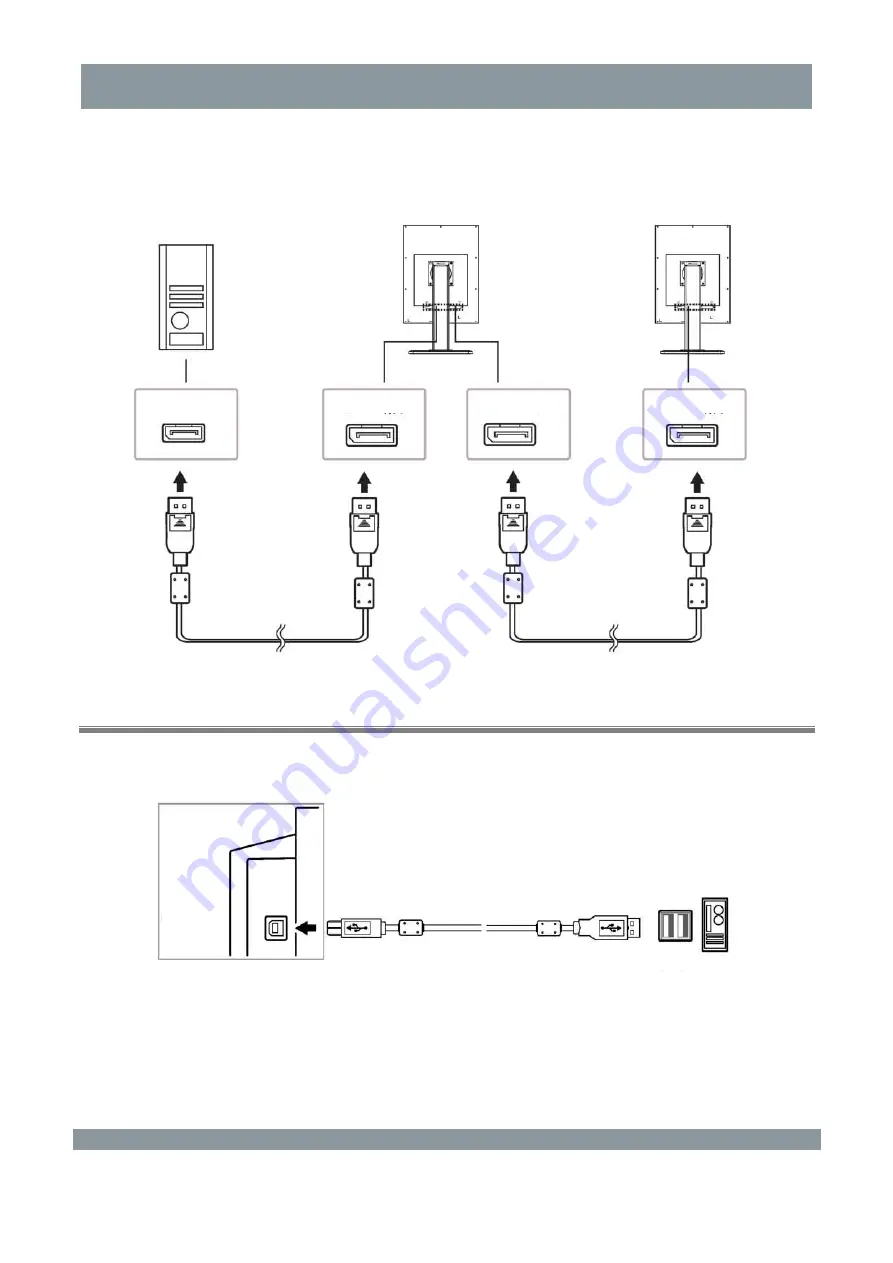
Installation
Use the DP OUT terminal to connect to another monitor as follows:
Output the input signals of the DP IN channel to another monitor through the DP OUT channel to
implement dual-screen independent display. The daisy chain must be supported by the graphics card.
USB Connection
Connect the LCD monitor to a PC by using the USB cable. The following figure shows the PC
connection diagram.
DP IN port
DP OUT port
DP IN port
USB1 port
USB port
10