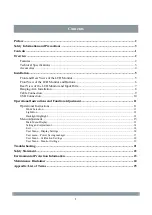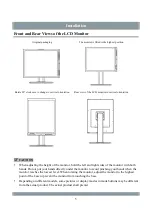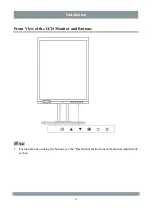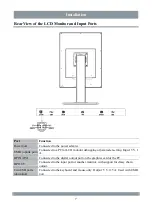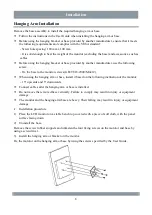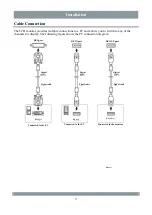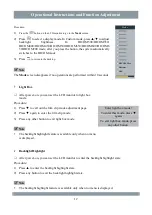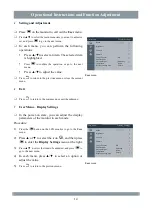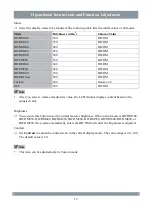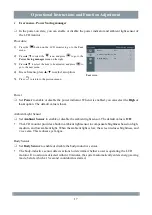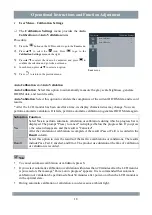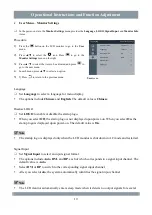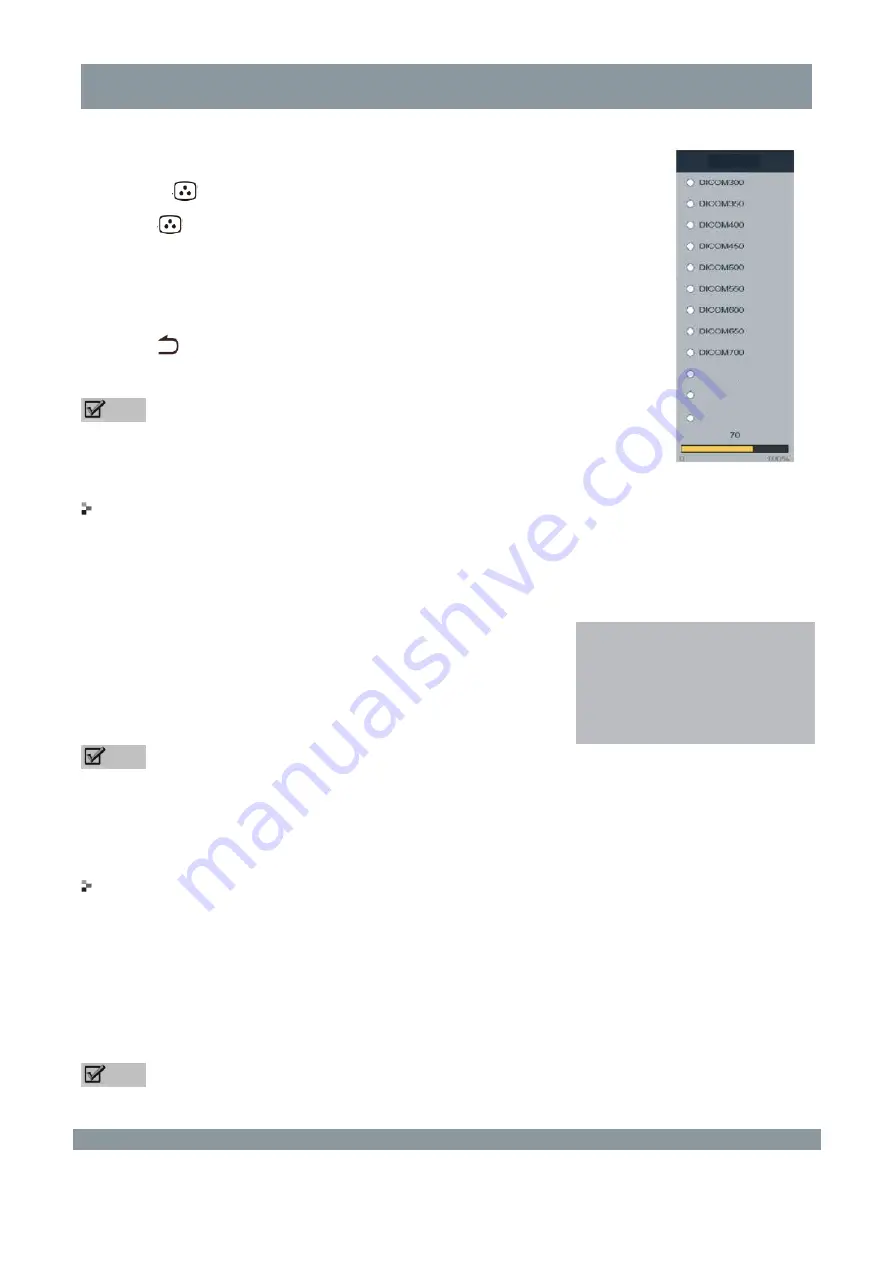
Operational Instructions and Function Adjustment
Procedure:
1)
Press the
button on the LCD monitor to go to the
Mode
screen.
2)
Press
to select a display mode. In Custom mode, press ▲/▼ to adjust
backlight brightness. In DICOM300/DICOM350/
DICOM400/DICOM450/DICOM500/DICOM550/DICOM600/DICOM6
50/DICOM700 mode, after you press the button, the system automatically
switches to the DICOM mode.
3)
Press
to return to the desktop.
Note
The
Mode
screen disappears if no operations are performed within 10 seconds.
Light Box
After power-on, you can set the LCD monitor to light box
mode.
Procedure:
1)
Press ▼ to call out the film clip mode adjustment page.
2)
Press ▼ again to enter the film clip mode.
3)
Press any other button to exit light box mode.
Note
The backlight highlight feature is available only when no menu
is displayed.
Enter light box mode?
To enter this mode, press ▼
again.
To exit light box mode, press
any other button.
Backlight Highlight
After power-on, you can set the LCD monitor to enter the backlight highlight state.
Procedure:
1)
Press ▲ to enter the backlight highlight state.
2)
Press any button to exit the backlight highlight state.
Note
The backlight highlight feature is available only when no menu is displayed.
Mode
Custom
DICOM User
ALC
12